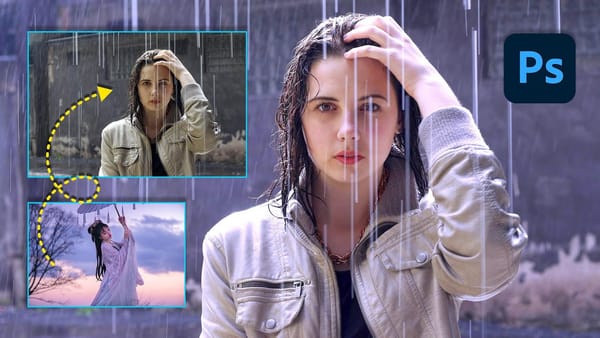Ever dreamt of conjuring fantastical contraptions and whimsical machines inspired by the world of steampunk? This detailed Adobe Photoshop tutorial is your gateway into that realm! We’ll be embarking on a journey to create a captivating steampunk-style illustration, filled with intricate gears, billowing steam, and a touch of vintage charm.
No prior experience with Photoshop is needed – this tutorial caters to all skill levels. The instructor will be your trusty guide, leading you step-by-step through the process. You’ll learn how to utilize a treasure trove of Photoshop’s tools to bring your steampunk vision to life. From incorporating weathered textures and metallic elements to crafting fantastical machines using basic shapes and brushes, the possibilities are endless!
By the time you’ve finished this tutorial, you’ll not only have a unique steampunk illustration to proudly display, but also a newfound mastery of various Photoshop techniques applicable to future creative endeavors. So, fire up your creative engines, grab your virtual tools, and get ready to delve into the fascinating world of steampunk art!