Seamless patterns are a fundamental element in graphic design, offering endless possibilities for backgrounds, textures, and various creative projects. Mastering their creation allows designers to elevate their work, ensuring visual continuity and professional polish across any application.
This tutorial provides a clear guide on how to produce these versatile patterns in Photoshop, whether you are working with custom graphics or existing images. You will learn the essential techniques to achieve perfectly repeating designs that enhance your digital toolkit.
Watch the Full Tutorial
Understanding the Offset Technique for Seamless Designs
The core of creating seamless patterns in Photoshop often relies on the clever use of the Offset filter. This powerful tool shifts the image's edges to the center, effectively revealing how the pattern will tile. For graphic-based patterns, starting with a square canvas and ensuring no elements touch the edges simplifies this process significantly, allowing for precise adjustments.
When working with images, the process introduces an additional step: mending the visible seams created by the offset. Techniques like Content Aware Fill provide a quick initial repair, but often require further refinement. The Clone Stamp Tool becomes indispensable for meticulously blending and removing repeating elements, ensuring a perfectly smooth and continuous texture.
- A square canvas with equal dimensions simplifies calculating offset values for graphic patterns.
- The Offset filter is crucial for revealing how pattern edges will align and repeat.
- Content Aware Fill offers an initial solution for blending seams in image-based patterns.
- The Clone Stamp Tool is essential for meticulous touch-ups and eliminating noticeable repetitions.
Practical Tips for Creating Seamless Patterns
- Design graphics without extending them past the canvas edges to simplify the offsetting process.
- Duplicate and merge all graphic layers into a single layer before applying the Offset filter.
- Use half of your square canvas's dimensions for both horizontal and vertical Offset values to perfectly center the seams.
- Manually adjust horizontal and vertical Offset values for non-proportionate images until seams are visible and centered.
- Utilize Content Aware Fill for initial seam removal on image patterns, then refine with the Clone Stamp Tool for a flawless finish.
More Tutorials about Seamless Patterns
Explore additional resources to deepen your understanding of seamless pattern creation and expand your design capabilities.
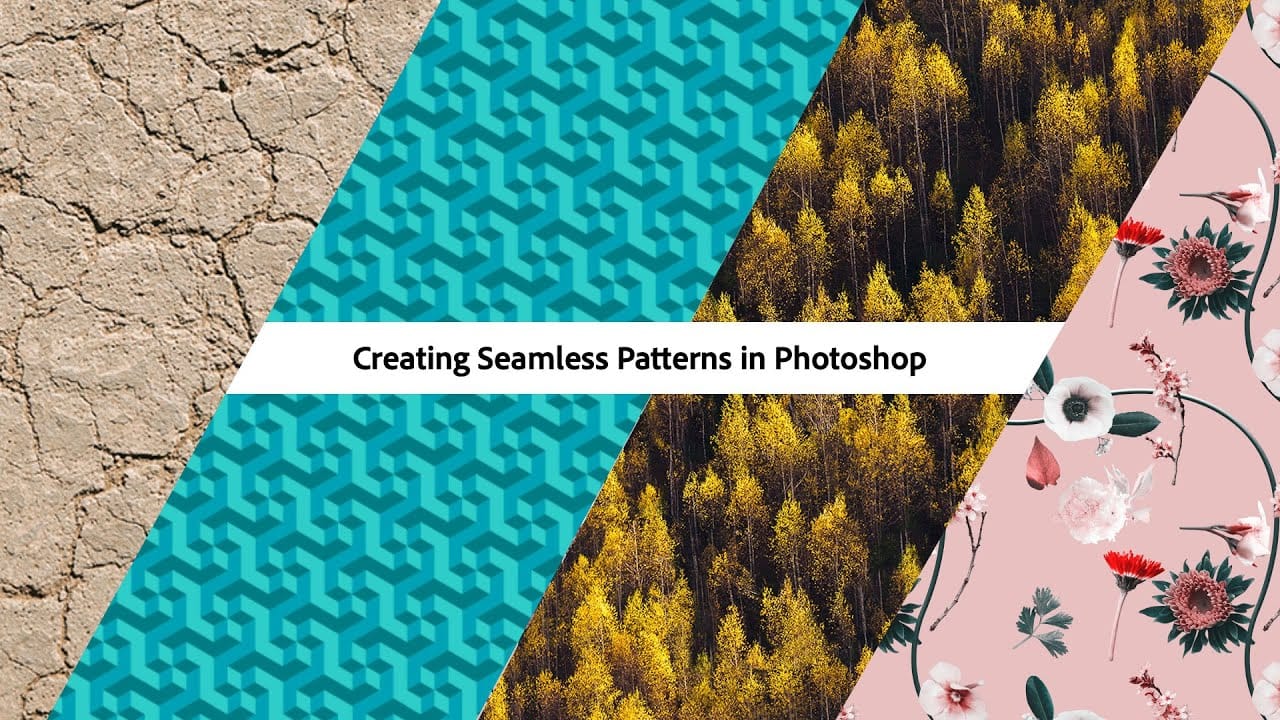

















Member discussion