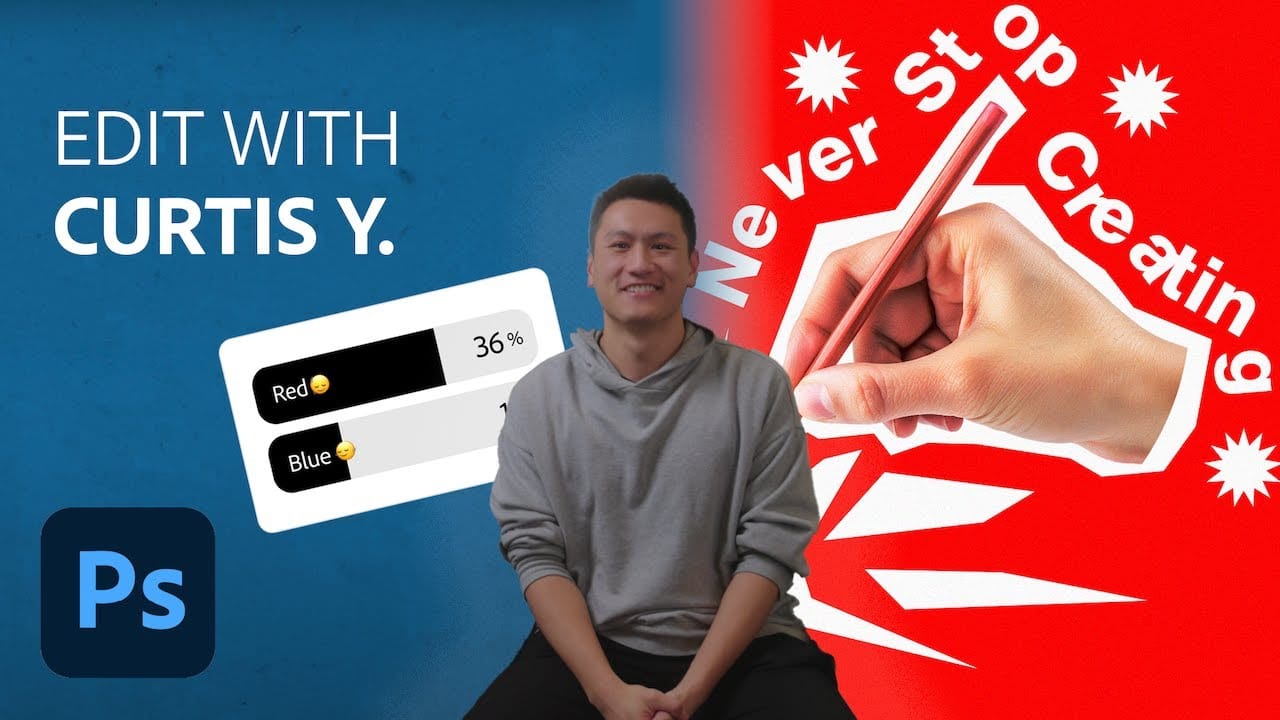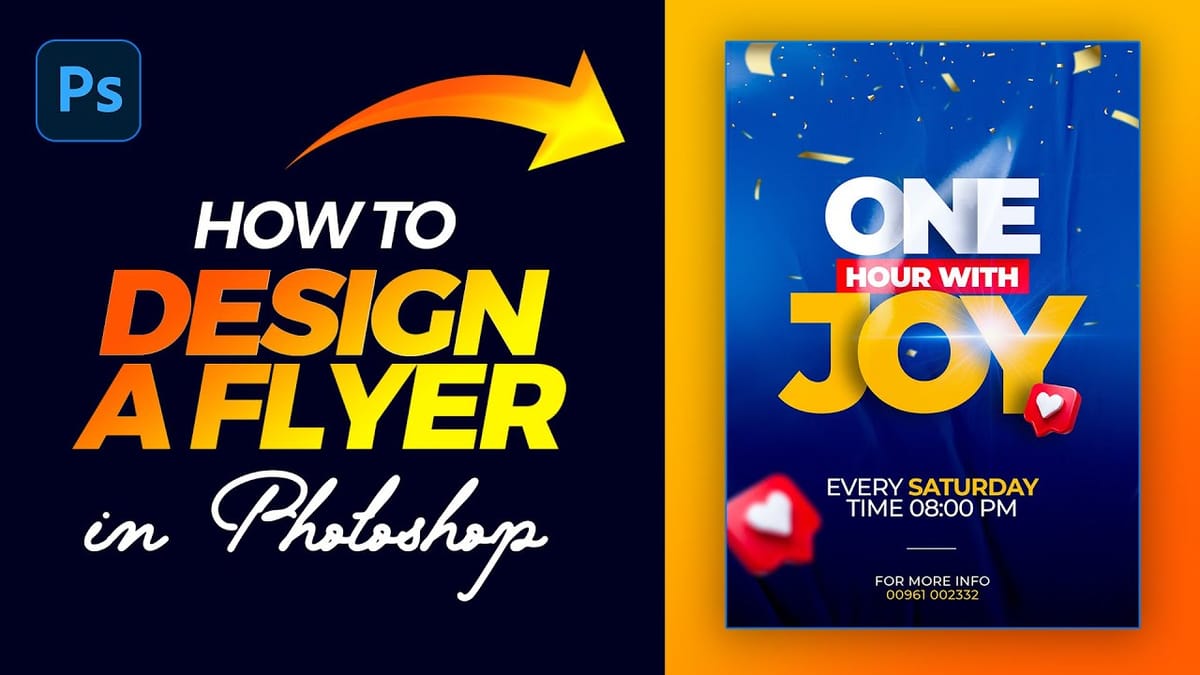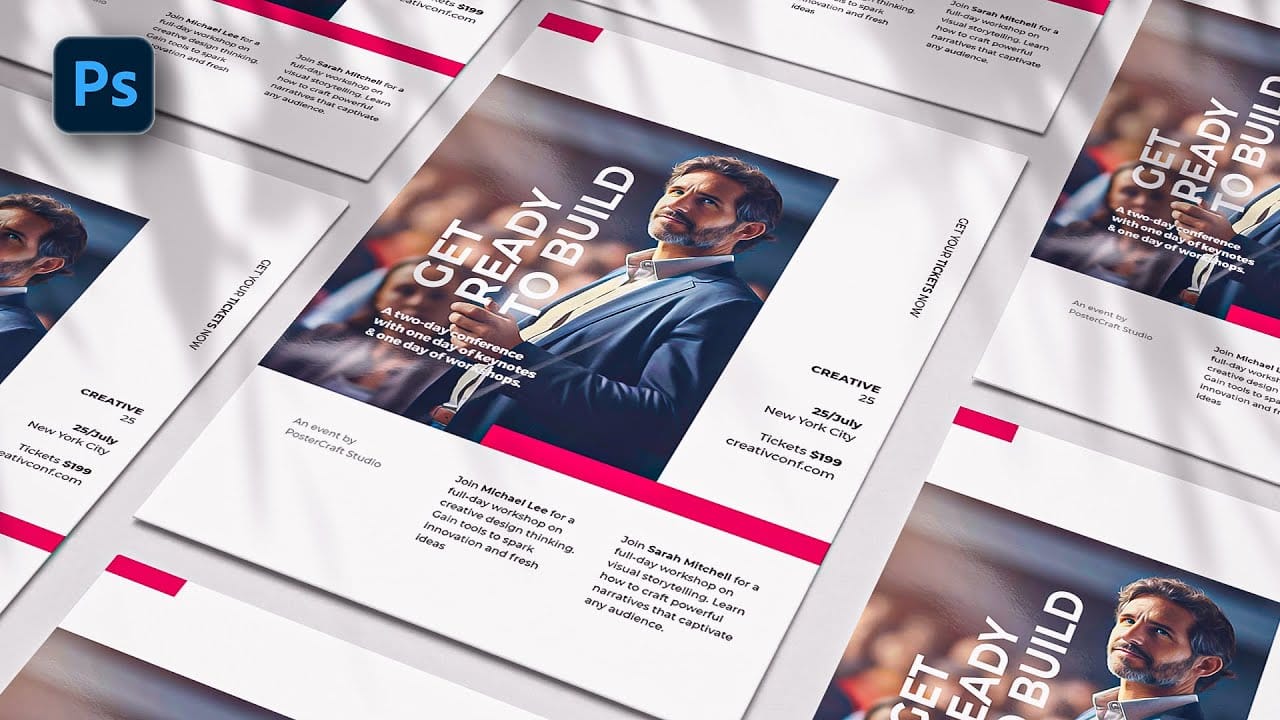Professional workshop posters combine clean typography with compelling visuals to attract attendees and communicate essential information at a glance. The challenge lies in balancing text hierarchy with visual elements while maintaining readability across different sizes and formats.
This Photoshop tutorial demonstrates a structured approach to poster design using basic tools like rectangles, clipping masks, and typography to create a polished workshop announcement.
Watch the Tutorial
Video by WeJustClickme. Any links or downloads mentioned by the creator are available only on YouTube
Essential Elements of Workshop Poster Design
Workshop posters serve as both promotional tools and information sources, requiring careful attention to visual hierarchy and content organization. The most effective designs establish a clear focal point while ensuring all essential details remain accessible to viewers scanning quickly.
Color psychology plays a crucial role in workshop marketing materials. Bold colors like red convey urgency and energy, making them ideal for action-oriented workshops or limited-time events. The strategic use of clipping masks allows designers to contain images within specific shapes, creating clean boundaries that enhance the overall composition.
Typography choices significantly impact both readability and brand perception. Rotated text elements can add visual interest and help break up large blocks of information, but should be used sparingly to maintain legibility across different viewing distances.
Practical Tips for Poster Design
- Start with standard print dimensions like A3 (42 x 29.7 cm) to ensure compatibility with common printing formats
- Use clipping masks to keep images contained within geometric shapes for cleaner composition
- Add subtle color overlays at low opacity (around 16%) to improve text readability over busy backgrounds
- Apply the
Alt + dragtechnique to quickly duplicate text elements while maintaining consistent formatting - Rotate key text elements 90 degrees to create visual interest and utilize vertical space effectively
More Tutorials about Poster Design
Explore additional techniques for creating impactful poster designs in Photoshop.