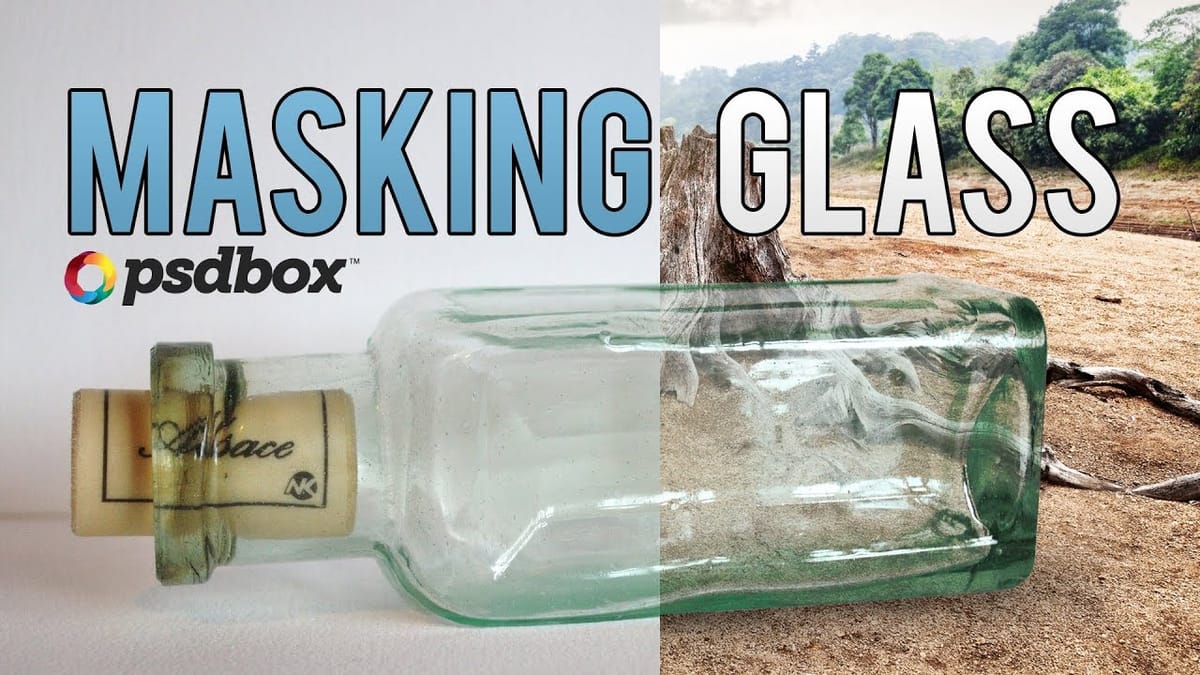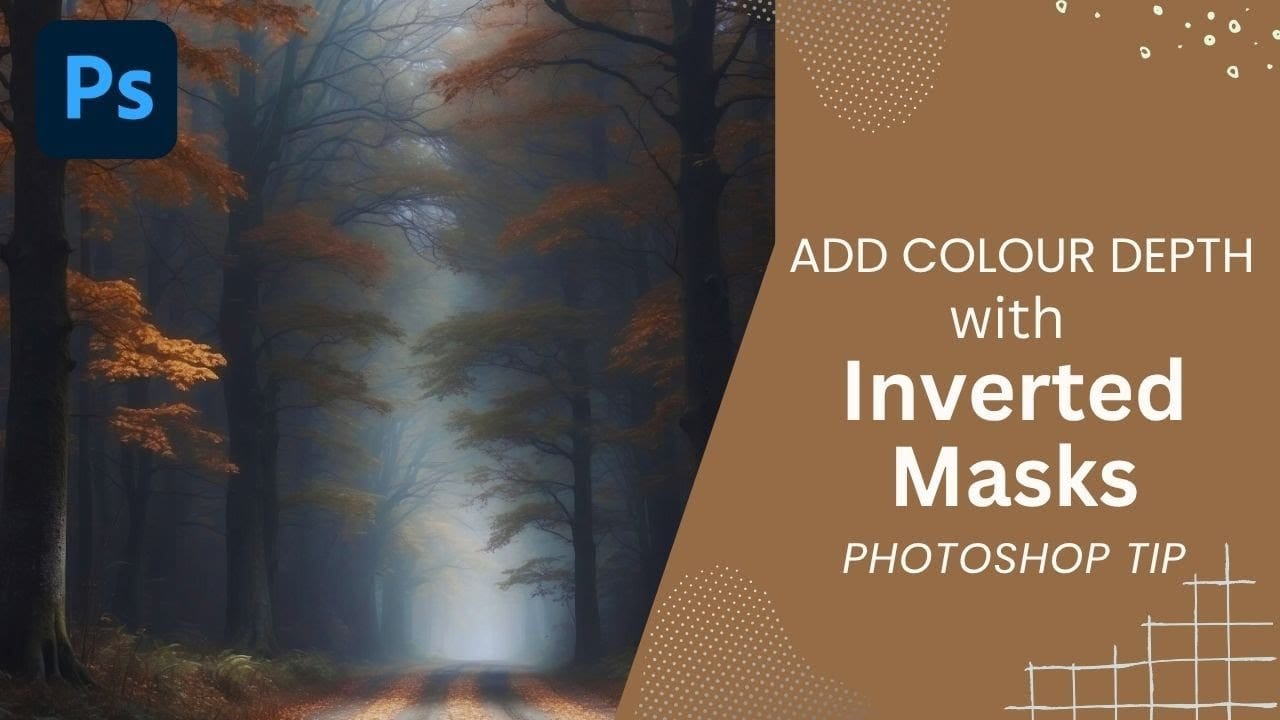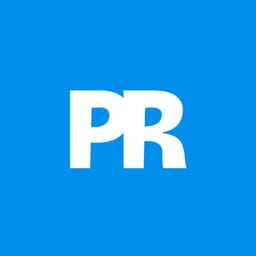Forest photography often lacks the color depth and texture detail that makes images truly captivating. Flat foliage and monotone tree trunks can leave your landscape photos feeling lifeless, no matter how carefully composed.
Inverted mask offer a precise solution for selectively enhancing specific areas of your images. This technique allows you to brush in texture overlays and targeted color fills exactly where they're needed most, creating dimensional depth that transforms ordinary forest scenes into compelling visual stories.
Watch the Video Tutorial
Video by SandraD Imagery. Any links or downloads mentioned by the creator are available only on YouTube
Understanding Inverted Mask Workflows
Inverted masks reverse the traditional masking approach by starting with complete opacity and revealing effects through white brush strokes. This method provides exceptional control when adding localized enhancements to landscape photography.
The workflow centers on creating solid color fills and texture overlays that remain completely hidden until strategically brushed into view. This approach prevents heavy-handed editing while maintaining the natural character of the original image.
Key Concepts for Successful Inverted Masking:
- Black mask foundation – Complete concealment allows precise control
- White brush revelation – Gradual opacity builds create natural transitions
- Selective area targeting – Focus enhancements where they provide maximum impact
- Layer opacity refinement – Final adjustments balance overall effect intensity
- Color temperature matching – Harmonious additions complement existing tones
Practical Tips for Inverted Masking
- Start with low brush opacity (8–17%) to build effects gradually and avoid harsh transitions.
- Use the Ctrl+I shortcut to quickly invert white masks to black after creating adjustment layers.
- Apply black brush strokes to remove unwanted areas after painting with white.
- Select specific areas first with selection tools for cleaner, more controlled brush application.
- Adjust final layer opacity to fine-tune the overall strength of your color and texture enhancements.
More Tutorials About Photoshop Masking Techniques
Explore additional masking workflows and creative applications.