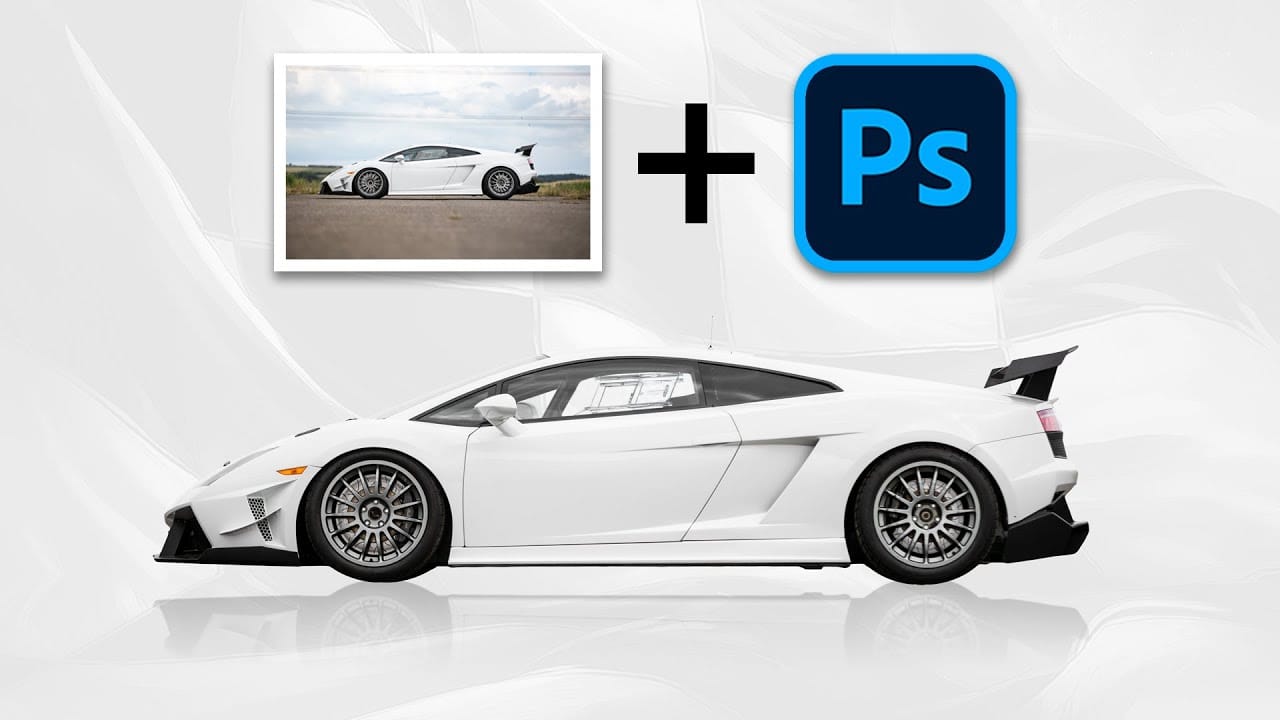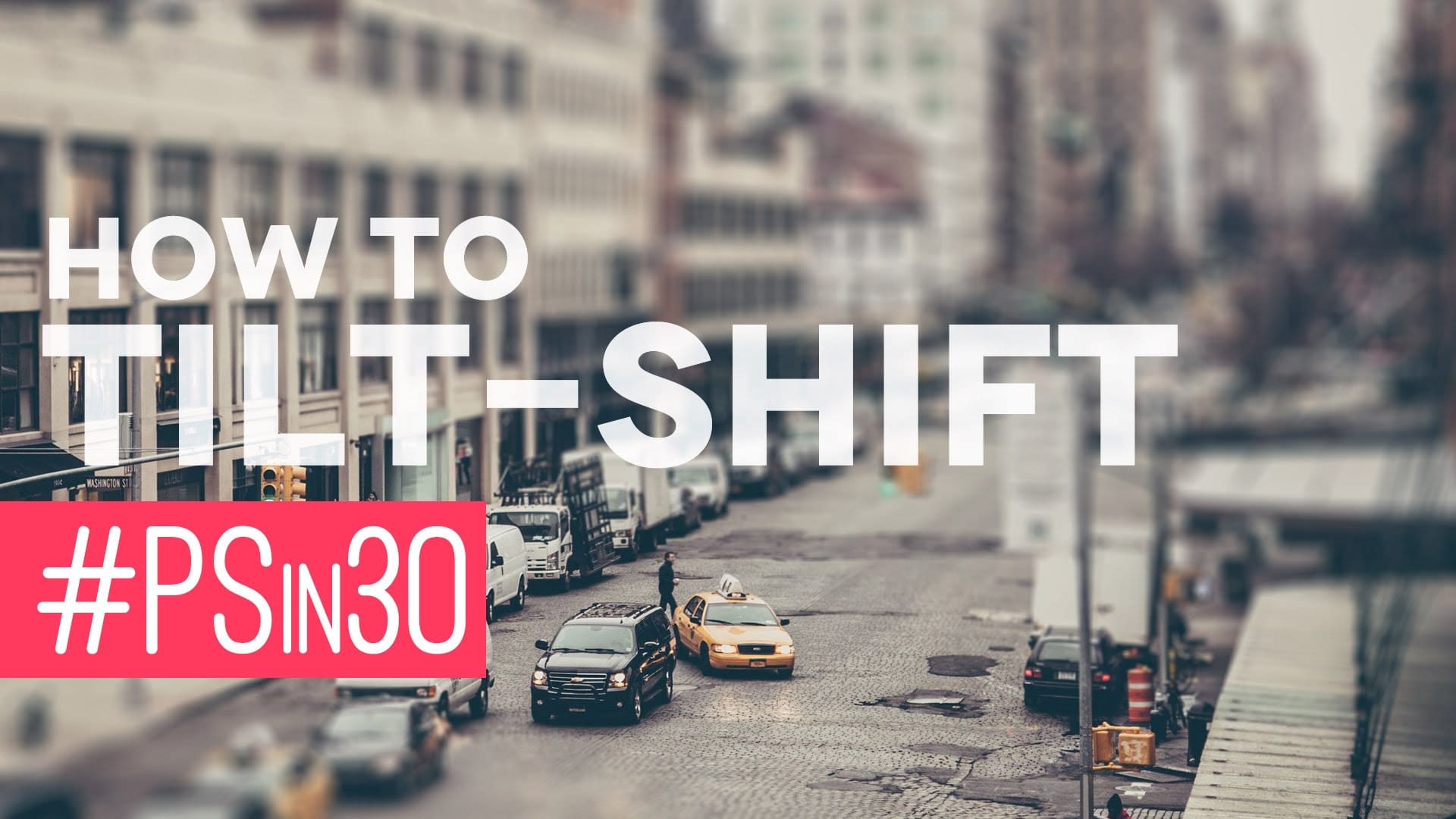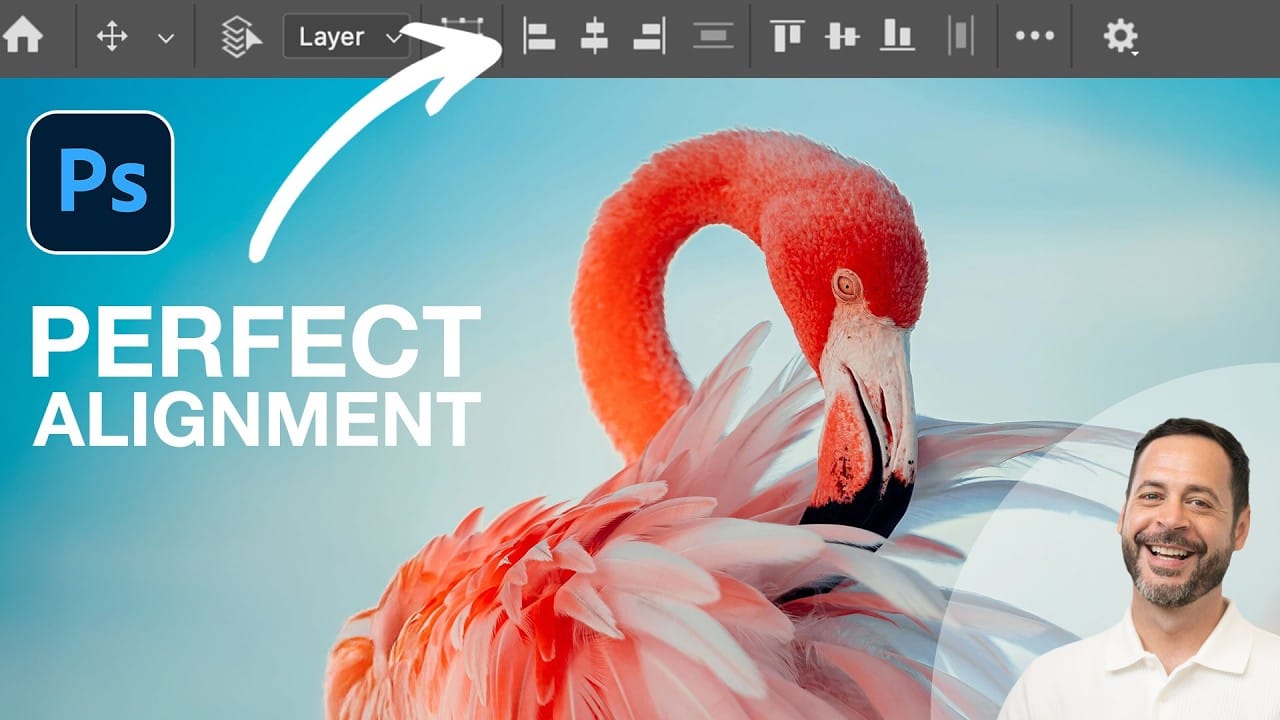Perfect alignment transforms amateur-looking designs into polished, professional layouts. When text floats awkwardly or elements appear randomly scattered, the entire composition suffers. Photoshop's alignment tools eliminate guesswork and create visual harmony with mathematical precision.
These tools work with individual layers, groups, and selections to position elements exactly where they belong. Master these techniques to build consistent, balanced designs that look intentional rather than accidental.
Watch the Tutorial
Video by PHLEARN. Any links or downloads mentioned by the creator are available only on YouTube
Understanding Photoshop's Alignment System
Photoshop's alignment tools operate on a hierarchy system that determines which elements move and which stay fixed. When multiple layers are selected, the tool identifies the boundary layer and moves other elements to match its position.
The system becomes more powerful when combined with selections and groups. Selections create custom alignment zones, while groups treat multiple layers as single units. This flexibility allows for complex layouts that maintain precise relationships between elements.
- Alignment tools always keep the boundary element stationary
- Groups preserve internal relationships while aligning as units
- Selections create custom alignment boundaries
- Document-wide selection centers elements on the entire canvas
- Layer-to-selection alignment works with any selection shape
Practical Tips for Perfect Alignment
- Use Shift + click to select multiple layers for simultaneous alignment operations
- Create groups (Ctrl/Cmd + G) when you want multiple elements to align as a single unit
- Hold Ctrl/Cmd and click any layer thumbnail to convert it into a selection boundary
- Use Ctrl/Cmd + A to select the entire document for perfect center alignment
- Access alignment tools through the Move tool options or use keyboard arrow keys for fine positioning
More Tutorials about Photoshop Design Techniques
Explore additional techniques for creating professional layouts and compositions.