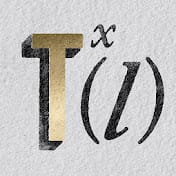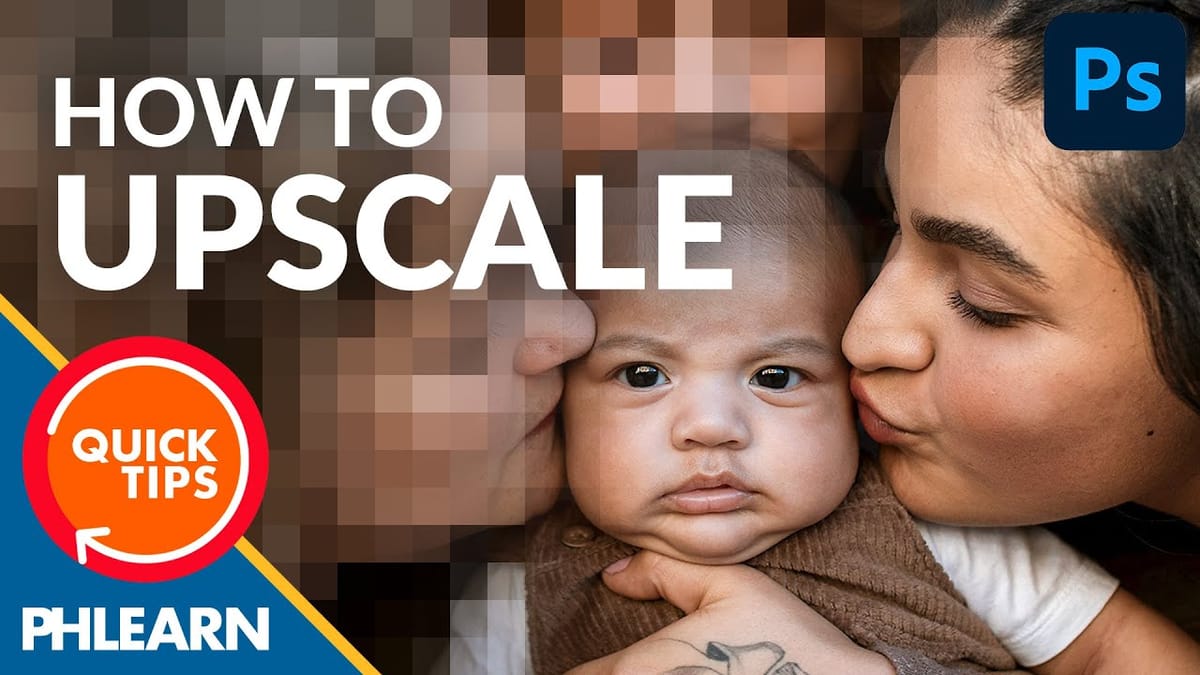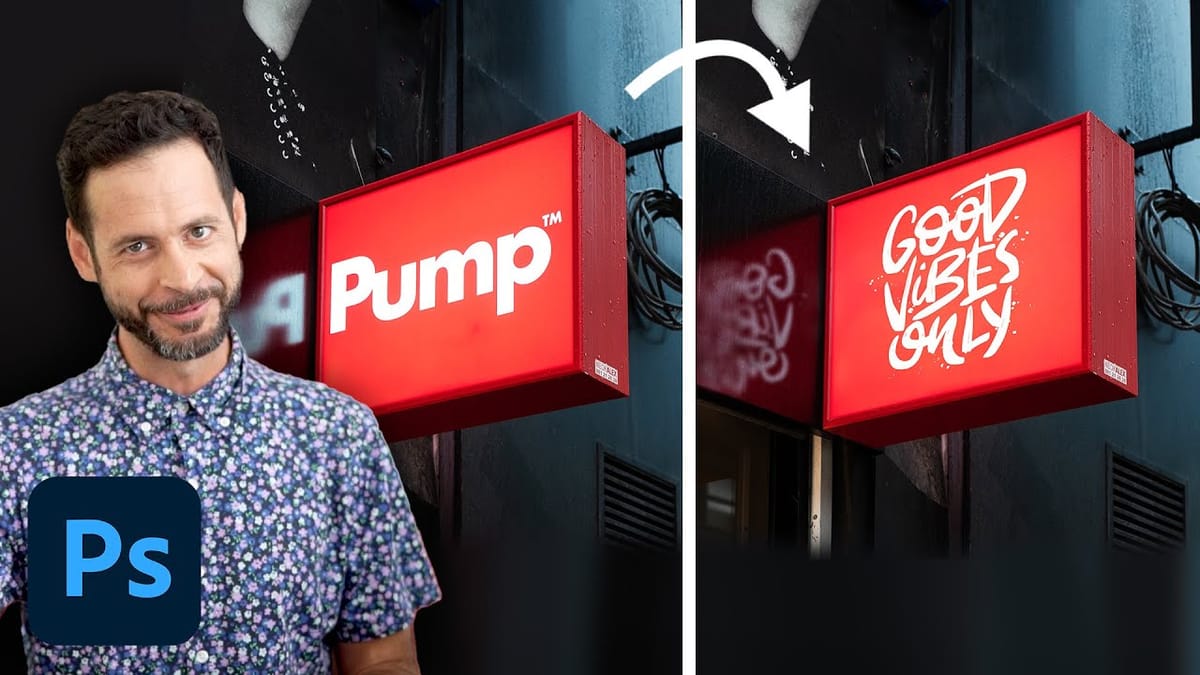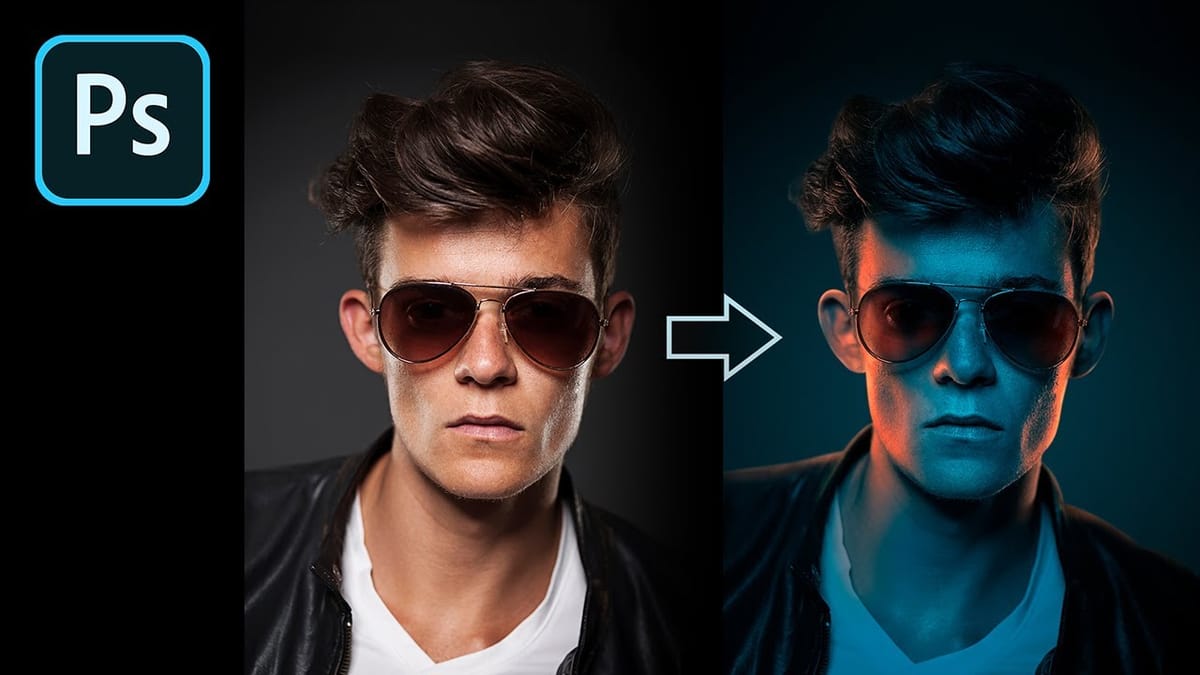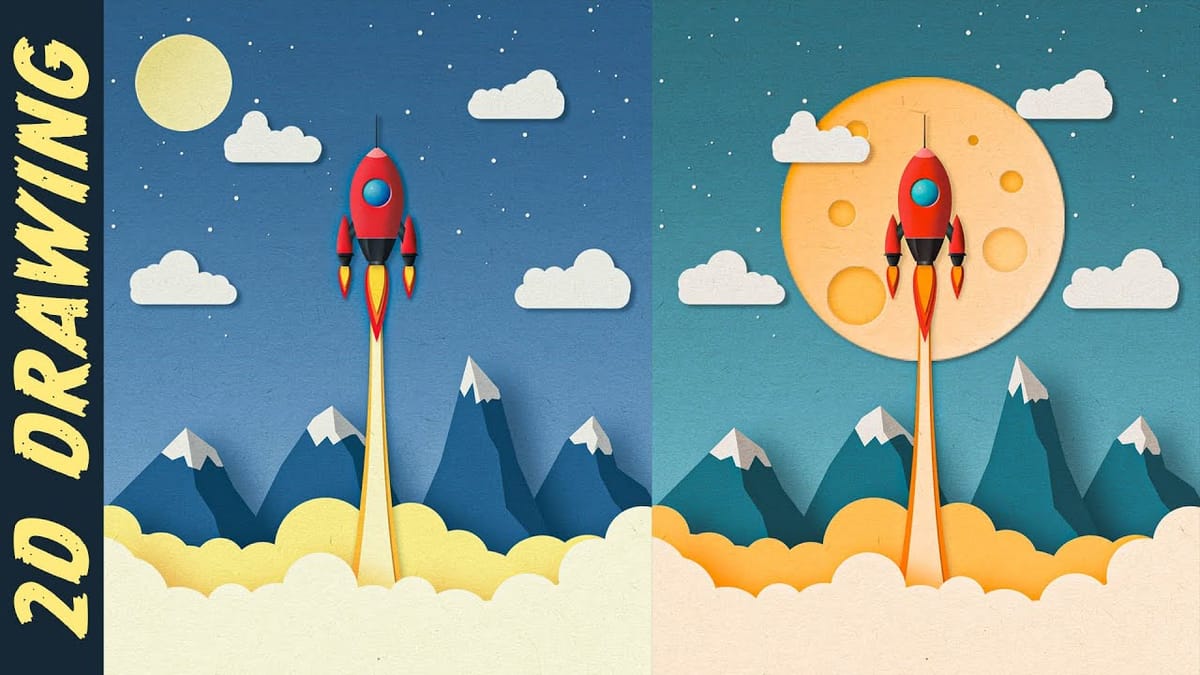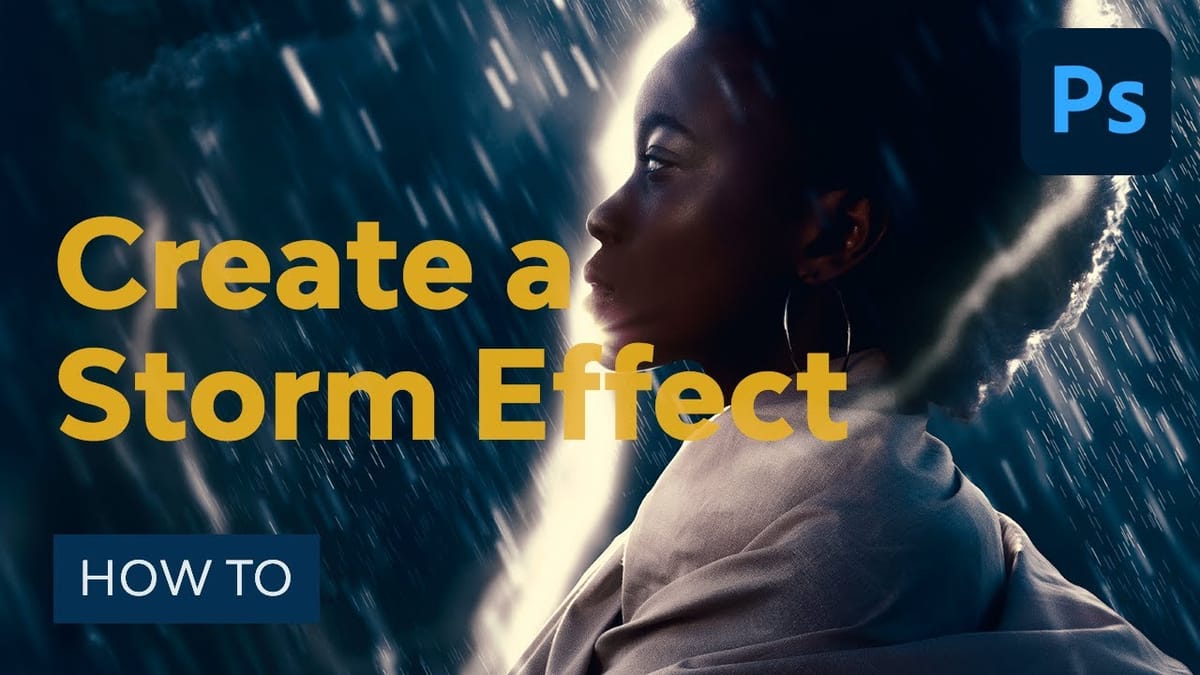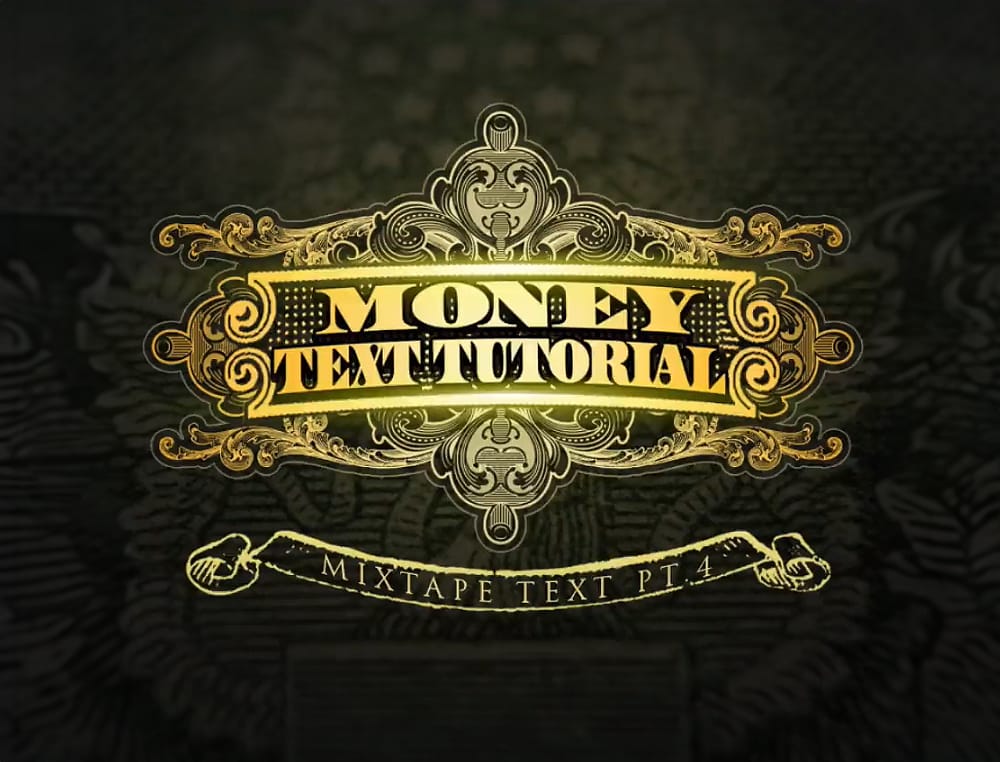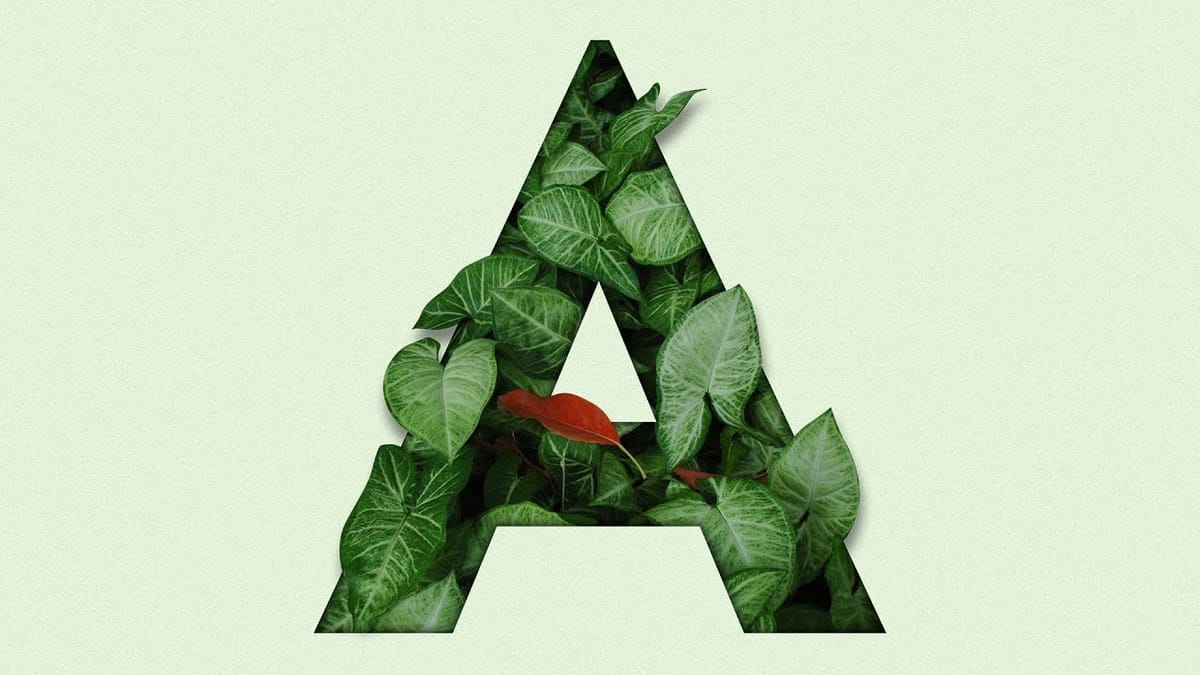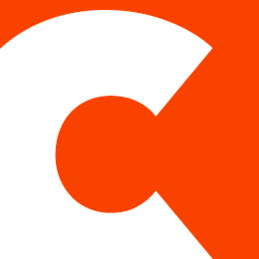Create vector-style images in Photoshop… without the pen tool!
Vector-style illustrations capture the bold simplicity of poster art, transforming complex photographs into striking graphic statements. This technique creates clean, high-contrast images reminiscent of street art and propaganda posters. This tutorial demonstrates how to achieve professional vector effects using Photoshop's built-in filters and adjustment layers, bypassing the traditional...