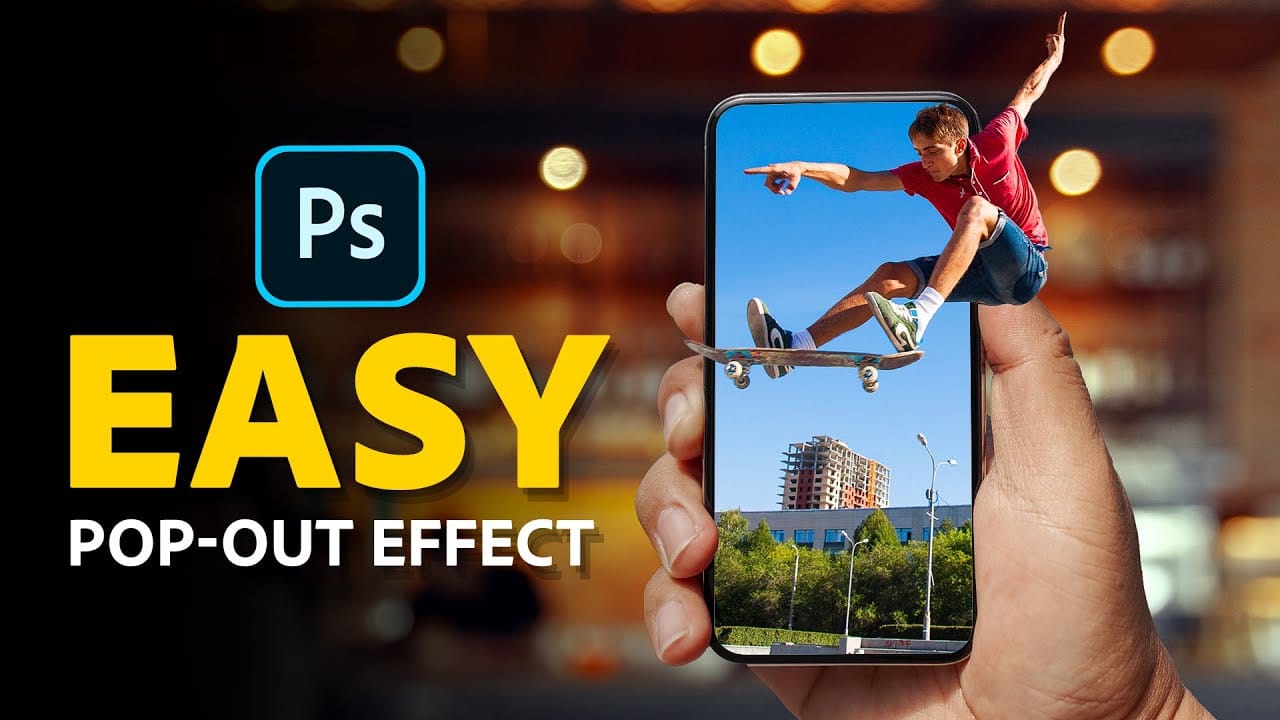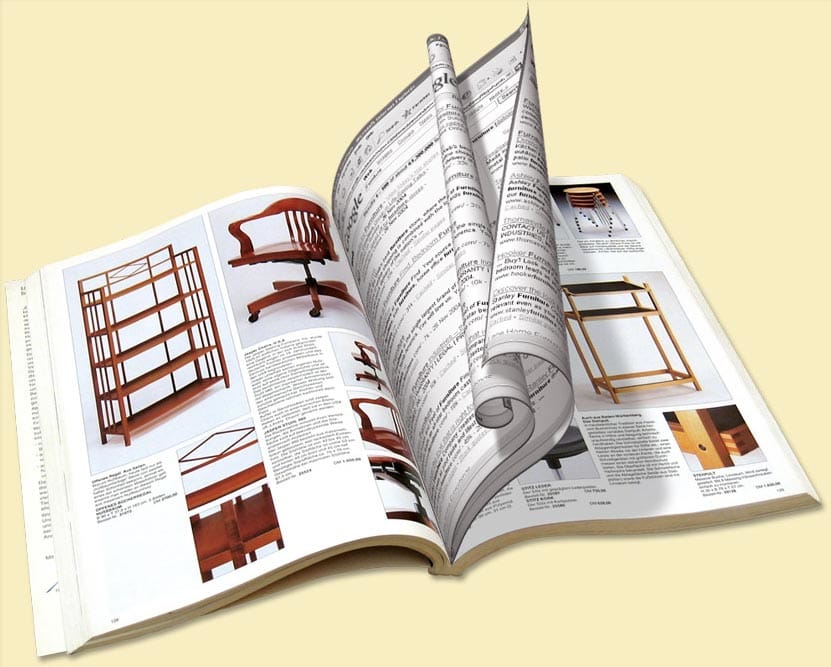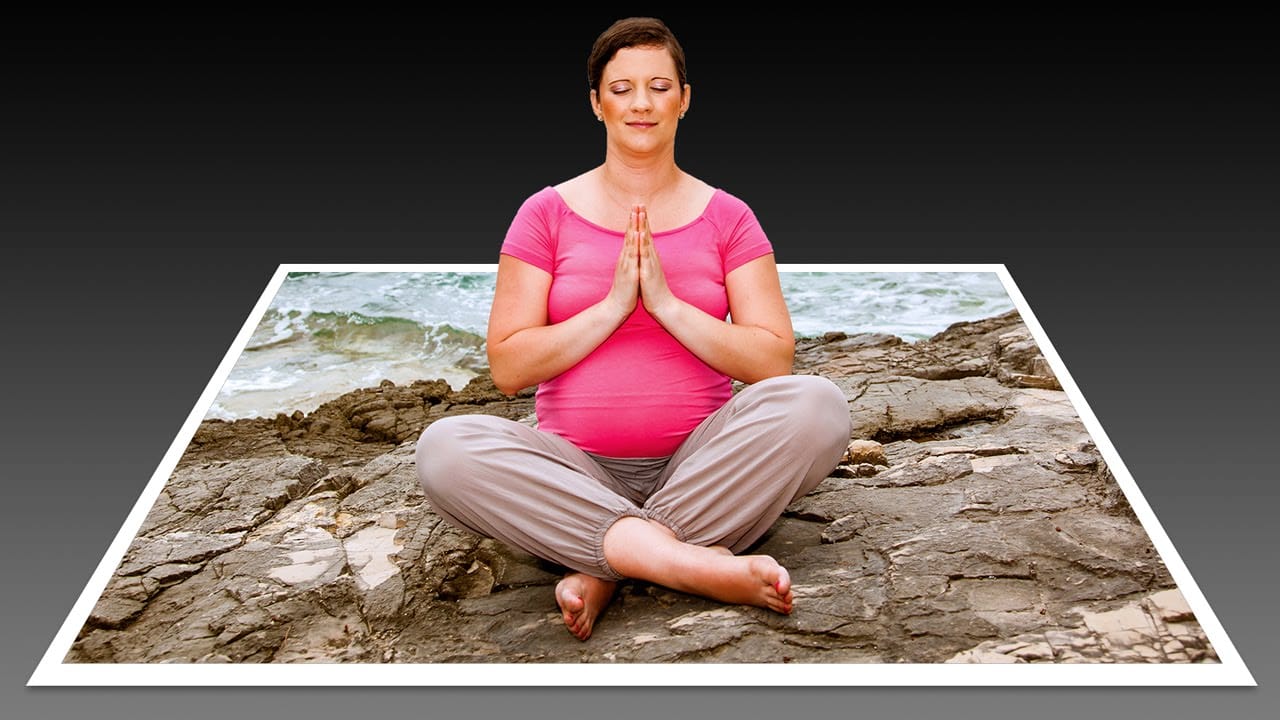This tutorial explores a classic Photoshop technique that brings a dynamic, three-dimensional quality to ordinary photographs. It offers a creative approach to making images more engaging by introducing an illusion of depth.
Viewers will learn how to make any object or person appear to pop out of its background, giving images a unique visual depth and engaging appeal. The video guides you through the process, from initial image preparation and subject isolation to the final application of the pop-out effect.
Watch the Video Tutorial
Crafting Visual Depth: The Pop-Out Effect
The pop-out effect in digital imaging manipulates visual perception to create an illusion of depth and dimension from a flat, two-dimensional image. It relies on the brain's interpretation of foreground and background elements, making a subject appear to break free from its frame. This technique is particularly effective because it introduces an unexpected element of reality into a static photograph, drawing the viewer's eye.
Achieving this involves careful separation of the main subject from its environment, followed by strategic layering and perspective adjustments. By making certain parts of the subject extend beyond a defined boundary, such as a photo frame, the mind perceives these elements as closer to the viewer, thus creating the "pop-out" sensation. It's a clever trick of visual hierarchy and spatial arrangement.
Practical Tips for the Pop-Out Effect
- Convert your image to a Smart Object early to enable non-destructive modifications throughout the process.
- Ensure adequate space below your subject when cropping, as this area will be used for the pop-out frame.
- Use the Refine Edge tool to precisely select your subject, especially the top third that will pop out, ensuring clean edges.
- When transforming the frame, use Ctrl/Cmd + Alt/Option + Shift to maintain perspective while adjusting corners.
- Apply a subtle Drop Shadow to the "popped-out" subject to enhance the illusion of depth and separation from the background.
More Tutorials about 3D Photo Effects
Explore additional resources to deepen your understanding of creating dynamic visual effects in Photoshop.