In this insightful tutorial, TextureLabs unveils a powerful technique for creating vibrant and striking color overlays in Photoshop. The focus is on leveraging fundamental color theory principles to produce gradient maps that truly stand out.
You’ll start by learning how to apply color overlays and tints that add a unique flair to your designs. The tutorial walks you through a method for crafting gradient maps that not only enhance the visual appeal of your images but also give them a captivating, dynamic quality.
Additionally, TextureLabs introduces a special blend setting to amplify the brightness of your colors. This setting adds an illuminated effect, making the colors in your overlays appear more vivid and engaging. By the end of the tutorial, you'll be equipped with techniques to create color effects that make your designs pop and capture attention, adding that extra “something” that makes your work unforgettable.

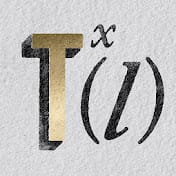












Member discussion