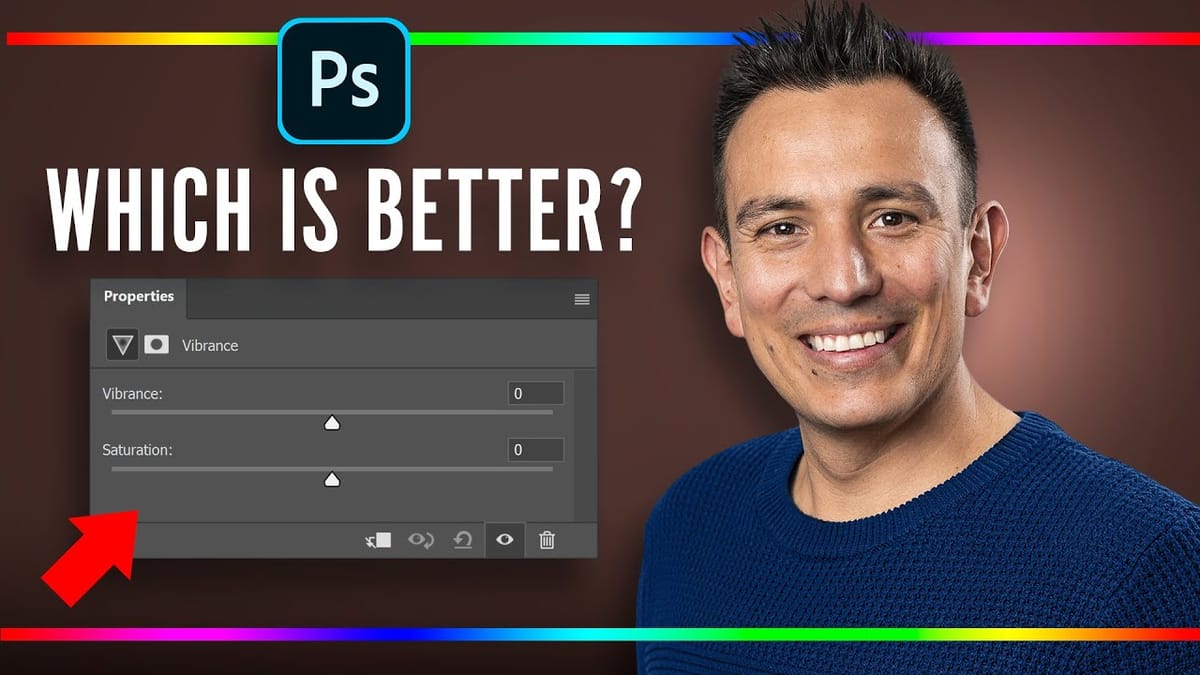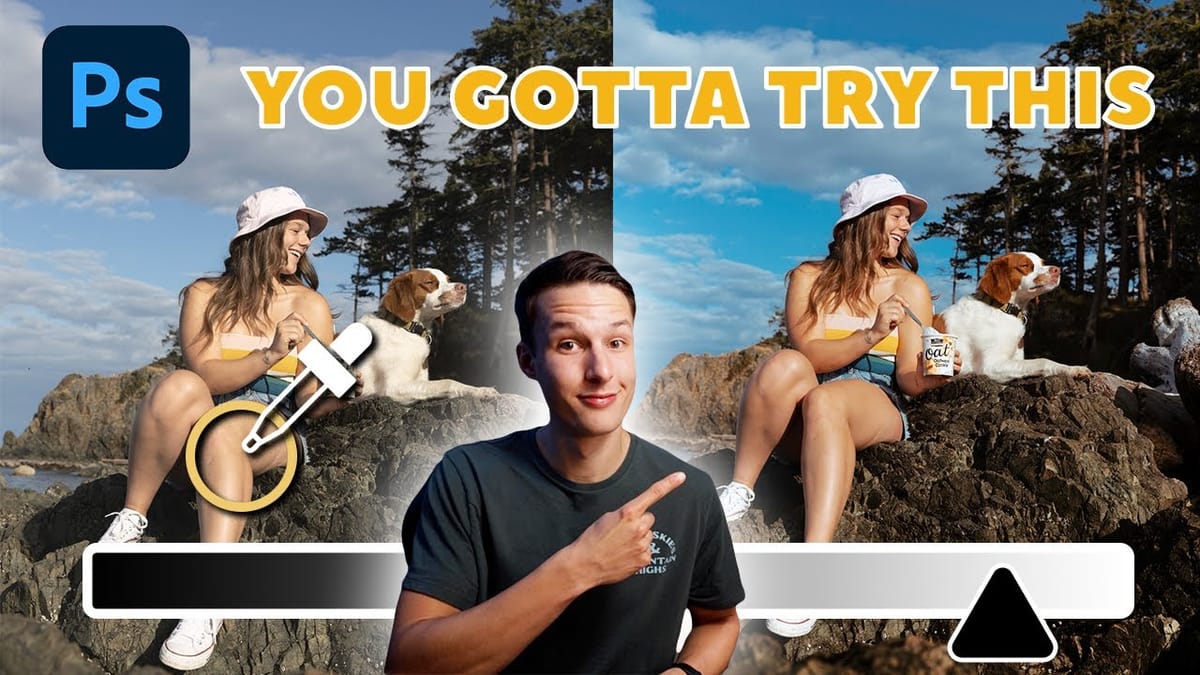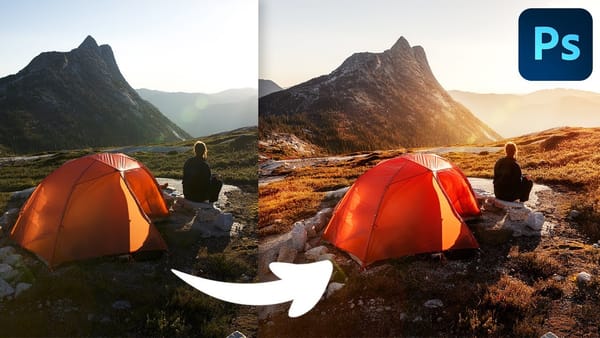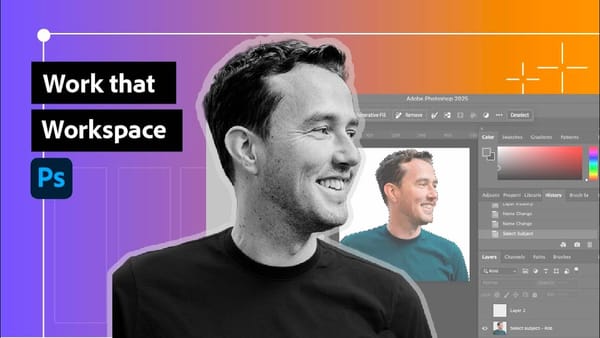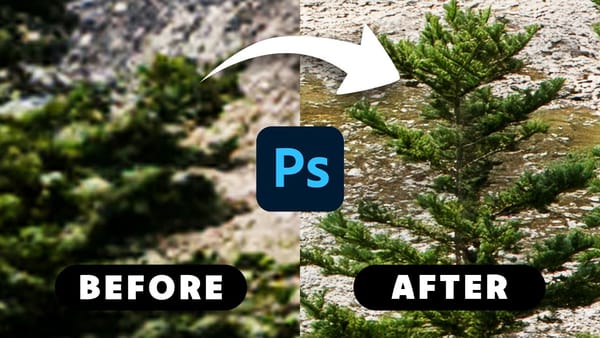Color enhancement is one of the most fundamental aspects of photo editing, yet many Photoshop users struggle with knowing when to use vibrance versus saturation. Both tools can boost the intensity of colors in your images, but they work in dramatically different ways and produce very different results.
Learning the distinction between these tools—and understanding how to use the advanced Hue/Saturation adjustment layer for targeted color control—will give you the precision needed to enhance your images without creating unnatural-looking results, especially when working with portraits.
Watch the Tutorial
Video by Phlearn. Any links or downloads mentioned by the creator are available only on YouTube
The Science Behind Color Enhancement Tools
Vibrance and saturation work on fundamentally different principles when analyzing and adjusting color data. Saturation applies a uniform boost to all colors across the entire image, treating every hue with equal intensity. This aggressive approach can quickly push skin tones into unnatural territory, creating the oversaturated look that screams "over-edited."
Vibrance, on the other hand, uses intelligent algorithms to selectively enhance colors while protecting skin tones and avoiding clipping in already-saturated areas. It recognizes the color ranges typically associated with human skin and applies a gentler touch to those areas, making it ideal for portrait work.
The Hue/Saturation adjustment layer takes this concept even further by allowing you to target specific color ranges with surgical precision. This tool essentially divides your image into color channels, letting you enhance the greens in foliage without affecting the blues in clothing or the warm tones in skin.
Essential Techniques for Color Enhancement
- Use vibrance for portraits: When working with images containing people, start with the
Vibranceadjustment layer to boost overall color intensity while maintaining natural skin tones. - Layer your adjustments: Combine a gentle vibrance boost with targeted
Hue/Saturationadjustments for maximum control—enhance the overall image first, then fine-tune specific color ranges. - Use the eyedropper tool: In
Hue/Saturationadjustment layers, select any color category then use the eyedropper to sample the exact color you want to adjust, ensuring precise targeting. - Reserve saturation for landscapes: The aggressive saturation slider works best on images without people, where you want to boost all colors equally for dramatic effect.
- Monitor your adjustments: Toggle adjustment layers on and off frequently to compare your changes against the original image and avoid over-processing.
Related Color Enhancement Resources
Explore these additional tutorials to expand your color grading and enhancement skills in Photoshop.