Photoshop's true power isn't just in its headline features—it's in the hidden gems that can transform your workflow overnight. While everyone knows about layers and the healing brush, these lesser-known capabilities can save you hours and open up creative possibilities you never knew existed.
If you're a seasoned professional or an ambitious beginner, these 10 features will give you that unfair advantage that separates efficient creators from those still clicking through endless menus.
1. Blend If Sliders: The Secret to Effortless Compositing
What it does: Creates seamless blends between layers based on brightness values—no manual masking required.
Why it matters: This feature alone can replace hours of tedious layer mask painting. Hidden in the Layer Style dialog (double-click any layer), the Blend If sliders let you make parts of a layer transparent based on how light or dark they are.
Video by Phlearn. Any links or downloads mentioned by the creator are available only on YouTube
Perfect for:
- Blending textures into images (think weathered paper effects on text)
- Creating natural-looking double exposures
- Removing backgrounds with complex edges
- Selective adjustments that target only highlights or shadows
💡 Quick tip: Hold Alt/Option while dragging a slider to split it in half, creating smooth transitions instead of harsh cutoffs. This single technique transforms amateur composites into professional-looking blends.
2. Enhanced Remove Tool with AI Distraction Detection
What it does: The Remove Tool has been enhanced with two new options in the "Find Distractions" drop-down menu: Wires and Cables and People. These let you automatically remove distracting elements like power lines or people in the background with one click.
Why it matters: No more painstaking clone stamp work on busy backgrounds. The tool is smart enough to identify your main subject and avoid it, allowing for seamless removal of other individuals in the photo.
Video by VerticDesigns. Any links or downloads mentioned by the creator are available only on YouTube
Perfect for:
- Travel photography with unwanted tourists
- Architecture shots with distracting power lines
- Event photography cleanup
- Real estate images
💡 Pro tip: You can toggle Generative AI on or off within the Remove Tool's settings. Disabling it for smaller tasks saves generative credits and speeds up the process.
3. Selection Brush Tool: Paint Your Selections
What it does: The new Selection Brush Tool allows you to paint selections with a tool that replicates the standard brush, which means you can paint with either a hard or soft edge, and at variable opacity.
Here's what makes it special: Finally, a selection method that feels natural and intuitive. No more unpredictable Magic Wand behavior or wrestling with the Pen Tool's steep learning curve.
Video by Phlearn. Any links or downloads mentioned by the creator are available only on YouTube
Perfect for:
- Hair and fur selections with varying opacity
- Complex organic shapes
- Quick rough selections that need refinement
- Artists who prefer brush-based workflows
💡 Key feature: The selection area appears as a color overlay until another tool is chosen, at which point it turns into familiar marching ants.
4. Calculations Command: Channel Operation Mastery
What it does: The Calculations command lets you blend two individual channels from one or more source images using mathematical operations to create incredibly precise masks and selections.
Why it matters: When automatic selection tools fail, Calculations succeeds. It effectively allows you to combine multiple channels together to create a new channel. This is much more effective than trying to work with just one color channel for complex selections.
Video by PTC. Any links or downloads mentioned by the creator are available only on YouTube
Perfect for:
- Creating perfect sky replacements
- Extracting subjects with challenging edges
- Advanced luminosity masking
- Professional compositing work
💡 Hidden benefit: These commands offer two additional blending modes not available in the Layers panel—Add and Subtract.
5. Generate Background: AI-Powered Context Awareness
What it does: Use Generate Background to replace your background with generated content that matches the lighting, shadows, and perspective of the subject.
Why it matters: Unlike simple background replacement, this AI feature understands three-dimensional space and lighting conditions, creating believable environments around your subjects.
Video by Phlearn. Any links or downloads mentioned by the creator are available only on YouTube
Perfect for:
- Portrait photography with bland backgrounds
- Product photography requiring specific contexts
- Creative compositing with realistic lighting
- Quick mockups and concept visualization
💡 Workflow advantage: With Generate Background, you can simplify workflows and save time with a streamlined experience in the Contextual Task Bar.
6. Enhanced Lens Blur Filter: Professional Bokeh Control
What it does: A notable addition to Adobe Photoshop 2024 is the Lens Blur filter, a tool with great potential for adding realistic bokeh effects to your images. This feature uses advanced algorithms to simulate lens blur effect, offering more control over the shape and size of the blur.
What sets it apart: Unlike simple Gaussian blur, this creates optically accurate depth of field that mimics expensive camera lenses.
Video by Phlearn. Any links or downloads mentioned by the creator are available only on YouTube
Perfect for:
- Portrait retouching with shallow depth of field
- Product photography emphasis
- Creative focus effects
- Correcting images shot with smaller apertures
💡 Professional edge: The "Intensify" slider offers the ability to adjust the intensity of the bokeh effects as desired, giving you precise control over the aesthetic.
7. Selection and Mask Refinements: Precision Selection Made Easy
What it does: Major improvements to edge detection and hair selection capabilities, with enhanced AI-powered algorithms that better understand complex edges and fine details.
Why it matters: The most frustrating part of Photoshop has always been making perfect selections, especially around hair, fur, and complex edges. These refinements make previously difficult selections much more achievable.
Video by Photoshop Cafe. Any links or downloads mentioned by the creator are available only on YouTube
Perfect for:
- Portrait photography with detailed hair selection
- Product photography with intricate edges
- Composite work requiring perfect cutouts
- Any selection work involving fine details
💡 Key improvement: The AI now better distinguishes between subject and background in challenging lighting conditions, reducing the need for manual cleanup work.
8. Contextual Task Bar Anchoring: Workflow Efficiency
What it does: When choosing Free Transform, the Contextual Task Bar now adds two very useful features, including buttons to rotate the layer 90 degrees clockwise and counterclockwise. Of far more use are the new buttons to flip a layer vertically or horizontally.
Why it matters: These are functions we use every day, which were previously hidden away in Edit > Transform > Flip Horizontal. Now they're instantly accessible.
Perfect for:
- Rapid image transformations
- Template-based design work
- Social media content creation
- Repetitive editing tasks
💡 Time-saver: The bar now remembers its position between sessions, eliminating the need to reposition it constantly.
9. Quick Actions: Streamlined Workflow Efficiency
What it does: Quick Actions provide one-click access to common tasks like removing backgrounds, adding background blur, smoothing skin, and applying popular adjustments. Access them through the Discover Panel (Cmd/Ctrl + F) or Help > Photoshop Help, then Browse > Quick Actions.
Why it matters: These streamlined workflows eliminate the need to navigate through multiple menus for routine tasks, making your editing process significantly faster and more intuitive.
Video by Photoshop Cafe. Any links or downloads mentioned by the creator are available only on YouTube
Perfect for:
- Batch editing and repetitive tasks
- Beginner-friendly editing workflows
- Social media content creation
- Quick photo corrections and enhancements
💡 Time-saver: Common tasks that used to require multiple steps are now available as single-click actions, dramatically reducing the time spent on routine edits.
10. Content Credentials: Future-Proofing Your Work
What it does: Adobe Photoshop 2024 will automatically embed content credentials into the metadata of images generated using the "Generator Fill" and "Generator Expand" features. This implementation aims to mitigate the spread of incorrect information online, providing transparency regarding the authorship of an image.
Why it matters: As AI-generated content becomes ubiquitous, proving the authenticity and provenance of your work becomes increasingly valuable.
Video by Photoshop Guide. Any links or downloads mentioned by the creator are available only on YouTube
Perfect for:
- Professional photographers protecting their work
- Journalists and documentarians requiring image verification
- Commercial clients needing content authentication
- Anyone wanting to maintain creative attribution
💡 How to use: To configure content credentials, go to the "Window" option and select "Content Credentials". In this panel, activate content credentials by clicking the corresponding blue button.
The Bottom Line
These features represent the difference between merely using Photoshop and truly mastering it. While your competitors are still manually painting masks and dealing with complex selections, you'll be leveraging AI-powered tools and advanced blending techniques that work like magic.
The best part? You don't need to learn all ten at once. Here's your roadmap:
- Pick the three that solve your biggest current frustrations
- Master those first through practice and experimentation
- Gradually expand your toolkit as projects demand new capabilities
Your next step: Open Photoshop right now and try just one of these features. The Blend If sliders are particularly rewarding for beginners because the results are immediately visible and impressive.
Remember: In creative work, efficiency isn't about speed—it's about having more time and mental energy for the creative decisions that actually matter. These features give you exactly that.
Related Articles and Tutorials about Hidden Photoshop Features
Discover more underrated Photoshop tools and techniques to boost your creativity.
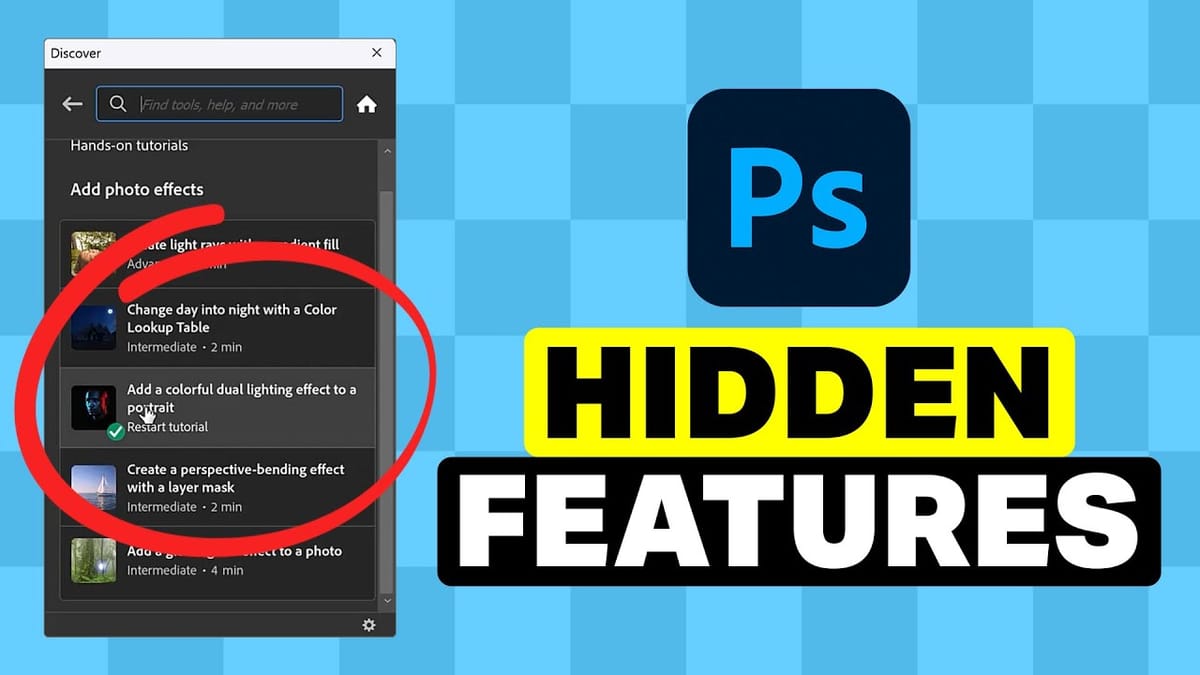





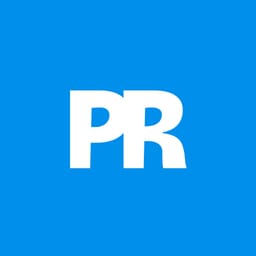
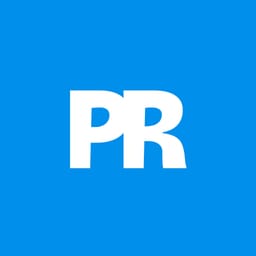

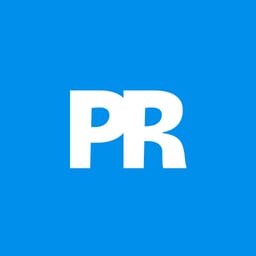











Member discussion