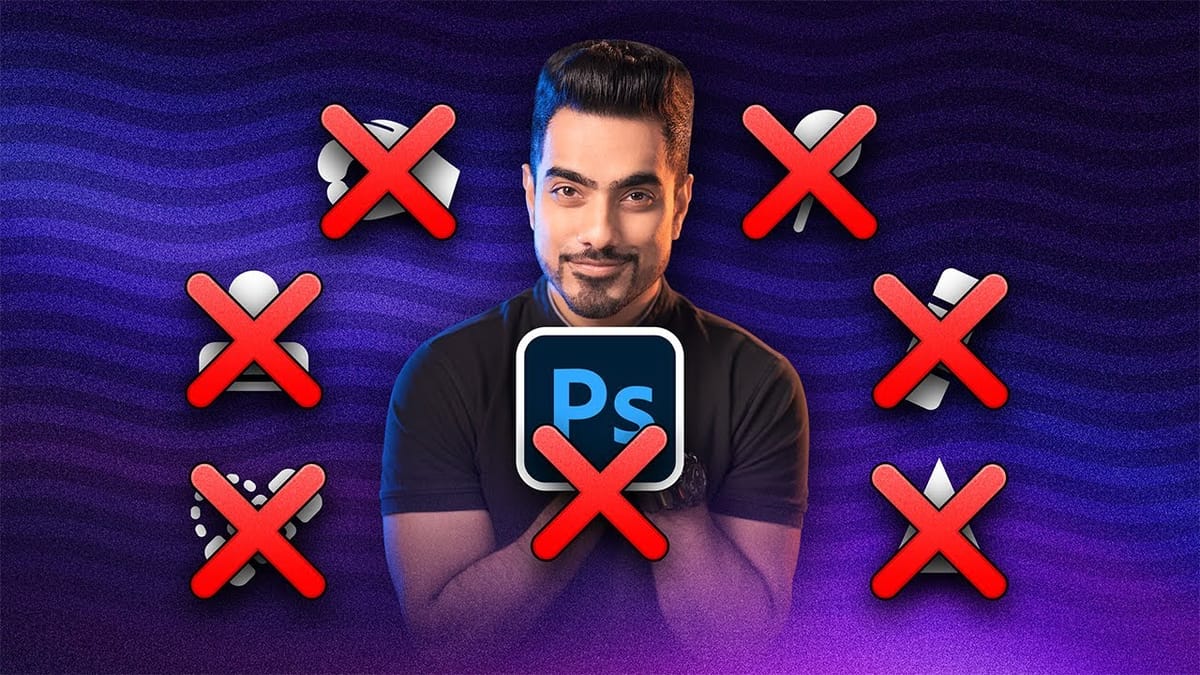Repetitive tasks like making complex selections, removing unwanted objects, and cleaning up blemishes can consume hours of an editor's time. While traditional Photoshop methods offer precise control, they are often slow and require significant technical skill for what should be simple fixes.
This guide demonstrates how to integrate modern AI features into your daily workflow. You will learn practical techniques for everything from one-click selections and generative fills to automated retouching, helping you work faster and more efficiently without sacrificing creative control.
Watch the Tutorial
Any links or downloads mentioned by the creator are available only on YouTube
Balancing AI Tools with Foundational Photoshop Skills
The rise of AI in Photoshop marks a significant shift in digital editing, moving the workflow from a purely manual process to a hybrid one. These new tools are not designed to replace artistic skill but to augment it by automating the most time-consuming parts of the job. For instance, tasks like creating intricate masks or removing distracting background elements can now be done in seconds, freeing up the artist to focus on more subjective decisions like color grading, composition, and mood.
The key to mastering modern Photoshop is learning to view AI as a powerful assistant rather than an automatic problem-solver. The best results often come from combining techniques; an AI-generated selection might be 90% perfect, but a professional knows how to use a layer mask and a soft brush to refine that last 10%. This blended approach allows for both speed and precision, using each tool for what it does best.
Knowing when an AI feature will struggle—such as with low-contrast selections or complex perspectives—and when to revert to a fundamental technique is what separates a proficient user from a novice. A balanced workflow might involve using:
- AI tools for initial selections, object removal, and generating base textures.
- Manual methods for fine-tuning masks, precise color adjustments, and maintaining full non-destructive control.
Practical Tips for Using AI in Photoshop
- Activate Cloud Processing for Selections: For tools like
Select Subject, change the processing mode to "Cloud" in the options bar or Photoshop preferences. This provides significantly more accurate and detailed results on complex objects like hair or intricate machinery. - Use Generative Expand for Flexible Compositions: When you need to change an image's aspect ratio without cropping, use the Crop Tool's
Generative Expandfeature to intelligently fill the new space. This is ideal for adapting horizontal photos for vertical social media posts. - Automate Tedious Retouching: Use AI-powered tools for initial blemish removal or global dodging and burning. This creates a strong foundation that you can then refine with manual healing and brushwork for a polished, professional finish.
- Don't Abandon Traditional Techniques: When AI tools fail to produce a clean selection, especially with complex edges like trees against a sky, fall back on foundational methods like using the Channels panel to create a precise, high-contrast mask.
Related Articles and Tutorials about Photoshop AI
Explore more resources to learn how AI can enhance your photo editing workflow.