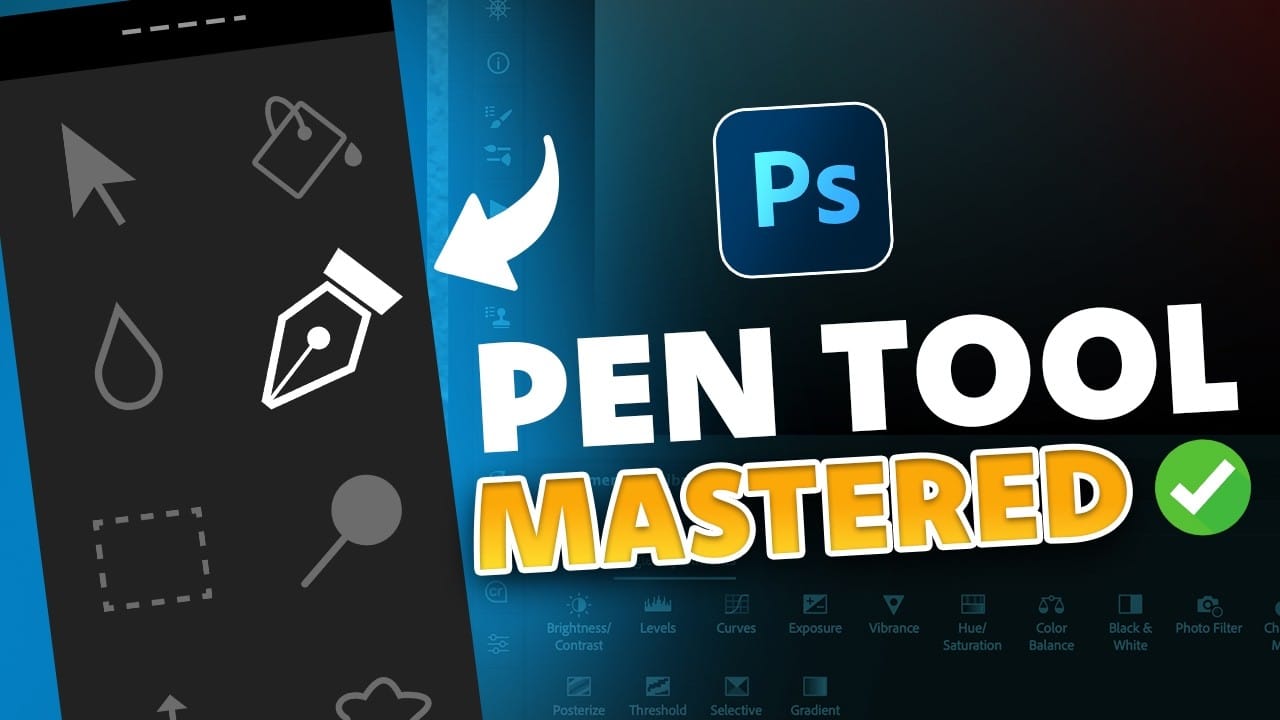Perfect selections separate amateur work from professional results in Photoshop. When quick selection tools fail on complex subjects with curves and intricate edges, the Pen Tool becomes your most precise option for creating flawless cutouts.
These five essential techniques transform the intimidating Pen Tool into a reliable selection method. Master these fundamentals to handle any subject, from smooth curves to sharp corners, with confidence and accuracy.
Watch the Tutorial
Video by Nucly • Photoshop and Creative Design Training. Any links or downloads mentioned by the creator are available only on YouTube
Understanding Pen Tool Precision
The Pen Tool's strength lies in its mathematical precision. Unlike brush-based selection tools that rely on pixel detection, paths use vector mathematics to create infinitely scalable selections. This approach eliminates the jagged edges common with other selection methods.
Professional retouchers prefer paths because they remain editable throughout the entire workflow. Each anchor point can be adjusted, moved, or converted between straight and curved segments without starting over.
Key concepts that make the Pen Tool powerful:
- Anchor points define the shape's structure and corner positions
- Bezier curves create smooth transitions between anchor points
- Handle manipulation controls curve direction and intensity
- Path conversion transforms vectors into pixel-based selections
- Non-destructive editing allows unlimited adjustments to saved paths
Essential Pen Tool Tips
- Enable rubber band preview - Turn on this option in the gear menu to see your next line before clicking
- Use keyboard modifiers - Hold Option/Alt to convert anchor points and Command/Ctrl to access the direct selection tool
- Zoom efficiently while working - Press Spacebar first, then Command/Ctrl to zoom without switching tools
- Minimize anchor points - Fewer points create smoother selections; avoid using the pen tool like a lasso
- Convert paths quickly - Press Command/Ctrl + Enter to instantly turn your path into a selection
More Tutorials About Photoshop Selection Techniques
Explore these related resources to expand your selection and editing skills in Photoshop.