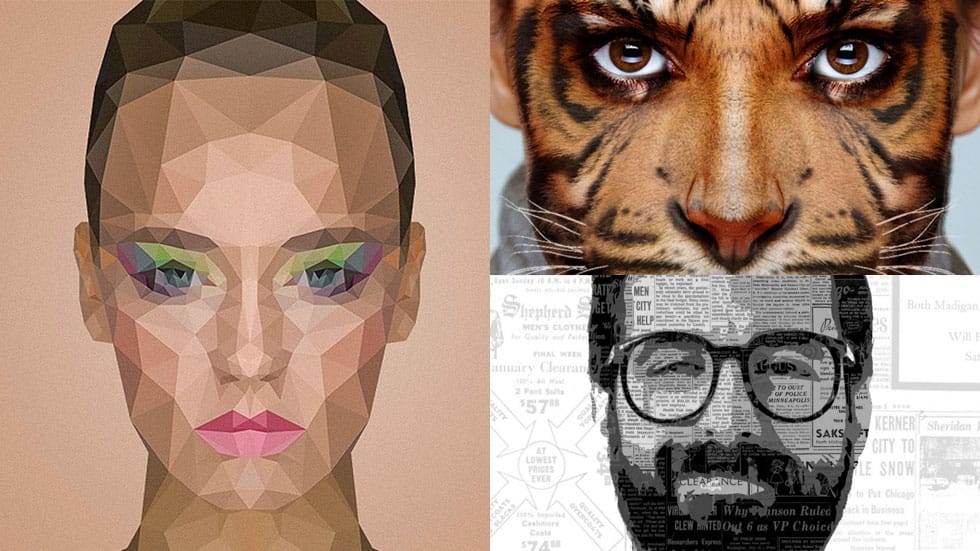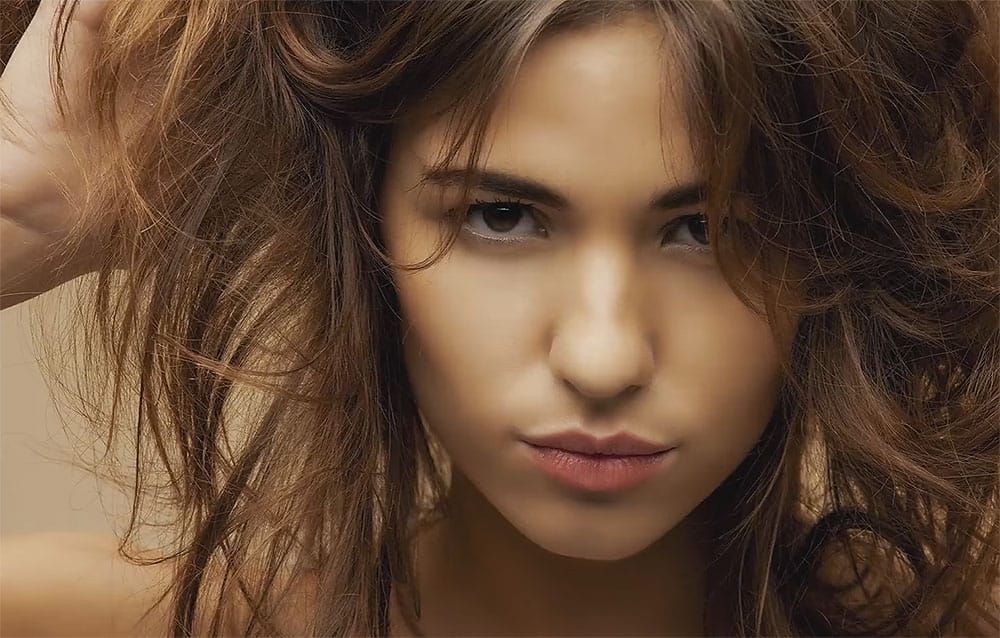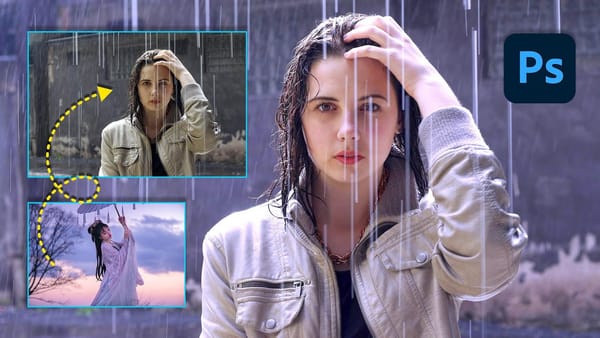Portrait editing often feels overwhelming, especially when trying to balance natural-looking results with professional polish. Many photographers struggle with where to start and which adjustments will have the biggest impact on their images without making them look over-processed.
This tutorial covers five fundamental Photoshop techniques that will immediately improve any portrait. From creating better subject focus to color correction and skin retouching, these methods provide a solid foundation for efficient portrait workflows that deliver consistent, professional results.
Watch the Tutorial
Any links or downloads mentioned by the creator are available only on YouTube
Understanding Visual Hierarchy in Portrait Photography
Successful portrait editing revolves around directing the viewer's attention through strategic use of light, contrast, and color. The human eye naturally gravitates toward brighter areas, warmer tones, and sharp details, making these elements powerful tools for creating compelling compositions.
Modern Photoshop features like Camera Raw's AI-powered subject masking have revolutionized how quickly editors can isolate and enhance specific areas of a portrait. Combined with traditional techniques like curves adjustments and selective color grading, these tools allow for precise control over the visual flow of an image.
The key principle behind effective portrait enhancement is subtlety. Each adjustment should feel natural and support the overall mood of the photograph rather than calling attention to itself.
Essential Portrait Enhancement Techniques
- Use Camera Raw's subject masking to quickly separate your subject from the background, then apply different exposure and color adjustments to each area for better visual separation
- Create catchlight enhancement with a curves adjustment layer and inverted mask—paint white on the opposite side of existing catchlights to add depth and life to the eyes
- Fix color casts in skin tones using
Hue/Saturationadjustment layers targeted to specific color ranges, particularly addressing greenish tints that commonly appear in portraits - Apply strategic vignetting through Camera Raw's effects panel to darken image edges and draw attention toward the center of the composition
- Add dimension to hair using curves adjustments with Blend If settings to create natural-looking highlights that enhance texture and volume
Related Portrait Editing Resources
Explore these additional tutorials for more advanced portrait editing techniques and creative effects.