Even experienced photographers struggle with certain technical challenges that can ruin an otherwise perfect shot. Motion blur from camera shake, missed focus on key subjects, overexposed highlights, or unwanted color casts are frustrating problems that happen to everyone—and sometimes they're impossible to avoid in-camera.
This comprehensive tutorial demonstrates seven essential Photoshop techniques for rescuing imperfect photos. From advanced sharpening methods to selective color correction, these workflows will help transform problematic images into professional results and expand your post-processing toolkit.
Watch the Tutorial
Any links or downloads mentioned by the creator are available only on YouTube
Understanding Photo Correction Fundamentals
Photo correction in Photoshop relies on understanding the underlying cause of each problem. Motion blur requires directional analysis, while missed focus benefits from edge detection algorithms. Exposure issues demand careful highlight and shadow recovery, while color problems need targeted hue and saturation adjustments.
The key to professional results lies in using Smart Filters and adjustment layers whenever possible. These non-destructive techniques preserve your original image data and allow for precise refinements later. Many corrections also benefit from selective masking, applying fixes only where needed rather than globally.
Modern AI-powered tools like Topaz Photo AI can often deliver superior results for complex problems like severe motion blur, but Photoshop's built-in tools remain highly effective for most common issues and offer greater creative control.
Essential Photo Repair Techniques
- Use
Filter > Sharpen > Smart Sharpenwith motion blur removal for camera shake, adjusting the angle to match the blur direction and fine-tuning the radius to avoid halo artifacts - Apply targeted sharpening with negative masks to fix missed focus selectively—sharpen soft areas like eyes while protecting already-sharp elements like hair or clothing
- Recover blown highlights using
Camera Raw Filterwith reduced highlights and auto-adjusted whites for natural-looking detail restoration - Fix color casts with Hue/Saturation adjustment layers, using the hand tool to target specific color ranges and adjusting the selection sliders for precise control
- Remove sweat patches and skin discoloration by selecting the problem area, then using targeted lightness and saturation adjustments combined with the
Remove Toolfor edge cleanup
Explore More Photoshop Tutorials
These related tutorials cover additional photo correction and enhancement techniques:



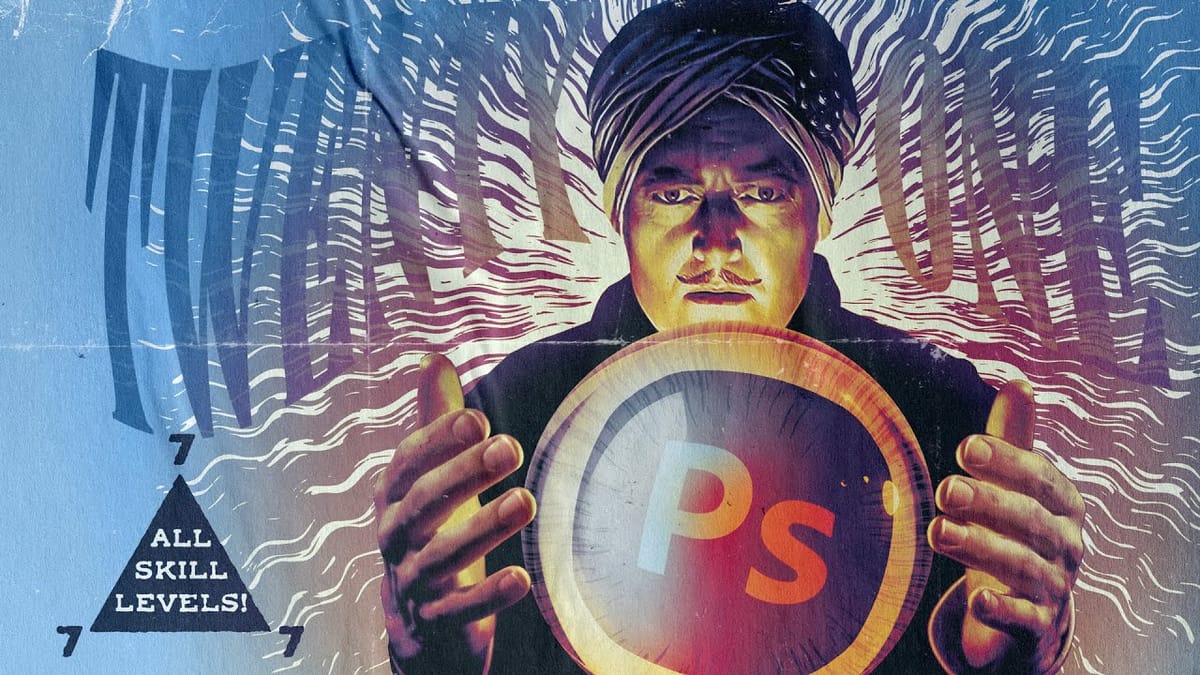


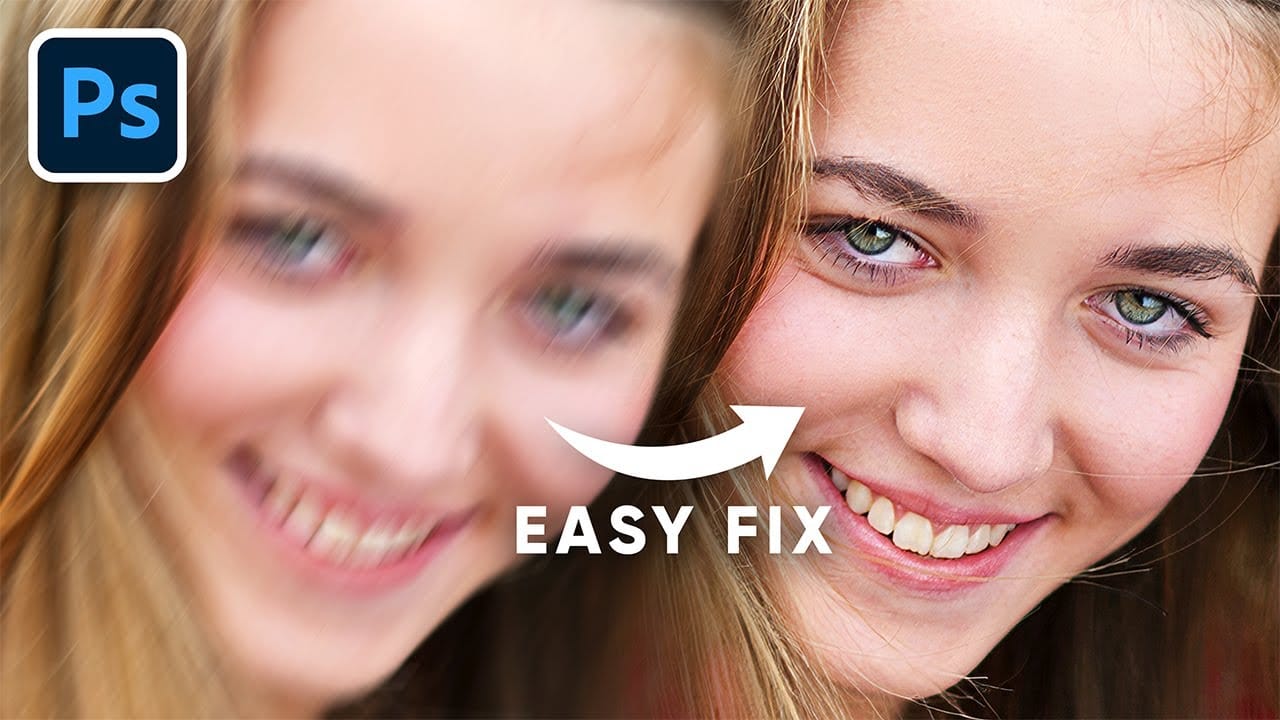














Member discussion