Integrating digital elements onto textured surfaces realistically is a key challenge in graphic design. Photoshop provides powerful tools to simulate physical interactions, turning flat images into convincing 3D effects.
This tutorial shows how to create burnt graphics and text that blend seamlessly into a slice of toast. You’ll learn essential techniques for applying textures and effects that mimic real-world interactions.
Watch the Tutorial
Video by Blue Lightning. Any links or downloads mentioned by the creator are available only on YouTube
The Role of Displacement Maps in Realistic Texture Application
The displacement map is key to making a graphic appear molded to an uneven surface. This grayscale image guides Photoshop by defining the texture's contours and depth. The software warps the graphic by aligning its pixels with the map's light and dark areas, creating a realistic surface illusion.
The effectiveness of a displacement map depends on its contrast and blur. A properly prepared map, often based on the target surface, accurately captures the details the graphic should conform to. This technique isn't just for toast—it's essential for applying logos to clothing, text to crumpled paper, or any element meant to appear embedded in a textured surface.
Practical Tips for Realistic Burnt Effects
- Create a blurred, grayscale copy of your background image to use as a displacement map for realistic contouring.
- Ensure your graphic is pure black and white using Image > Auto-Contrast before separating it from its background.
- Convert your graphic or text layer into a Smart Object to allow for non-destructive transformations and filter applications.
- Utilize the Soft Light blend mode and an Outer Glow layer style with a Color Burn blend mode to enhance the burnt appearance.
- Refine the effect by using a soft brush on an inverted layer mask to selectively lighten or darken burnt areas, mimicking uneven charring.
Related Articles and Tutorials about Burnt and Fire Effects
Explore more Photoshop techniques for creating realistic burnt, fire, and textured effects in your designs.
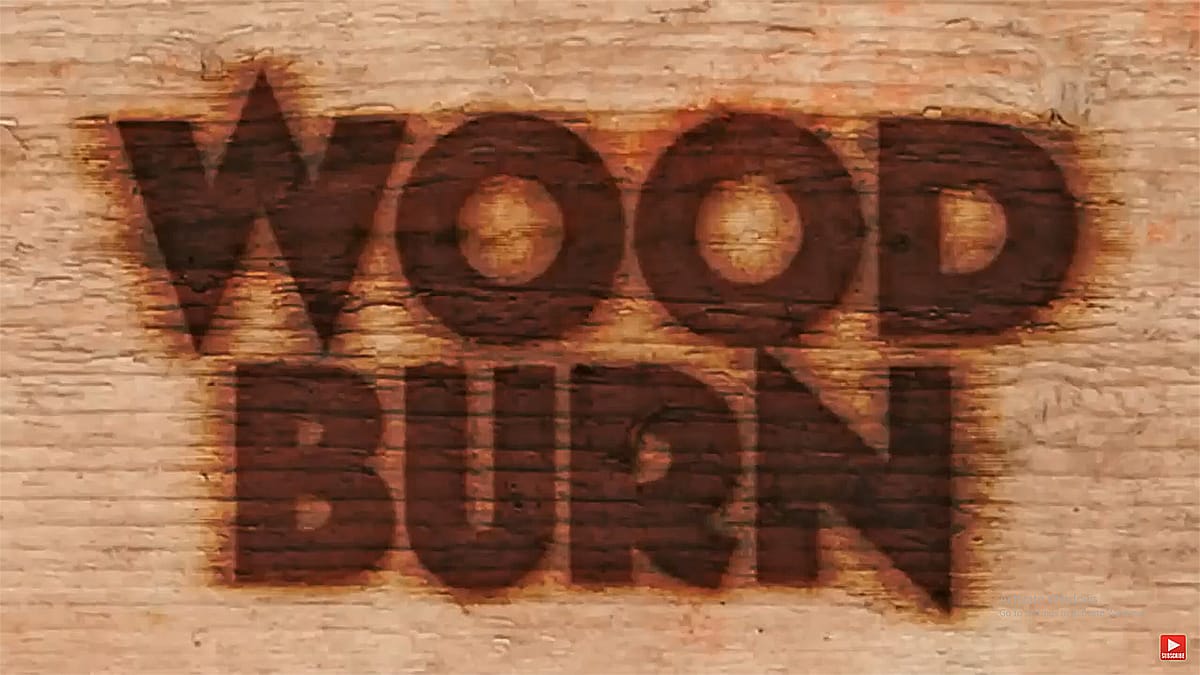















Member discussion