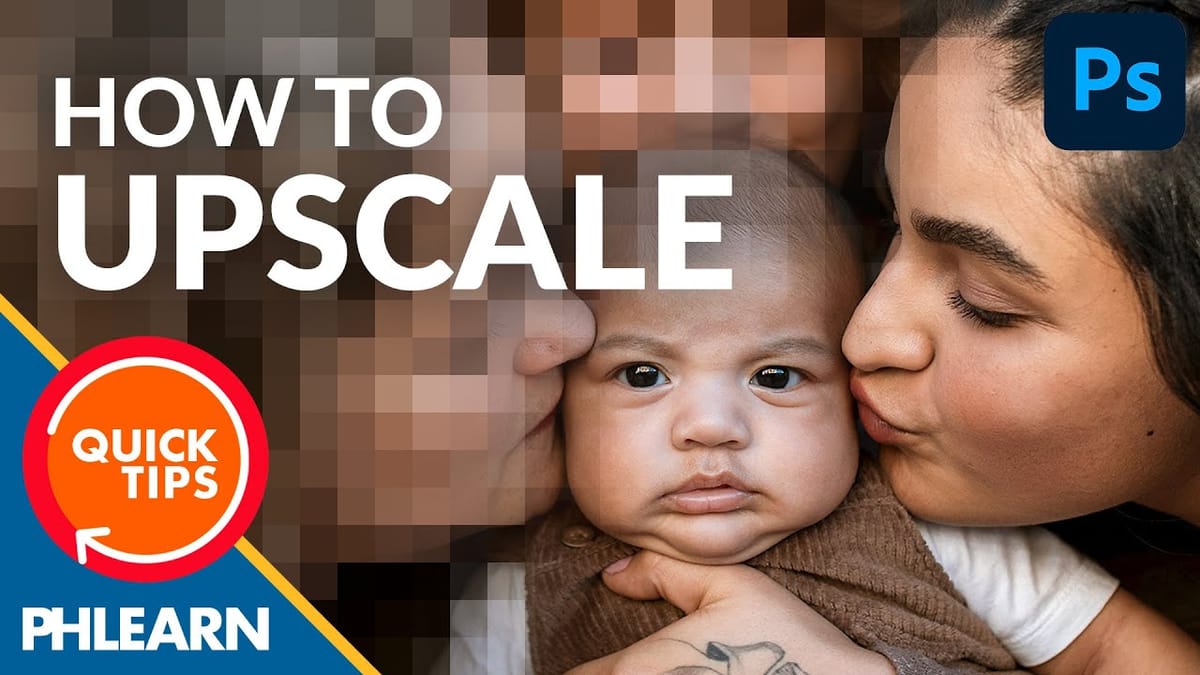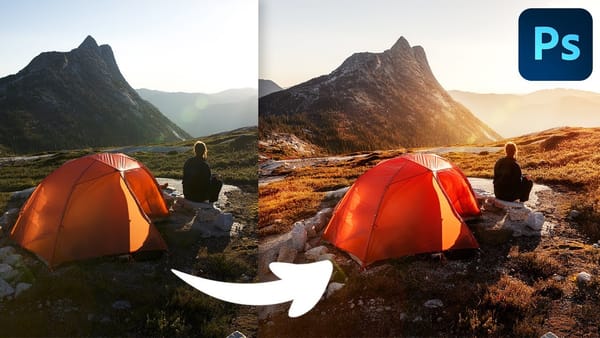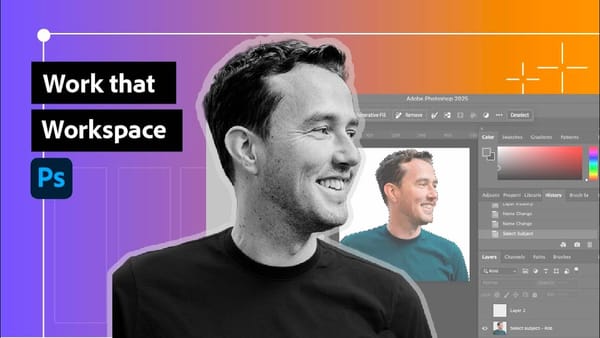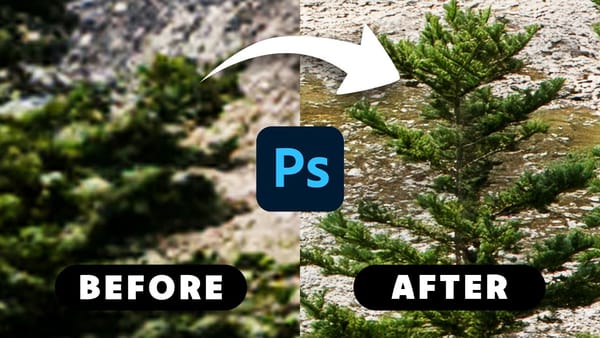Low-resolution graphics often limit design projects, especially when you need to scale logos, icons, or simple illustrations for print or large-format displays. While vector formats offer infinite scalability, many graphics exist only as pixelated bitmap files that become unusable when enlarged.
This tutorial demonstrates two effective methods for converting low-resolution graphics into crisp, high-resolution versions using Photoshop's built-in tools. You'll learn techniques that work specifically for simple graphics with one to two colors, transforming pixelated images into clean, scalable designs suitable for professional use.
Watch the Tutorial
Video by Brendan Williams. Any links or downloads mentioned by the creator are available only on YouTube
Understanding Resolution Enhancement Limits
Resolution enhancement in Photoshop works by reconstructing edge information rather than creating new detail from nothing. The process relies on intelligent algorithms that analyze existing pixel data and make educated guesses about where sharp edges should fall. This fundamental limitation explains why results vary significantly based on the starting image quality.
Simple graphics with solid colors and clear boundaries respond best to these techniques because they contain predictable patterns that Photoshop can interpret accurately. Complex images with gradients, multiple colors, or photographic elements require different approaches—often involving vector tracing in Illustrator rather than pixel-based enhancement.
The Preserve Details 2.0 resampling algorithm represents a significant advancement in upscaling technology, using machine learning to identify and preserve edge characteristics during enlargement. This tool forms the foundation for both enhancement methods, creating a higher-resolution canvas that provides more pixel data for subsequent sharpening operations.
Practical Tips for Graphic Enhancement
- Always start by upscaling to 300 PPI using the
Preserve Details 2.0resampling option before applying any sharpening techniques. - Use minimal Gaussian blur radius—just enough to smooth pixelated edges without losing fine details in your graphic.
- Apply contrast adjustments gradually through curves, bringing the black and white points closer together until edges appear sharp but not blocky.
- When using Select and Mask, balance the smooth, feather, and contrast sliders to achieve clean edges while preserving important details.
- Clean up gray artifacts in layer masks using a soft brush set to overlay blending mode, which targets mid-tones without affecting pure black or white areas.
Related Articles and Tutorials about Image Enhancement
Explore more techniques for improving and transforming images in Photoshop.