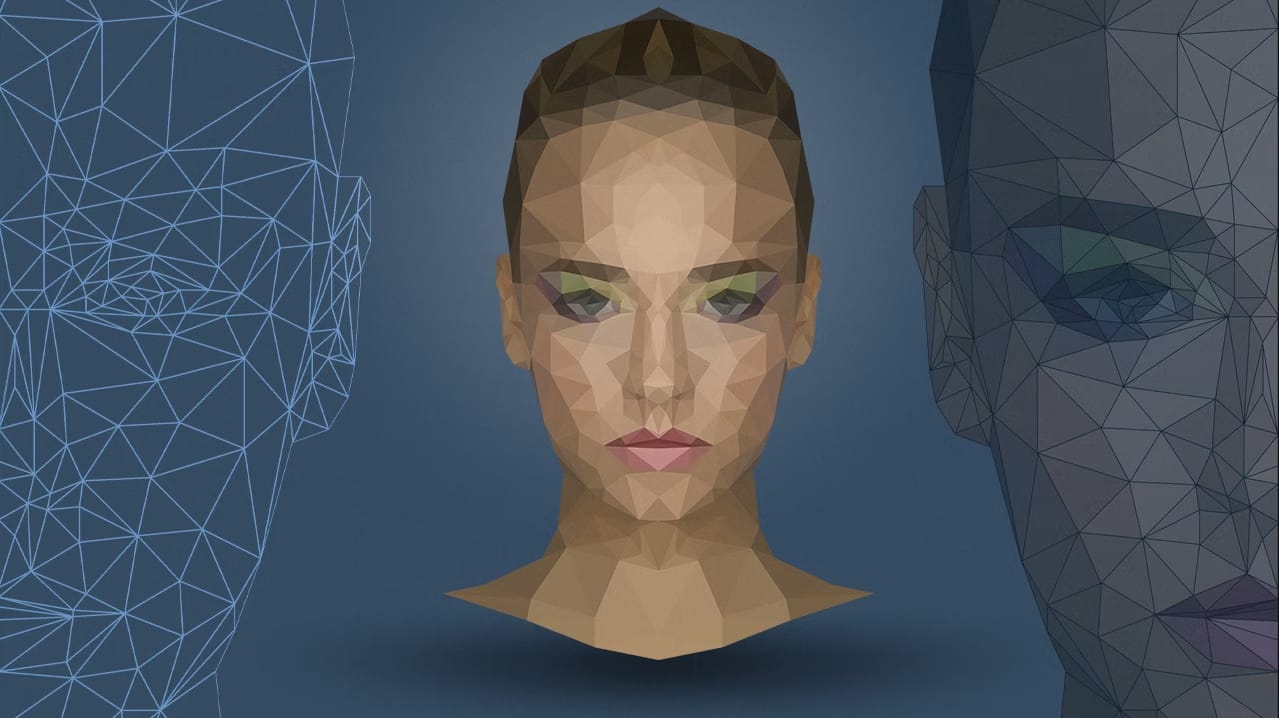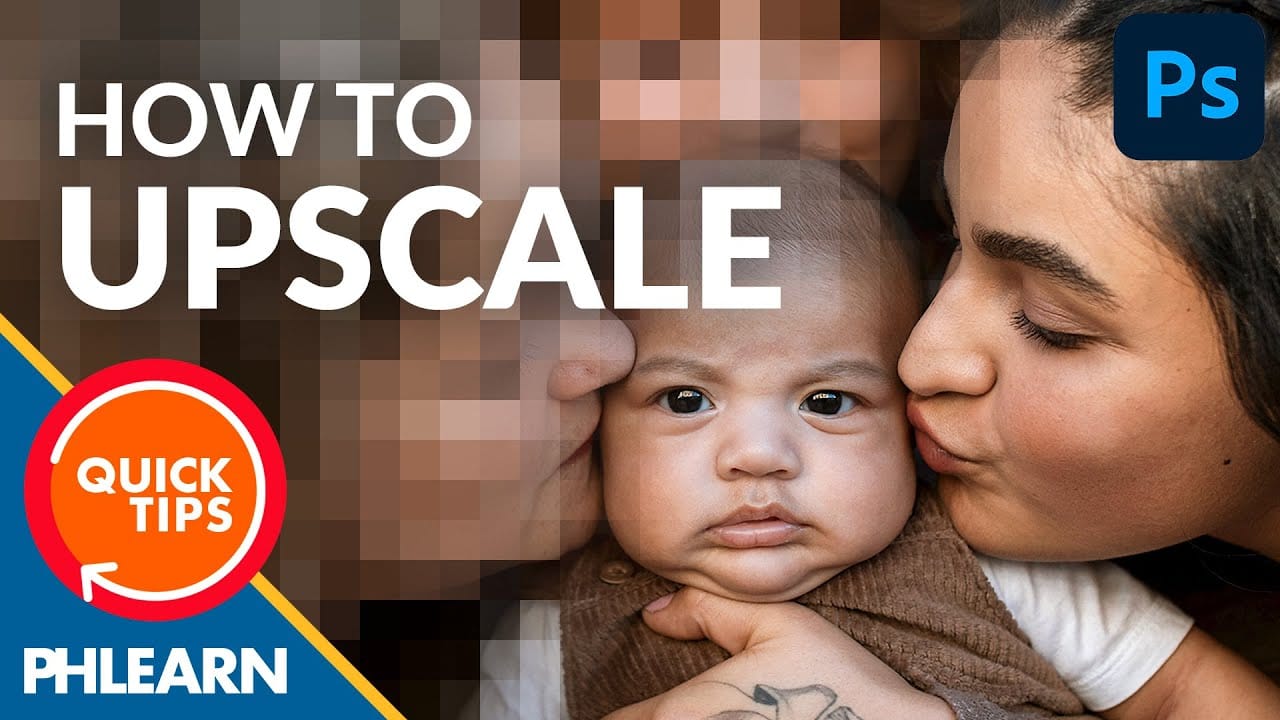Low polygon art transforms ordinary portraits into striking geometric masterpieces using triangular shapes and bold color blocks. This technique creates a modern, digital aesthetic that works beautifully for logos, artistic portraits, and creative design projects.
The process involves breaking down an image into triangular sections, each filled with an average color to create a faceted, three-dimensional appearance.
Watch the Tutorial
Essential Tips for Low Polygon Portraits
Master the low polygon technique with these practical strategies that will speed up your workflow and improve your results.
- Create an action to automate the triangle-filling process - record the steps of applying blur average, duplicating to a new layer, and returning to the background
- Use Photoshop's grid with snap enabled to create precise triangular connections and maintain clean geometry
- Work on half the face and mirror it for symmetrical subjects to cut your work time in half
- Vary triangle sizes based on detail areas - use smaller triangles around eyes and nose, larger ones for simple background areas
- Follow natural shadow lines and color boundaries when placing triangle edges to maintain realistic form
More Tutorials About Low Polygon Effects
Explore additional techniques for creating stunning geometric artwork and portrait effects.