Vintage photocopy effects capture the imperfect charm of analog reproduction—those streaky scan lines, halftone dots, and mysterious distortions that made every copy slightly different. These gritty, mechanical textures add authentic character to digital designs, evoking the era when photocopiers were the primary way to duplicate documents and images.
This video demonstrates how to recreate that distinctive look using Photoshop's filter gallery and liquify tools to build convincing photocopy distortions from scratch.
Watch the Tutorial
Video by P A N T E R. Any links or downloads mentioned by the creator are available only on YouTube
The Art of Analog Imperfection
Photocopy aesthetics emerged from the limitations of xerographic technology, where light scanned across documents to create electrostatic impressions on photosensitive drums. This mechanical process introduced characteristic artifacts: halftone patterns from the screening process, streaky distortions from drum irregularities, and grain from the toner application method.
Modern designers embrace these "flaws" because they signal authenticity in an increasingly digital world. The technique works particularly well for:
- Punk and underground music artwork
- Zine-style editorial designs
- Nostalgic branding projects
- Distressed poster effects
The key to convincing photocopy effects lies in layering multiple imperfections—combining halftone patterns with grain textures, then adding the directional streaking that made photocopiers notorious for their unpredictable output quality.
Practical Tips for Photocopy Effects
- Convert your layer to a smart object before applying filters to maintain editability and experiment with different settings non-destructively.
- Use the Push Left tool in Liquify to create realistic streaking by dragging consistently in one direction rather than random distortion.
- Layer multiple filter effects—start with halftone patterns, add grain textures, then finish with subtle wave distortion for authentic analog imperfection.
- Split your image into sections and apply different distortion intensities to mimic how photocopiers created uneven results across the page.
- Keep halftone dot sizes small (around 5 pixels) and contrast high to replicate the harsh black-and-white reproduction of vintage machines.
More Tutorials about Grunge Effects
Explore additional techniques for creating vintage and distressed visual effects.
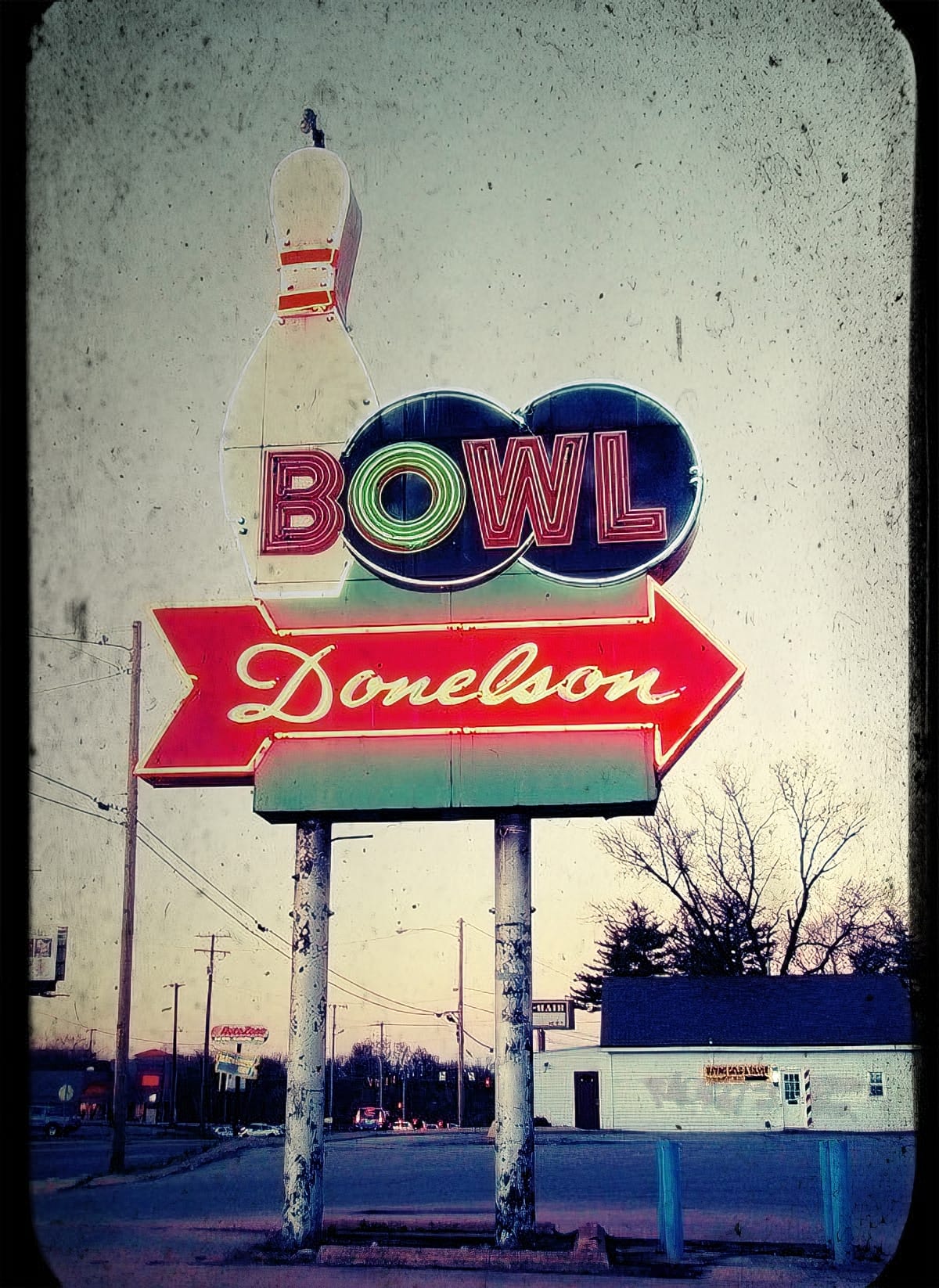

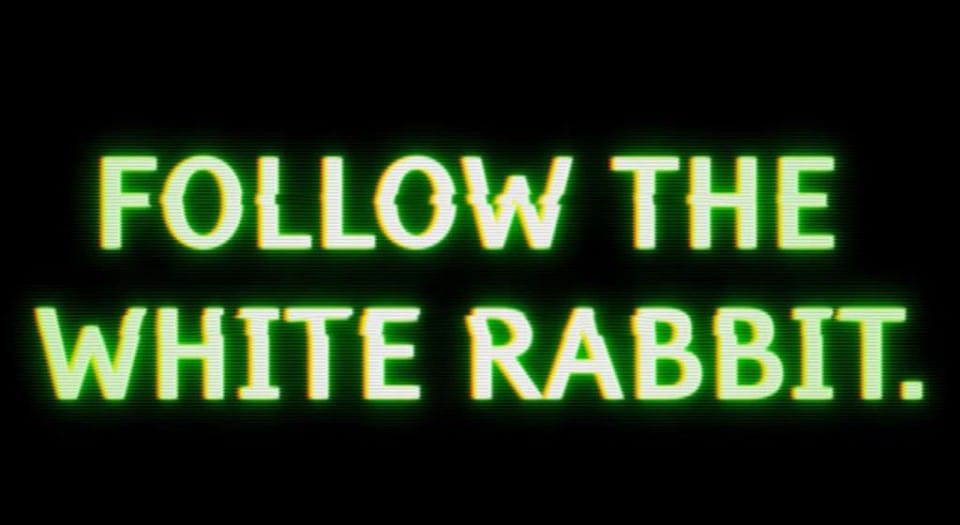
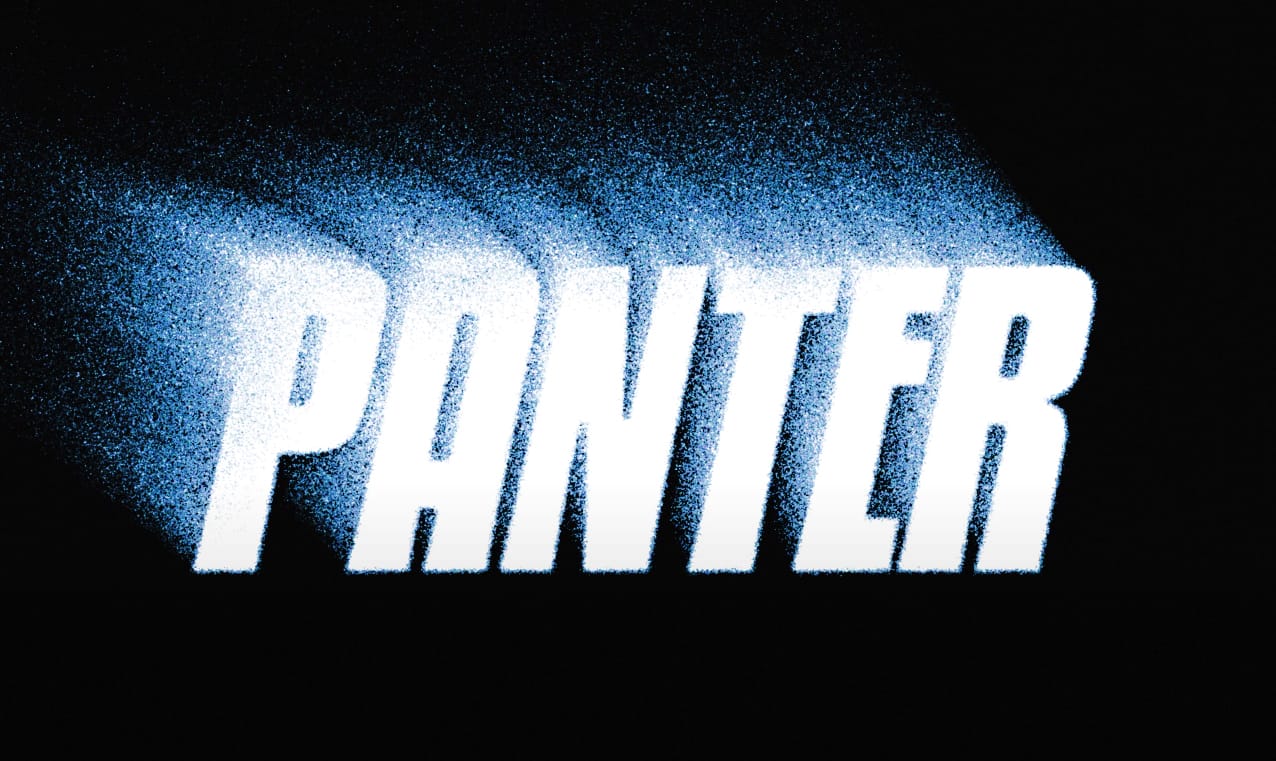


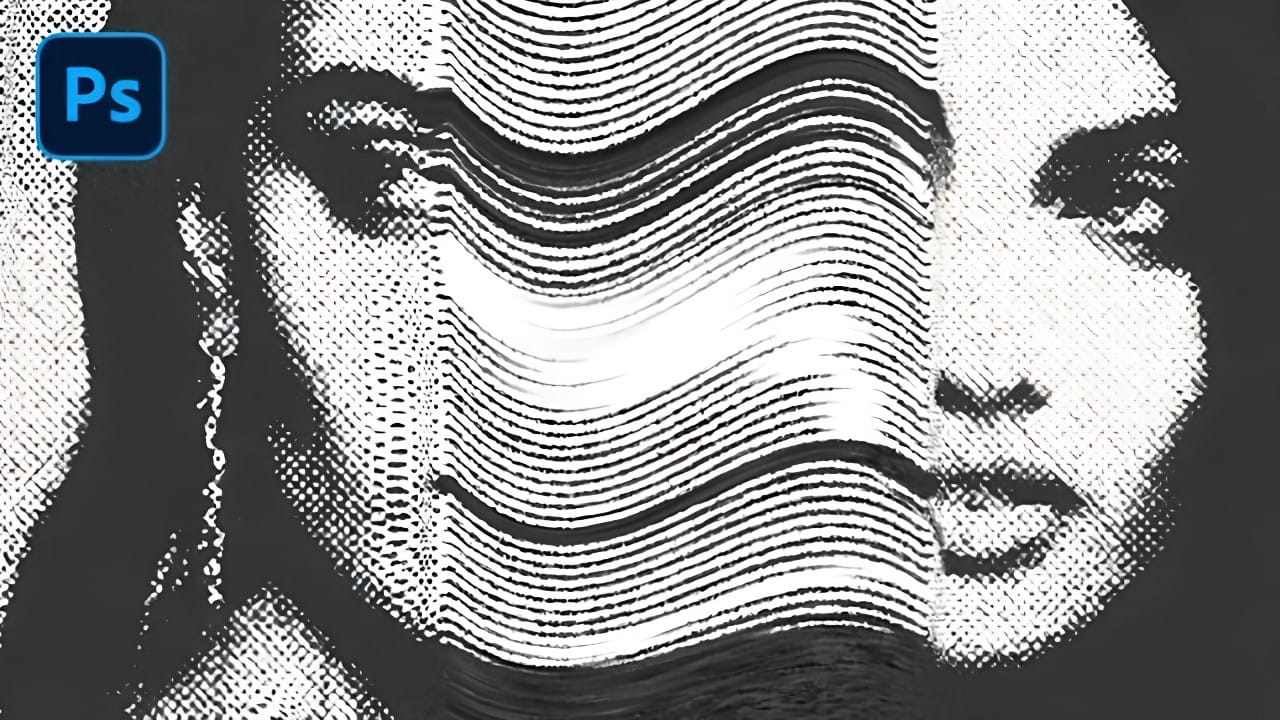










Member discussion