Creating realistic celestial bodies in digital art offers a unique blend of scientific accuracy and creative expression. Photoshop provides powerful tools that allow artists to transform simple textures into dynamic planets, complete with atmospheric effects and intricate lighting.
This tutorial guides you through the process of rendering a compelling depiction of Jupiter, set against a backdrop of deep space, using a provided texture map and various Photoshop filters and blending modes.
Watch the Video
The Art and Science of Digital Planet Creation
Crafting a believable planet in a digital environment extends beyond simply applying a spherical shape to an image. It involves understanding the interplay of light, shadow, and atmospheric characteristics that define a celestial body. Artists leverage techniques such as texture mapping, where a flat image is wrapped onto a 3D-like surface, and then manipulate light sources to simulate the sun's illumination.
Key elements that contribute to realism include: accurate spherical distortion, the application of subtle glows to mimic atmospheric scattering, and the strategic placement of shadows to convey depth and form. These visual components work together to transform a flat texture into a dynamic, three-dimensional object that appears to float convincingly in the void of space.
The process often requires a non-destructive workflow, allowing for adjustments and refinements without permanently altering the original image data. This iterative approach is crucial for achieving the desired level of detail and realism, ensuring that each element, from the planet's surface to the distant stars, contributes to the overall immersive experience.
Practical Tips for Creating Planets in Photoshop
- Convert layers to Smart Objects early to enable non-destructive editing and filter adjustments.
- Apply the Spherize filter multiple times to enhance the planet's curvature and realism.
- Use the Elliptical Marquee Tool with the Shift key to create a perfect circular selection for the planet's shape, then apply a Layer Mask.
- Create a starry background on a separate Smart Object layer using the Noise filter and then Gaussian Blur, followed by Levels adjustments for control.
- Utilize Outer Glow and Inner Glow Layer Styles to simulate atmospheric effects and subtle lighting around the planet.
- Enhance surface details by using the High Pass filter set to Linear Light blend mode on a duplicated layer, then group it with the base planet layer into a Smart Object.
- Create realistic shadows using a feathered selection filled with black, resized, and then clipped to the planet layer for precise masking.
- Add a dramatic Lens Flare on its own layer by first creating a composite snapshot, applying the flare, then deleting the snapshot and reapplying the flare to a new black layer with Screen blend mode.
Related Articles and Tutorials about Digital Planet Creation
Explore more techniques for crafting cosmic scenes and planets in Photoshop with these additional resources.



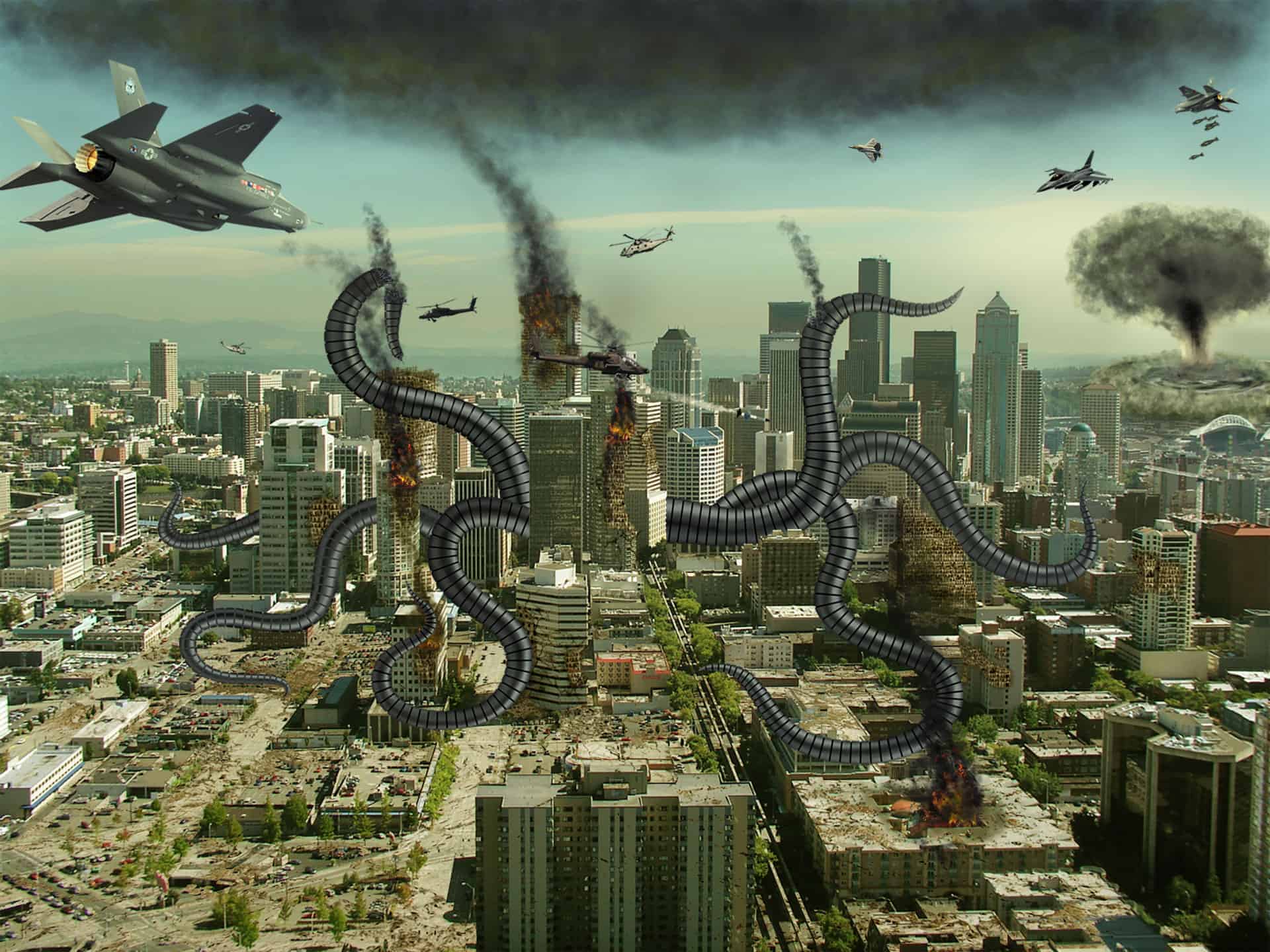


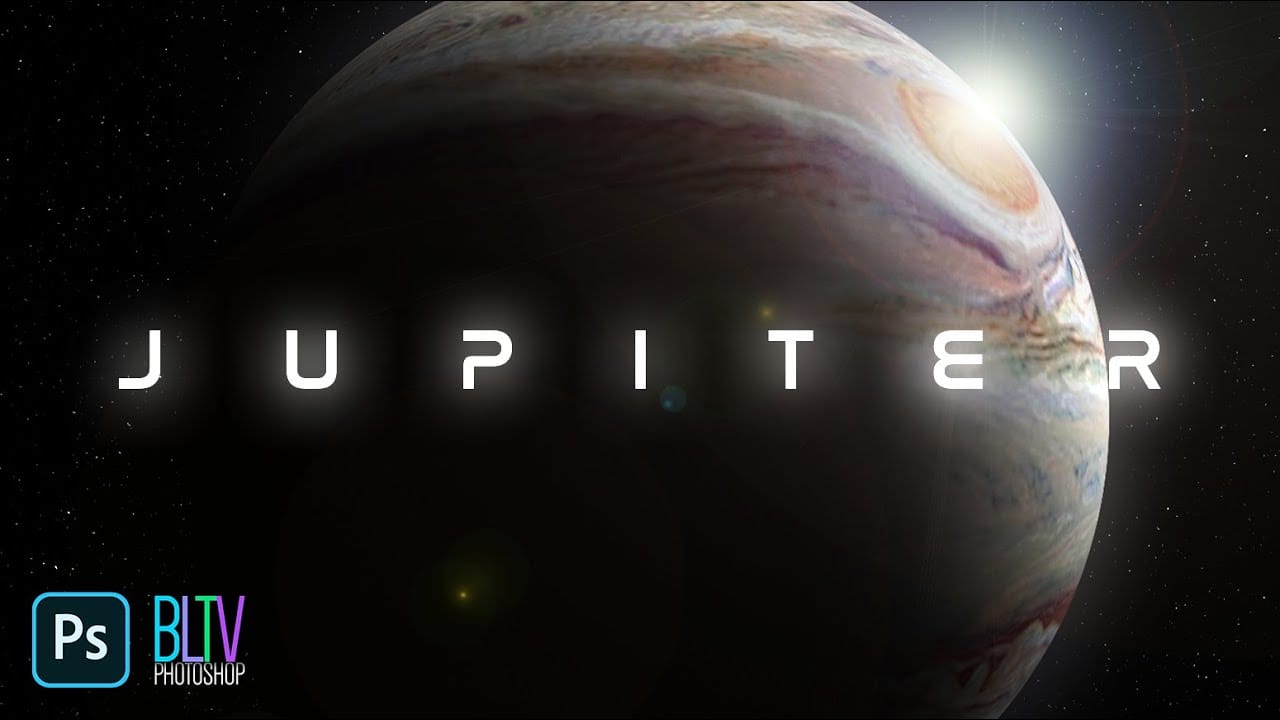











Member discussion