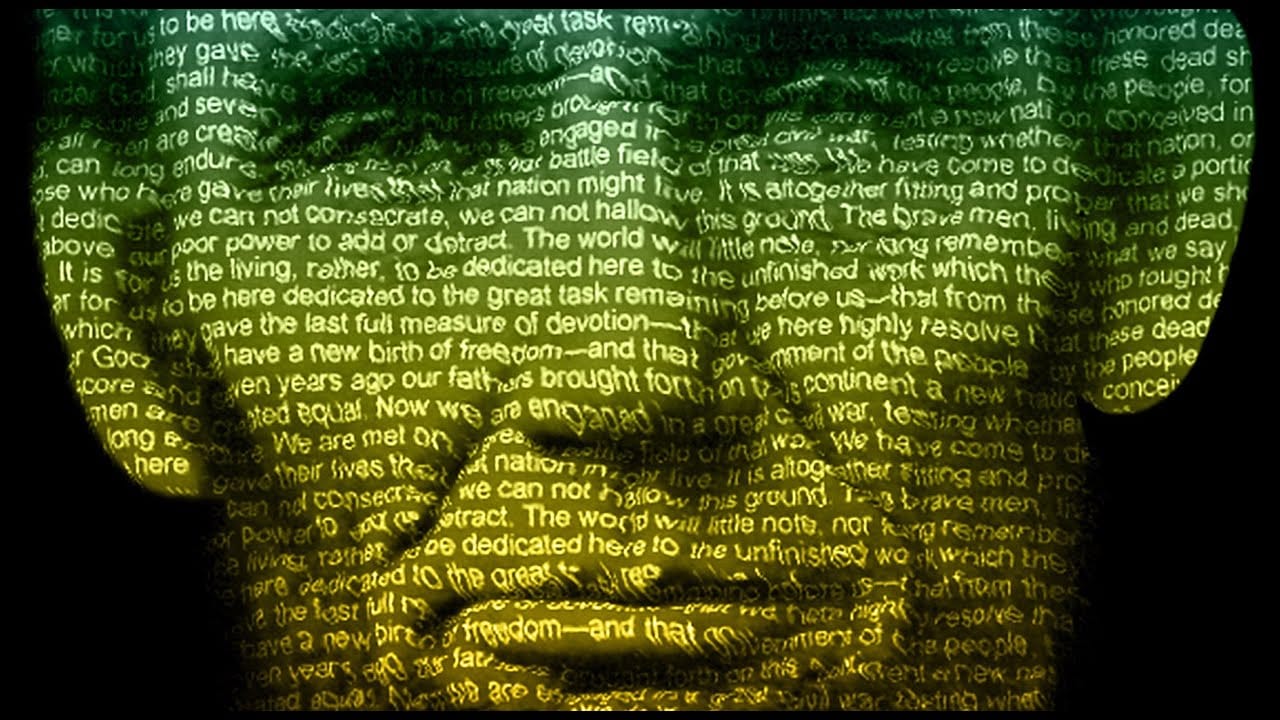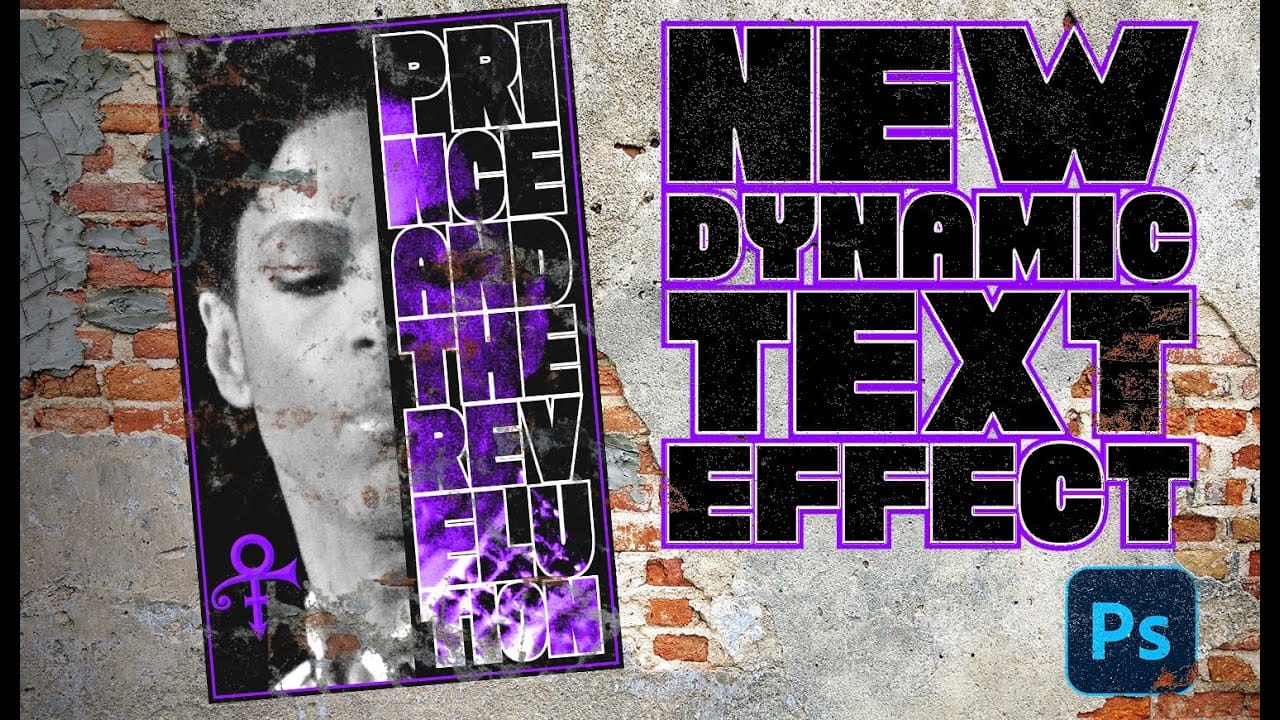Prince's legendary status in music history deserves artwork that matches his iconic presence. Dynamic text in Photoshop offers a powerful way to create professional-looking posters that automatically adjust typography to fit perfectly within defined spaces, eliminating the tedious manual alignment process.
This technique transforms ordinary text layouts into polished designs by intelligently resizing and repositioning each line to conform to boundaries. The result captures the bold, dramatic aesthetic that defines memorable concert posters and tribute artwork.
Watch the Tutorial
Video by Photoshop Arthouse. Any links or downloads mentioned by the creator are available only on YouTube
Understanding Dynamic Text in Modern Design
Dynamic text represents a significant advancement in digital typography, addressing one of design's most time-consuming challenges: achieving perfect text alignment within complex layouts. Traditional poster design required manual adjustment of each text element, often resulting in inconsistent spacing and misaligned edges that compromised the overall visual impact.
The feature automatically calculates optimal sizing and positioning based on available space, maintaining consistent edges while preserving readability. This intelligent behavior proves particularly valuable for poster design, where bold typography serves as both informational content and visual element. Heavy, condensed fonts work best because their substantial letterforms provide enough mass to create striking visual impact when automatically scaled.
Music poster design has historically relied on dramatic contrast and geometric precision to capture attention in crowded venues and promotional materials. Dynamic text brings this professional standard within reach of designers working on tribute pieces, concert promotions, or artistic homages.
Practical Tips for Dynamic Text Posters
- Choose thick, heavy fonts with substantial letterforms that maintain readability when automatically resized and compressed
- Use the
Ctrl/Cmd + Hshortcut to toggle guidelines visibility while positioning text elements precisely within your layout - Save selections as alpha channels before applying effects, allowing you to reuse complex selections for layer masks and additional design elements
- Convert text to smart objects when combining multiple styled layers, preserving the ability to resize and reposition while maintaining all applied effects
- Apply stroke effects with outside alignment and projecting caps to create clean, professional text outlines that enhance readability against busy backgrounds
Related Articles and Tutorials
Explore more techniques for creating compelling text-based poster designs.