One surprising technique in creating a text portrait poster involves generating a specific displacement map. The process requires saving a composite snapshot of the subject's head and shoulders as a separate file, then intentionally darkening its levels between 110 and 120.
This approach allows for the dynamic integration of lyrics, prose, or poetry, transforming a simple portrait into a visually rich and thematic artwork.
Watch the Full Tutorial
Video by Blue Lightning. Any links or downloads mentioned by the creator are available only on YouTube
Practical Tips for Text Portrait Design
- Desaturate the original photo by pressing Control + Shift + U (PC) or Command + Shift + U (Mac) to ensure a proper grayscale image for the displacement map.
- Create a composite snapshot for the displacement map by activating the head layer and pressing Control + Shift + Alt + E (PC) or Command + Shift + Option + E (Mac).
- Adjust the levels of your saved displacement map file by pressing Control + L (PC) or Command + L (Mac), setting the output levels between 110 and 120 for optimal text wrapping.
- Ensure your text block is completely filled and free of empty spaces by using the backspace key to consolidate text, which prevents gaps after displacement.
- Change the text layer's blend mode to Overlay and duplicate the layer (Control + J or Command + J) to enhance brightness and visual impact.
Related Articles and Tutorials about Text Portrait Posters
Explore more resources to deepen your understanding of integrating typography and imagery in poster design.


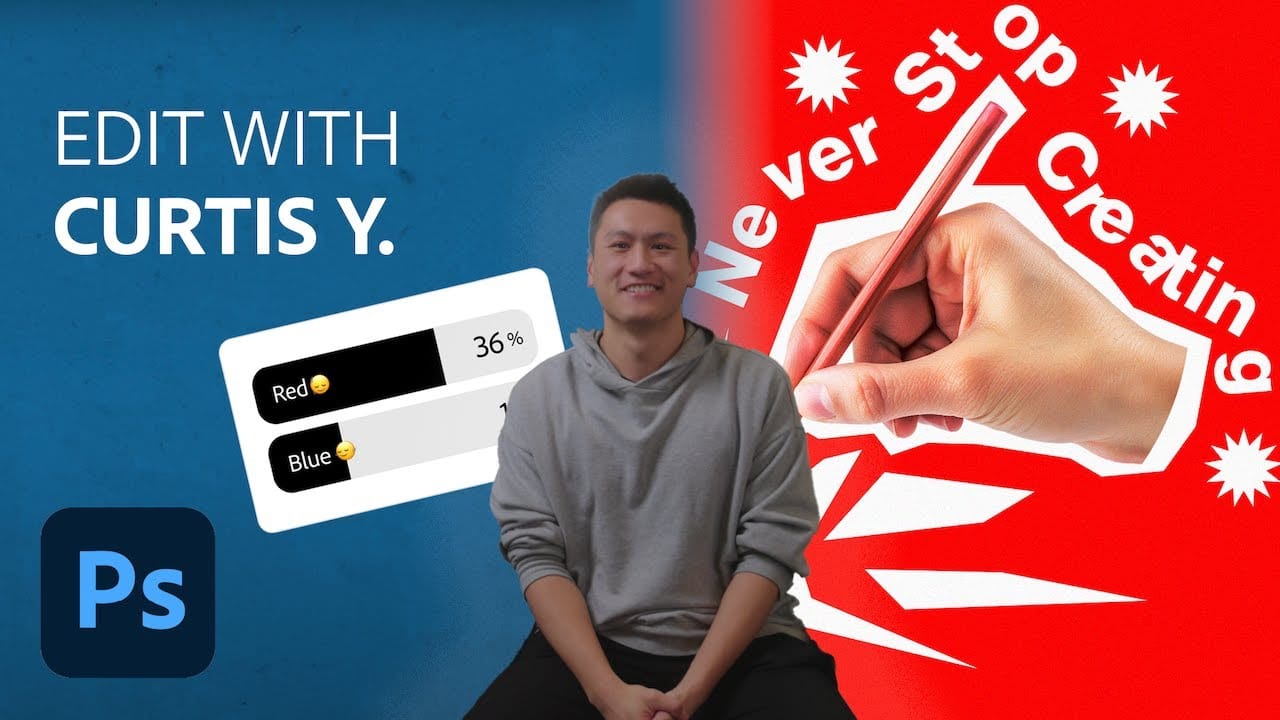



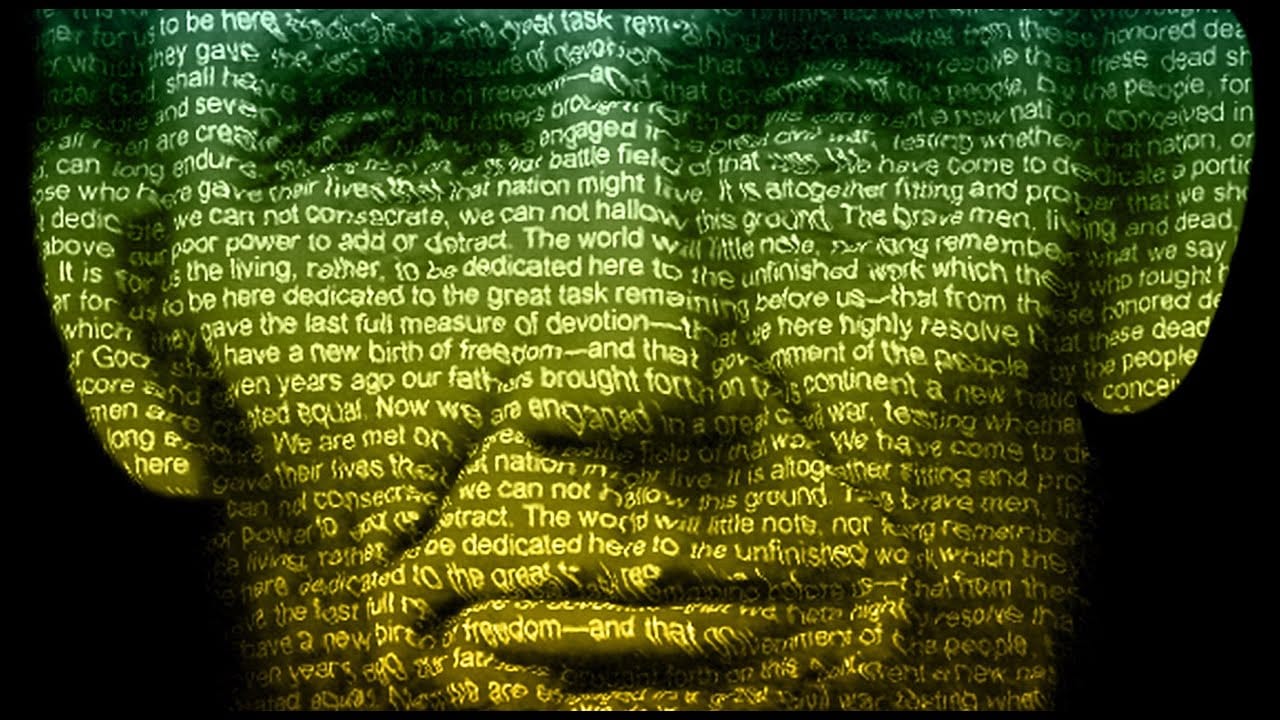









Member discussion