The see-through frame effect creates the illusion that you can look right through a picture frame to the scene behind it. This clever photography trick requires just two photos taken from the same position and some basic Photoshop layer masking.
The technique works by combining one photo of you holding the frame with another shot of the empty background, creating a magical window effect.
Watch the Tutorial
Essential Tips for the See-Through Frame Effect
These key techniques will help you capture the perfect shots and blend them seamlessly in Photoshop.
- Use a tripod and lock your camera position to ensure both photos align perfectly when combined
- Switch to manual focus after setting focus to prevent the camera from refocusing between shots
- Set your camera to manual mode to maintain consistent exposure between the two photographs
- Select a frame with thin borders to make the selection process easier and more precise
- Use the polygonal lasso tool to trace inside the frame edges, clicking slightly inward for clean results
Related Tutorials About Transparency Effects
Explore more techniques for creating transparent and ghostly effects in your photos.



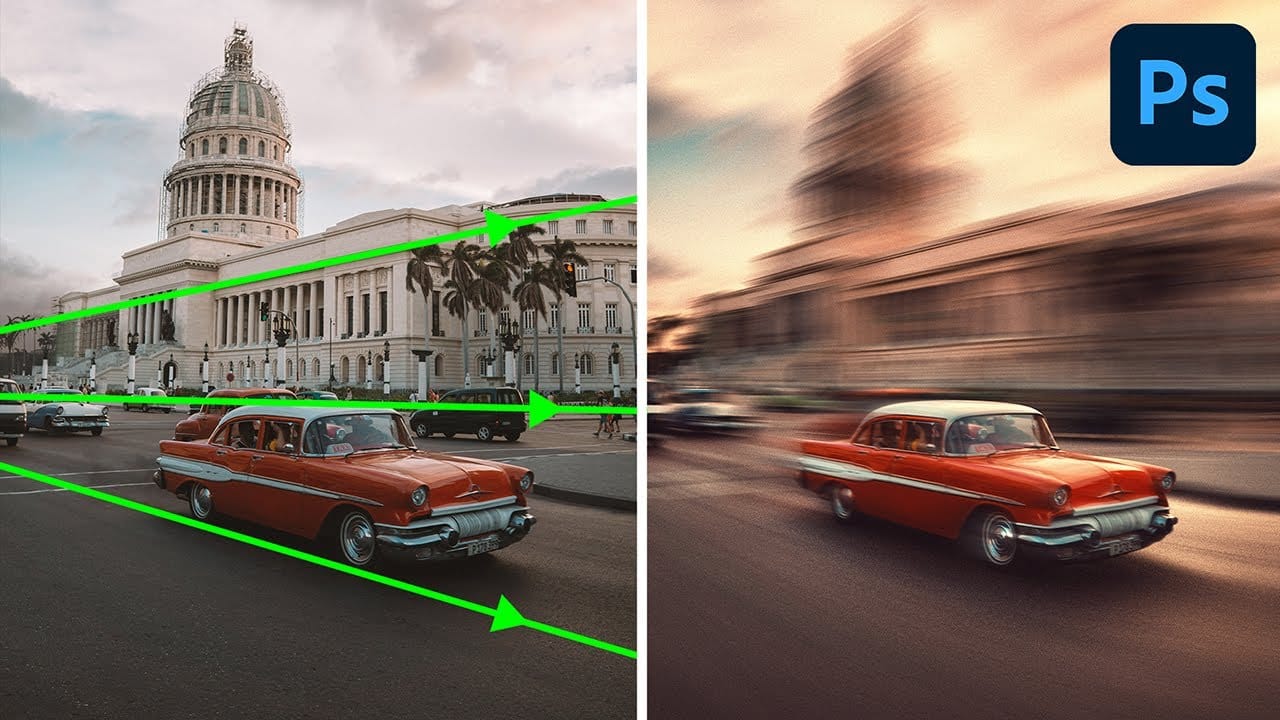













Member discussion