Grungy halftone effects bring vintage print aesthetics and urban edge to digital designs. This technique combines traditional halftone patterns with noise textures to create compelling visual depth.
The method uses smart objects and blend modes to build a flexible, non-destructive workflow that works across different projects.
Watch the Tutorial
Video by P A N T E R. Any links or downloads mentioned by the creator are available only on YouTube
Practical Tips for Halftone Line Effects
- Convert layers to smart objects before applying filters to maintain flexibility and allow easy adjustments later
- Set foreground to black and background to white before accessing Filter Gallery for proper halftone pattern rendering
- Use 50% gray fill with overlay blend mode as your base layer to create neutral halftone foundation
- Apply threshold adjustments after halftone pattern creation to fine-tune line visibility and contrast
- Combine high noise with subtle Gaussian blur to transform harsh noise into organic grunge textures
Related Articles and Tutorials about Halftone Effects
Explore more techniques for creating vintage and modern halftone designs in Photoshop.
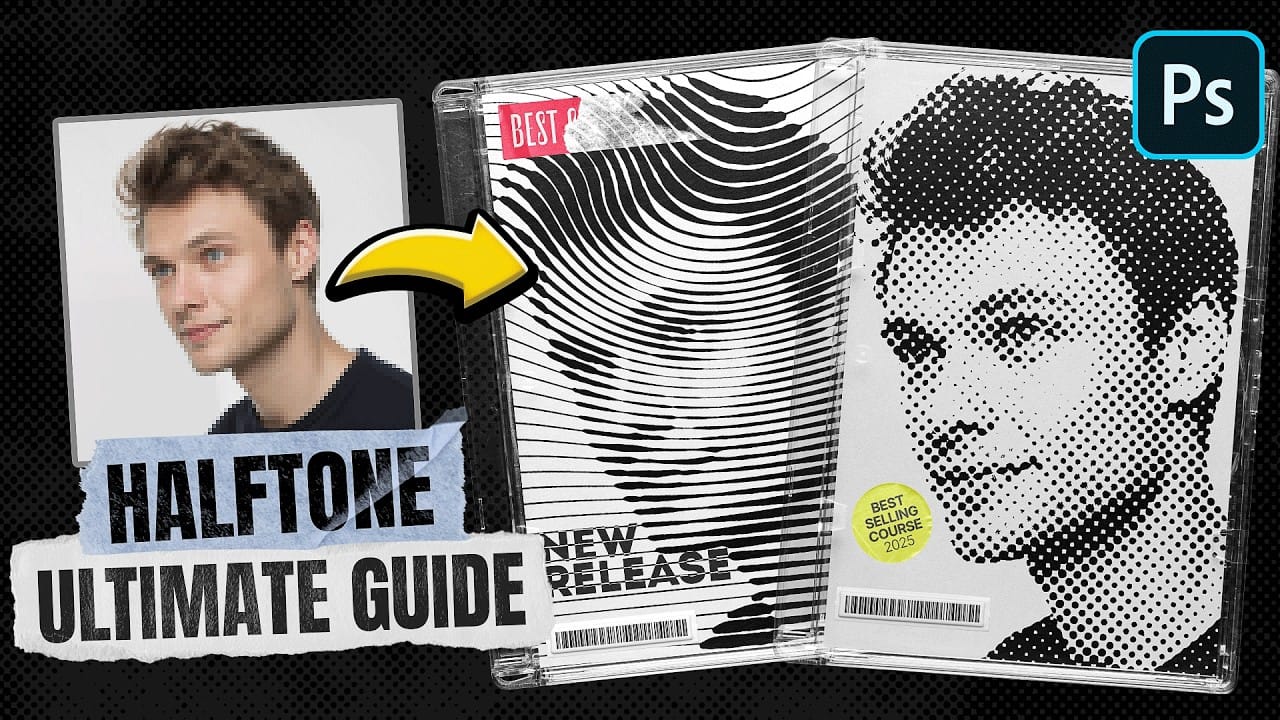
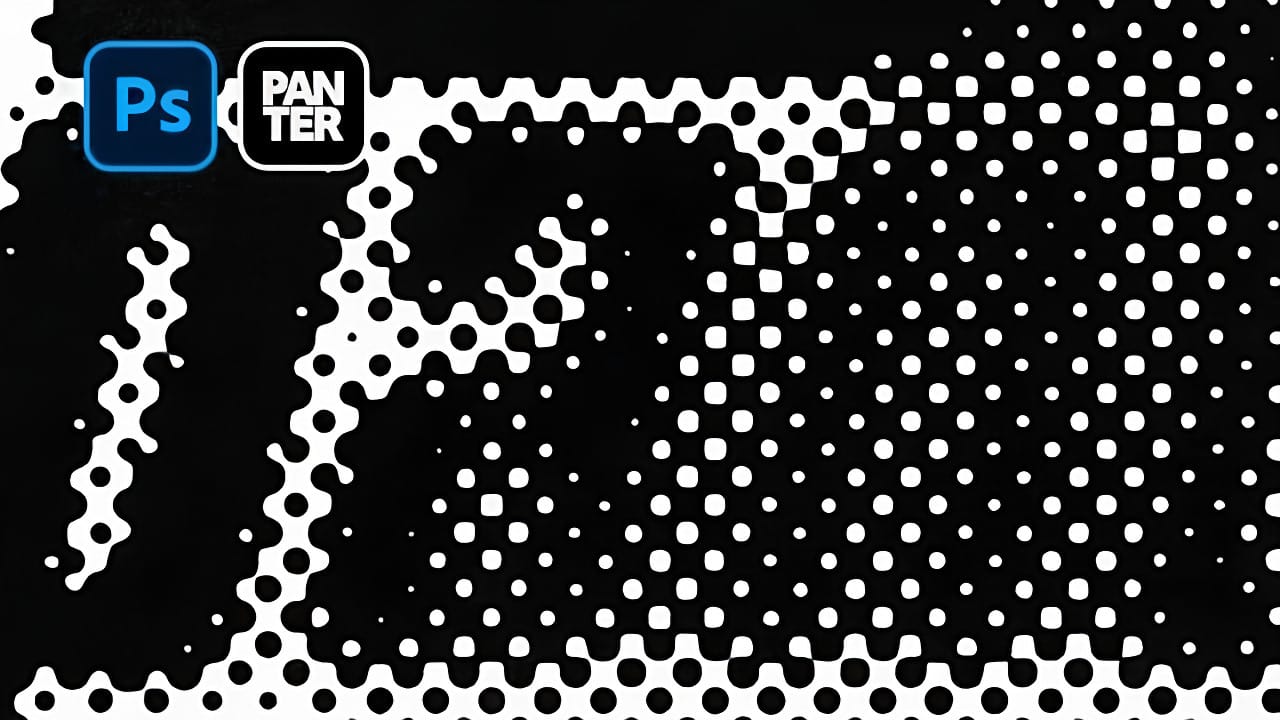















Member discussion