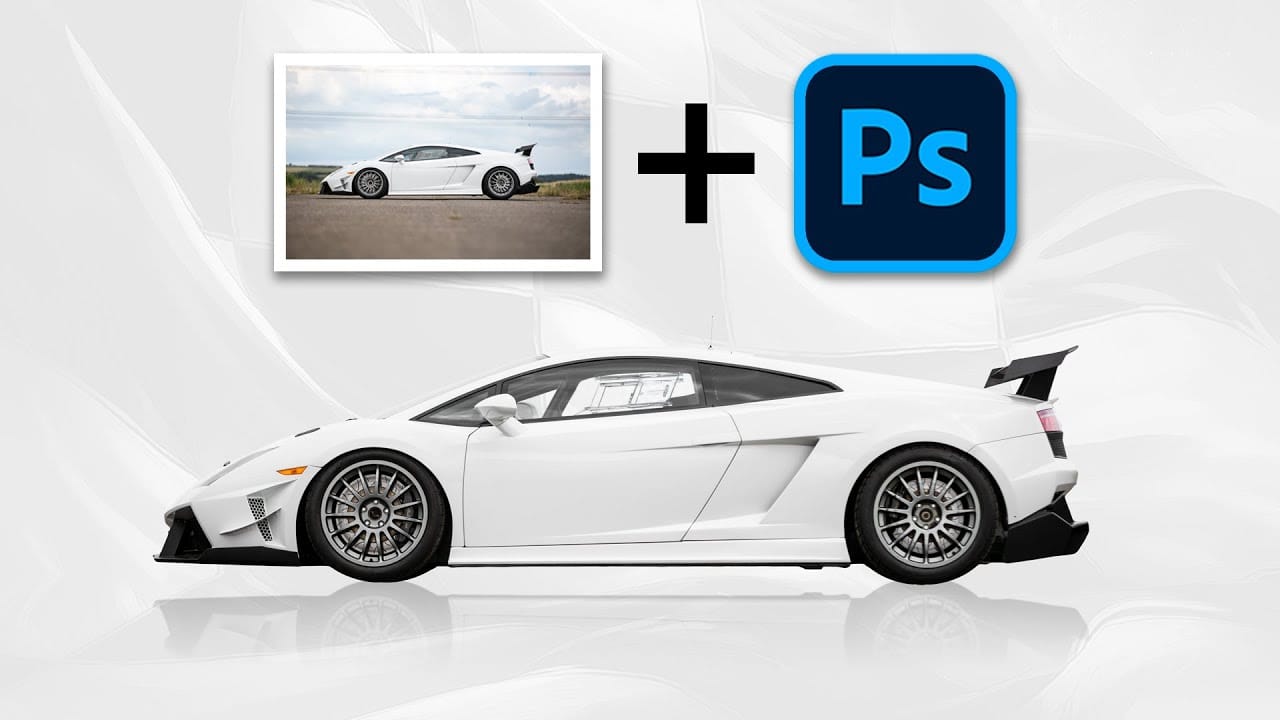This tutorial demonstrates how to create latte art in Adobe Photoshop, transforming images into chocolate syrup designs on a virtual caffè mocha.
Learn essential techniques for converting photos, clip art, or text into high-contrast designs, seamlessly integrating them into a digital beverage.
Watch the Tutorial
Video by Blue Lightning. Any links or downloads mentioned by the creator are available only on YouTube
Digital Artistry: Crafting Realistic Beverage Customizations
Digital latte art offers intricate designs impossible with physical syrup. Photoshop's precise image manipulation tools allow for seamless integration of visuals into beverages.
The core principle involves converting complex images into high-contrast black and white forms, mimicking syrup on foam. Techniques like posterization and median filtering simplify images to essential shapes.Realistic textures, sheen, and liquid flow are achieved using filters and layer styles such as Plastic Wrap, Bevel & Emboss, and ZigZag, making digital art indistinguishable from real latte creations.
Practical Tips for Crafting Digital Latte Art
- Prepare your source image: Desaturate and convert photos to pure black and white using Image > Adjustments > Posterize and Filter > Noise > Median for a simplified, high-contrast shape.
- Isolate the design: Utilize Select > Color Range to select and remove white areas, leaving only the black design on a transparent background for easy overlay.
- Leverage Smart Objects: Convert your design layer to a Smart Object to apply non-destructive filters and allow for future image replacement without redoing effects.
- Enhance realism with Layer Styles: Apply Color Overlay for chocolate color, Bevel & Emboss for a raised, syrupy look, and the ZigZag filter for organic ripples.
- Manage light and shadow: Use the Plastic Wrap filter after temporarily rotating the image to align highlights with the coffee cup's light source, then rotate back, ensuring realistic reflections.
Related Articles and Tutorials about Photoshop Effects
Explore more creative possibilities and expand your Photoshop skills with these additional articles and tutorials.