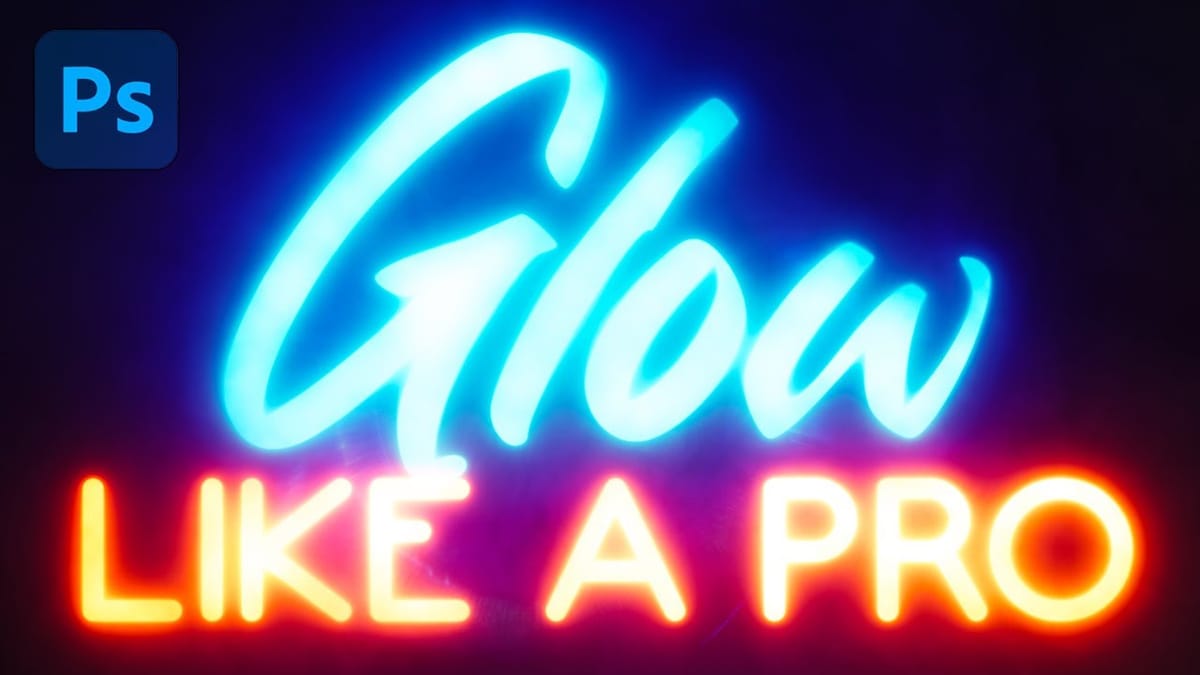Adding depth and luminosity to text can transform a simple design into something visually striking. The combination of 3D extrusion and glow effects creates text that appears to leap off the page, making it perfect for logos, headers, and eye-catching graphics.
This tutorial demonstrates how to build a complete 3D text effect with glowing elements using Smart Objects and layer effects. The technique covers everything from creating dimensional text to applying multiple glow layers for enhanced visual impact.
Watch the Tutorial
Any links or downloads mentioned by the creator are available only on YouTube
Understanding 3D Text Effects in Photoshop
Creating convincing 3D text requires understanding how depth, lighting, and color work together. Unlike true 3D modeling software, Photoshop achieves dimensional effects through layer duplication and strategic positioning. This approach gives designers precise control over every aspect of the text appearance.
The glow effect adds another layer of complexity by simulating how light interacts with surfaces. Multiple glow layers at different intensities create the illusion of depth and atmosphere around the text. The key elements include:
- Extrusion depth through layer positioning
- Surface lighting with bevel and emboss effects
- Atmospheric glow through blur and blend modes
- Color harmony between text and background elements
Smart Objects play a crucial role in this workflow by maintaining text editability throughout the process. This means the entire effect can be updated simply by changing the original text, making the technique highly practical for client work and design iterations.
Practical Tips for 3D Glow Effects
- Use Smart Objects for text to maintain editability throughout the entire process and easily swap content later
- Build extrusion gradually using the transform repeat shortcut (Ctrl+Shift+Alt+T) rather than creating too many layers at once
- Balance glow intensity by using multiple blur layers at different opacities instead of one strong effect
- Match colors strategically by making the extrusion darker than the main text and the glow lighter than both
- Test different blend modes like Linear Dodge and Screen for glow effects to find what works best with your color scheme
More Tutorials about 3D Text Effects
Explore additional techniques for creating dimensional text and lighting effects in Photoshop.