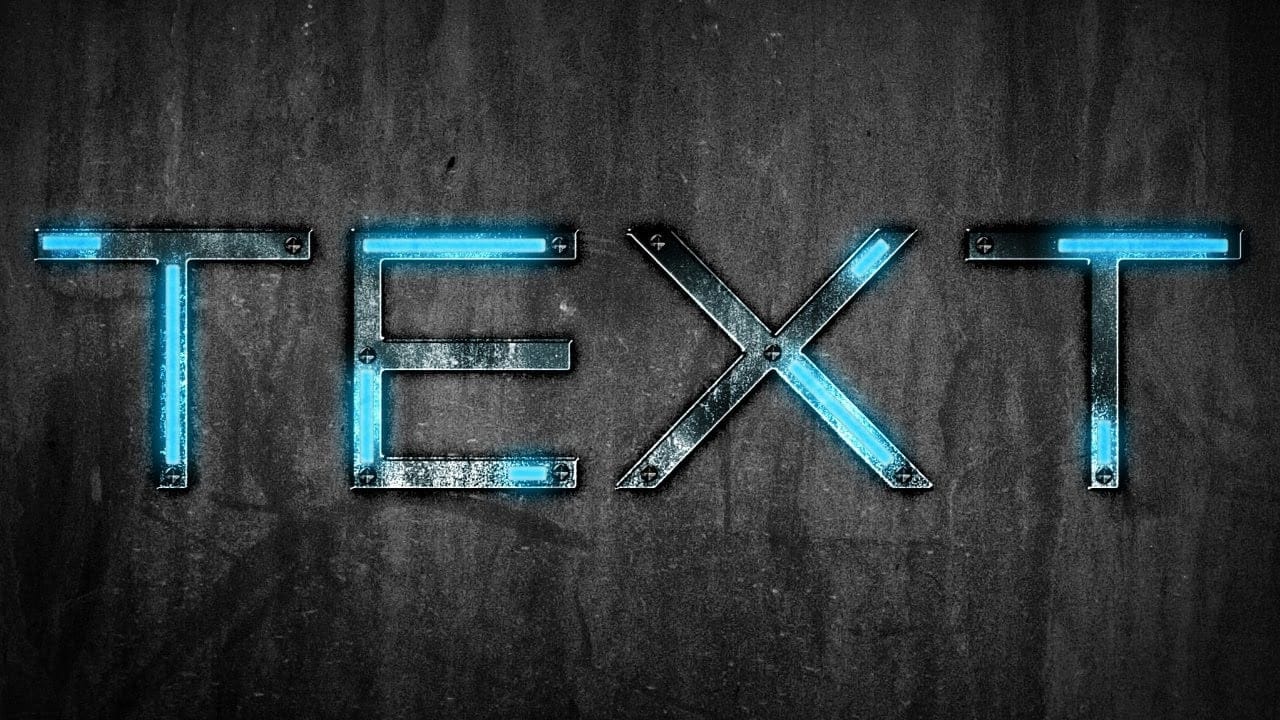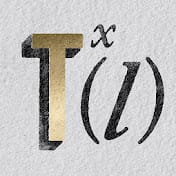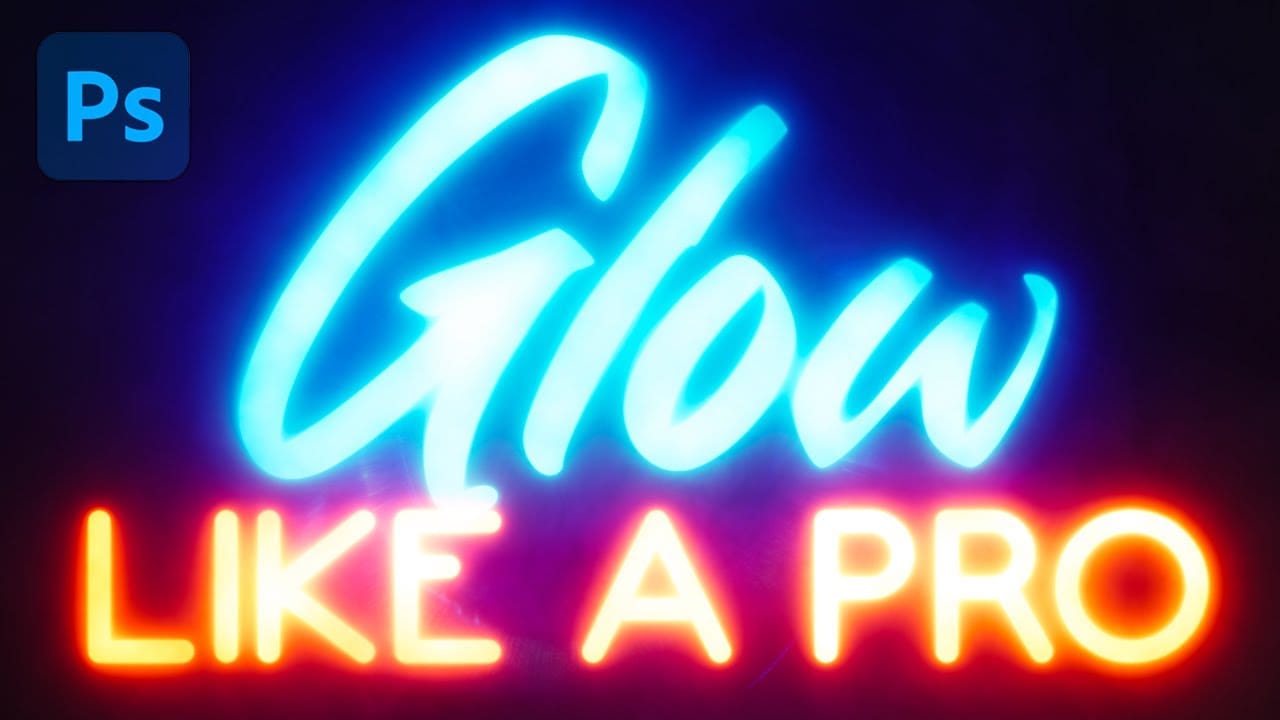Glowing text transforms ordinary typography into luminous, eye-catching design elements that command attention. The ethereal quality of well-executed glow effects can elevate logos, headers, and graphics with professional polish.
This tutorial demonstrates how to build convincing glow effects using multiple Gaussian blur layers, smart objects, and gradient mapping techniques in Photoshop.
Watch the Tutorial
Practical Tips for Professional Glow Effects
Follow these key techniques to create convincing glowing text effects:
- Work at 16-bit depth to ensure smooth color blending and avoid artifacts in your glow transitions
- Create multiple blur layers with increasing values: start at 0.5 pixels and scale up through 3, 10, 25, 75, 250, and 500 pixels for realistic light falloff
- Convert text layers to smart objects before applying filters to maintain editability and non-destructive workflow
- Use gradient maps with clipping masks to introduce color variations while maintaining luminosity control
- Add subtle texture elements like lens artifacts or atmospheric effects to create photographic realism
Related Articles and Tutorials about Glowing Text Effects
Explore more techniques for creating luminous typography and neon-style text effects.