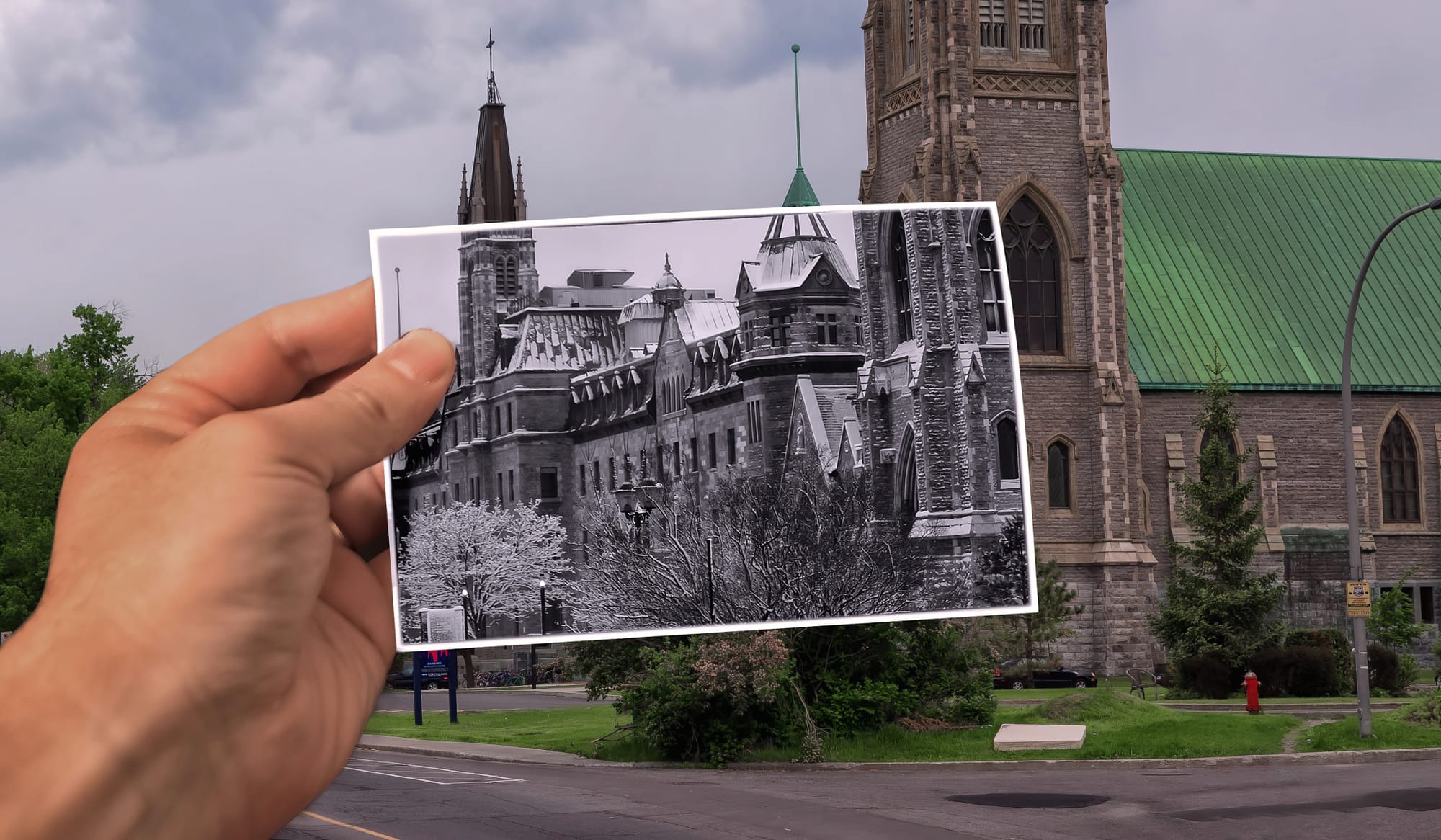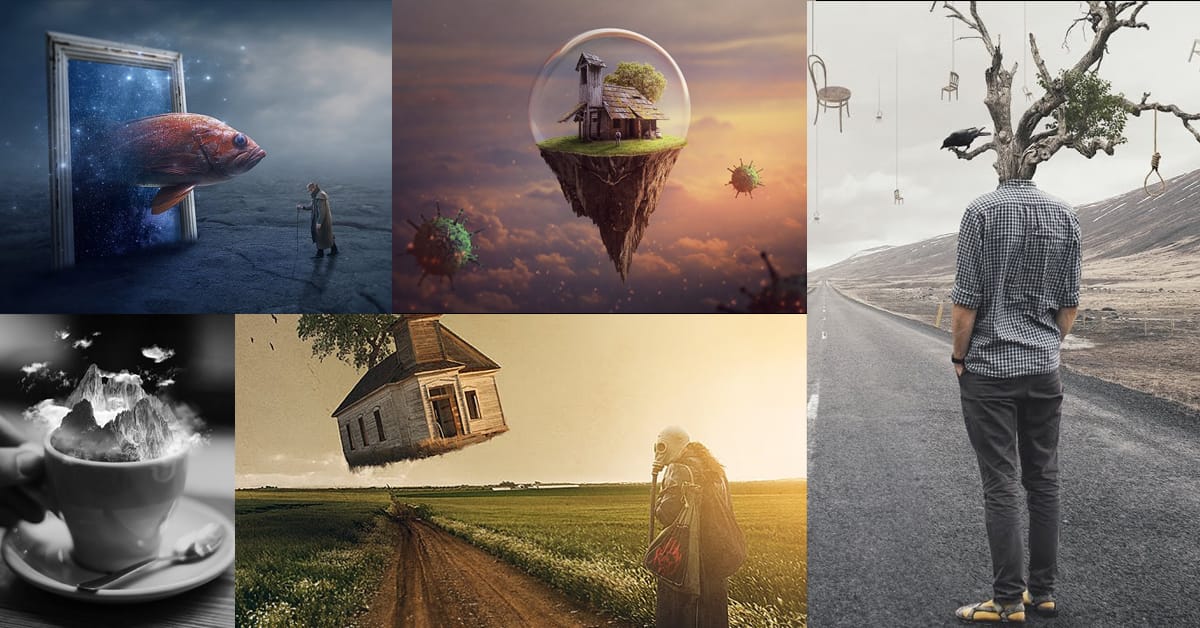Fantasy imagery comes alive when artificial intelligence meets traditional photo manipulation techniques. AI-generated backgrounds provide the perfect foundation for creating moody, atmospheric scenes that would be difficult or impossible to capture with a camera alone.
This approach combines the creative potential of AI image generation with Photoshop's precise editing tools to craft compelling visual narratives. The result is a seamless blend of imagination and technical skill that transforms simple AI outputs into polished artistic compositions.
Watch the Complete Tutorial
Video by SandraD Imagery. Any links or downloads mentioned by the creator are available only on YouTube
Building Artistic Compositions with AI Elements
Working with AI-generated imagery requires a different mindset than traditional photography. The base elements serve as starting points rather than finished products, offering unlimited creative possibilities when combined thoughtfully.
The key lies in understanding how to enhance and integrate these AI elements seamlessly. Canvas expansion, color matching, and atmospheric adjustments transform disconnected pieces into cohesive artistic statements.
- AI backgrounds provide atmospheric foundations that save hours of manual creation
- Neural filters automatically handle complex color matching between different elements
- Generative expand tools allow flexible composition adjustments throughout the workflow
- Vintage effects and grain add character that bridges the gap between digital and traditional art
- Layered adjustments maintain non-destructive editing flexibility for future revisions
Practical Tips for AI-Enhanced Fantasy Scenes
- Use generative expand early in your workflow to establish proper composition before adding elements
- Apply neural filter harmonization first, then fine-tune with hue/saturation adjustments using clipping masks
- Group related elements together to make simultaneous adjustments more efficient
- Balance warm and cool tones by adding cyan photo filters to counteract overly warm AI-generated colors
- Add finishing touches through Camera Raw filters for grain, highlight recovery, and final tonal adjustments
More Tutorials About Fantasy Photo Manipulation
Explore these additional resources for advanced compositing and surreal image creation techniques.