Advanced gradient techniques can transform ordinary portraits into vibrant, stylized artwork that catches the eye immediately. When combined with halftone patterns and noise-based gradient maps, these effects create unexpected color combinations that would be nearly impossible to achieve through traditional methods.
This technique opens up entirely new creative possibilities by leveraging Photoshop's hidden gradient map features to generate randomized, complex color schemes over textured line patterns.
Watch the Tutorial
Video by P A N T E R. Any links or downloads mentioned by the creator are available only on YouTube
Understanding Noise Gradients and Halftone Integration
Traditional gradient maps work with smooth color transitions, but Photoshop's noise gradient option generates randomized color patterns that create entirely different visual effects. This feature has been overlooked by many designers despite its potential for creating unique color schemes that would require extensive manual work to achieve otherwise.
Halftone patterns historically come from print production, where continuous tones were converted into dots of varying sizes to simulate grayscale values. In digital design, these patterns add texture and visual interest while maintaining the underlying image structure. The combination works because:
- Halftone lines preserve the original image contrast
- Noise gradients apply complex color mapping to those contrast values
- The randomization feature generates countless variations instantly
The technique relies on proper contrast adjustment before applying the gradient map, ensuring that the noise colors map correctly to the light and dark areas of the composition.
Practical Tips for Halftone Gradient Effects
- Use
Ctrl+Alt+TthenCtrl+Shift+Alt+Tto quickly duplicate halftone lines with consistent spacing - Set halftone line opacity to around 30% and blend mode to Hard Light for optimal texture without overwhelming the image
- Apply Black and White adjustment before gradient mapping to ensure proper contrast distribution
- Use Selective Color adjustments on whites, neutrals, and blacks to fine-tune contrast before adding the gradient map
- Click the Randomize button multiple times and use the Inverse option to find the best color combinations for your specific image
More Tutorials About Gradient Effects
Explore additional gradient techniques and creative applications in Photoshop.



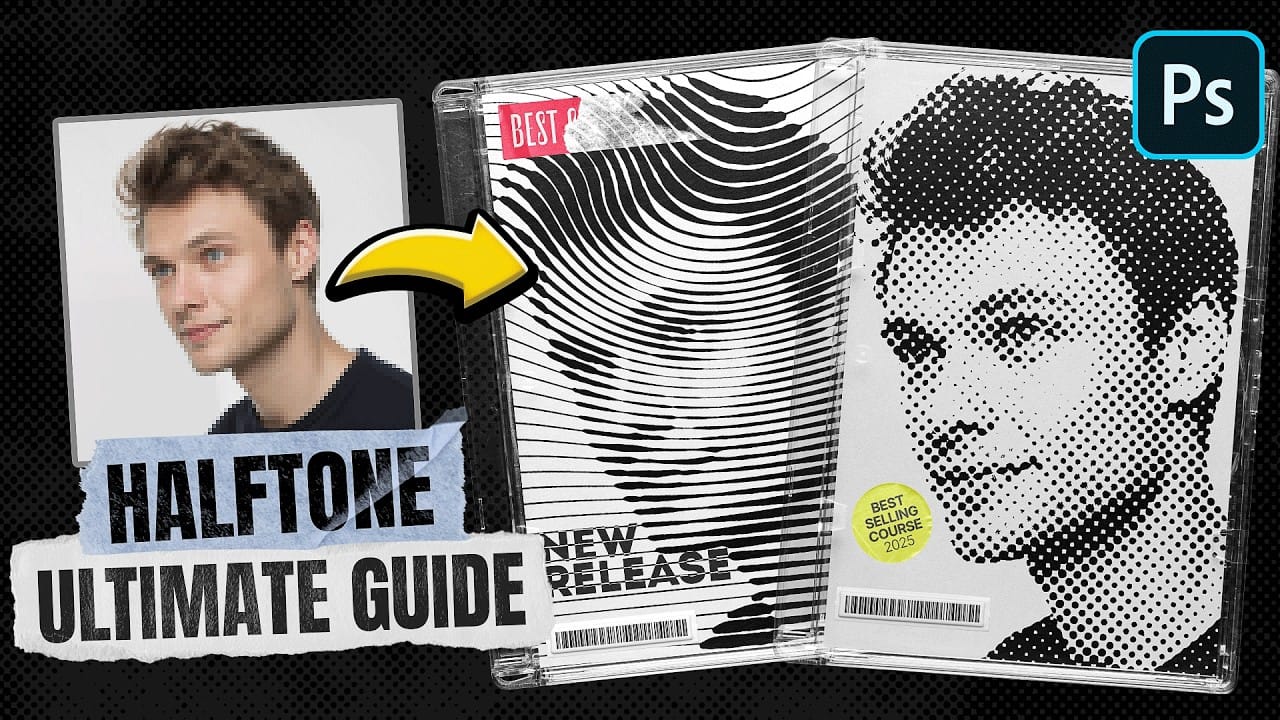


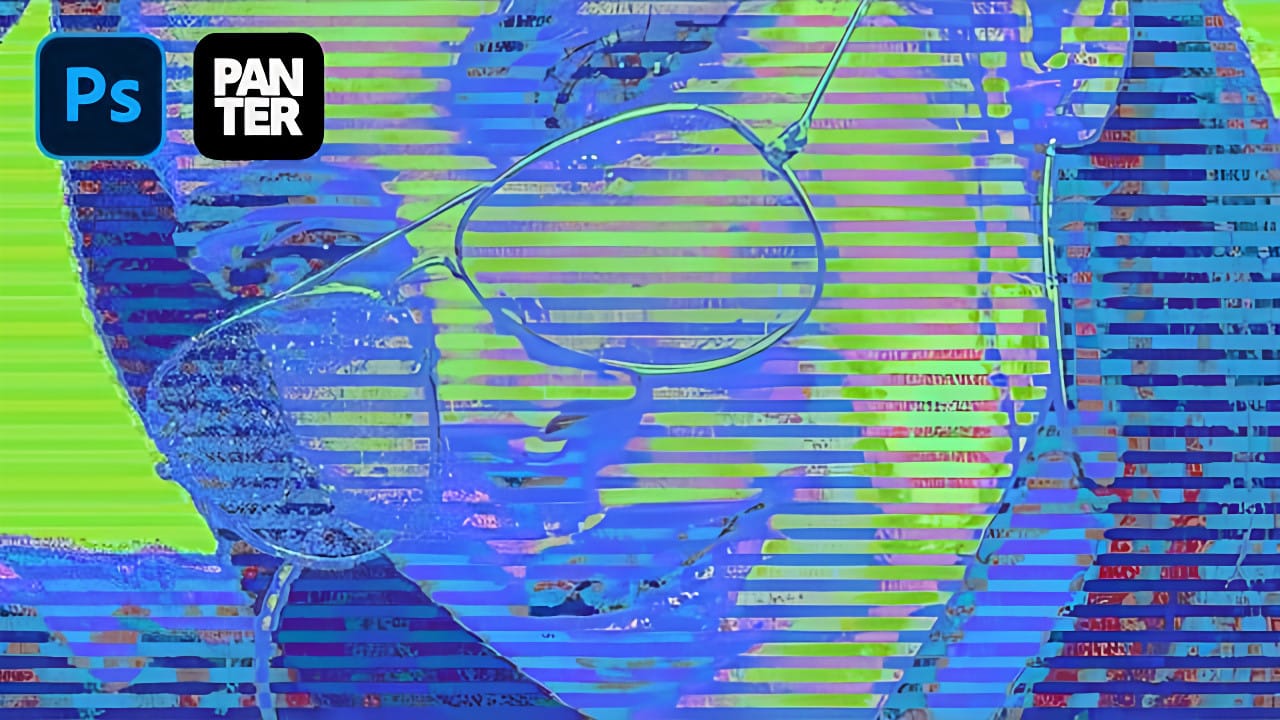









Member discussion