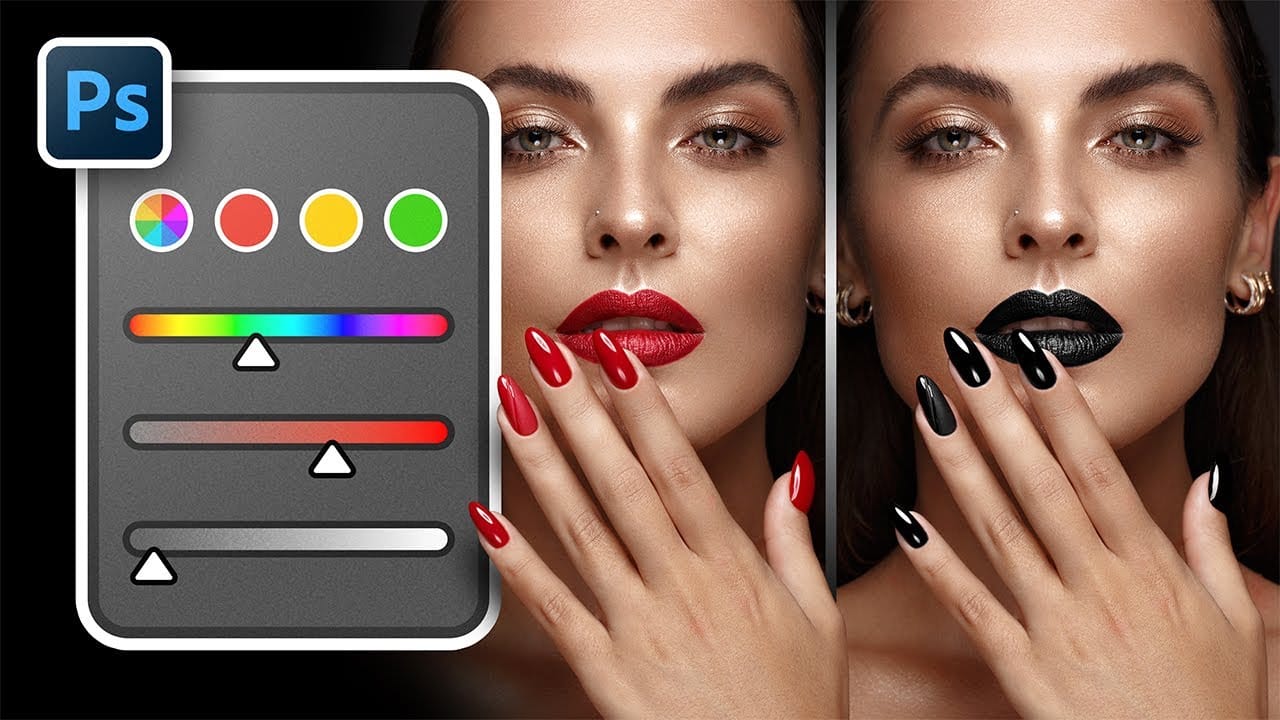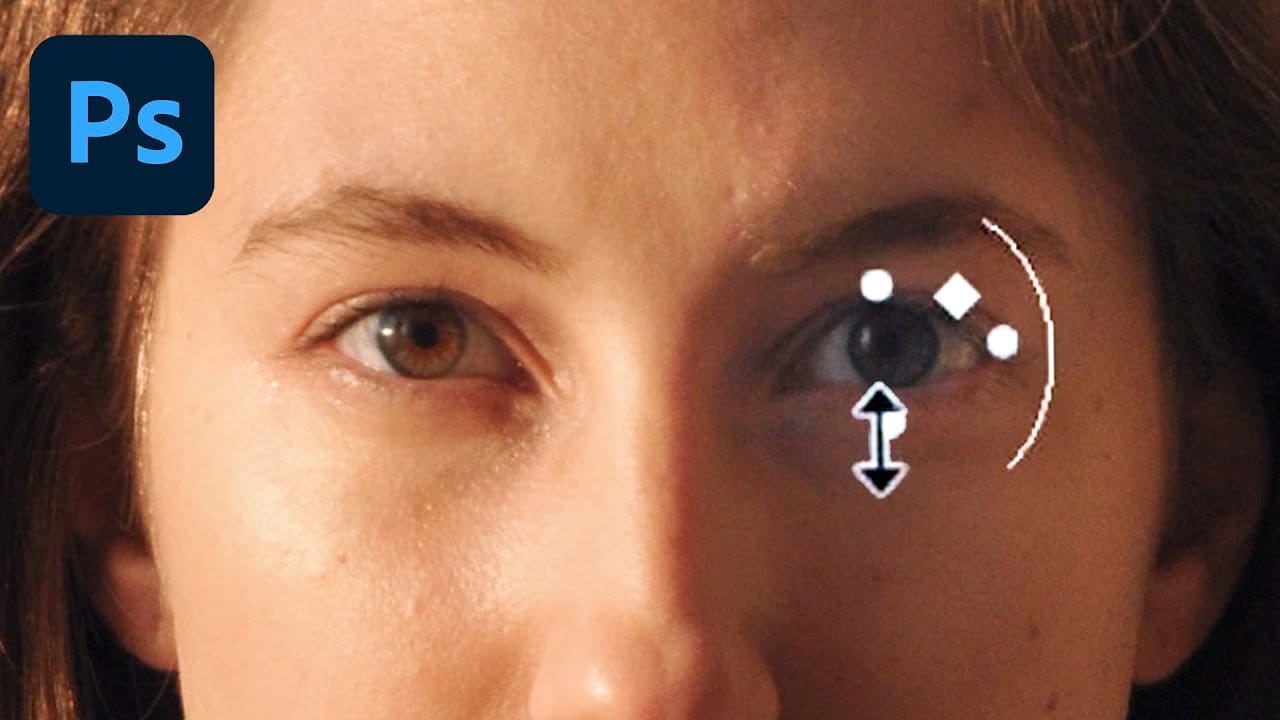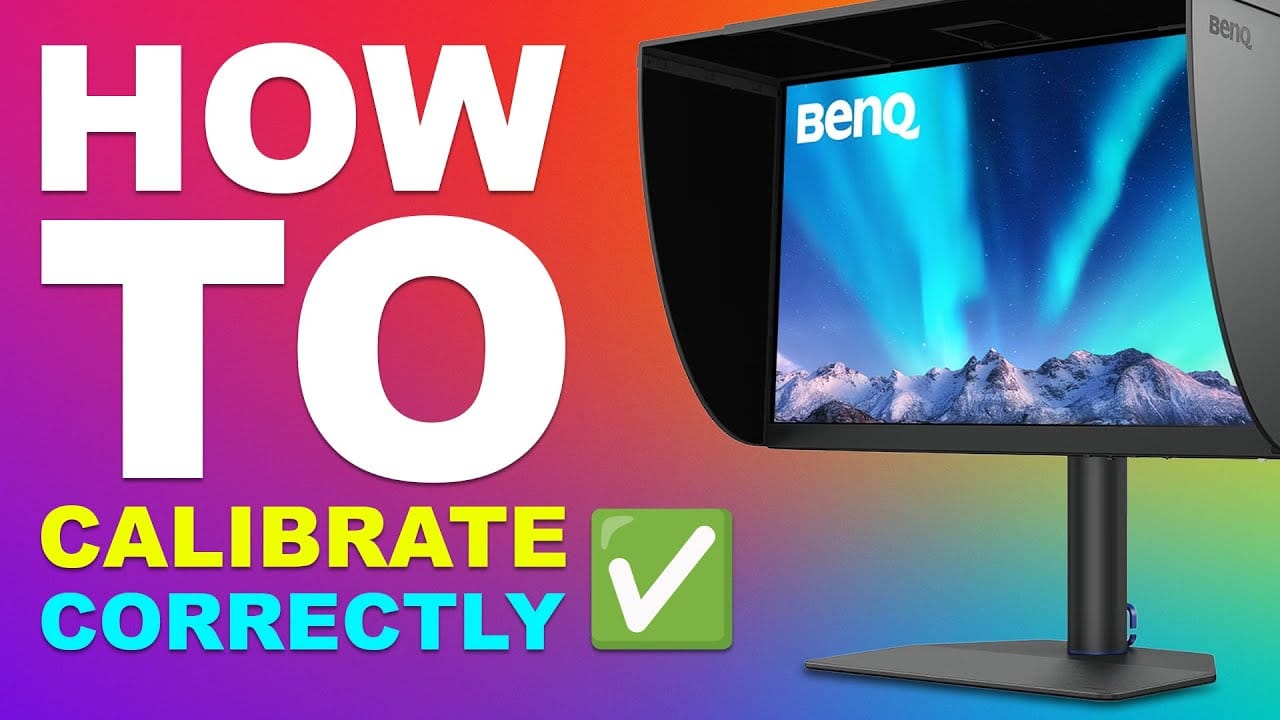Perfect prints start with an accurate monitor. The colors you see on screen should match what comes out of your printer, but most displays ship with settings optimized for entertainment rather than professional work. This creates a disconnect between your digital edits and physical prints.
Professional photographer Glyn Dewis demonstrates the complete monitor calibration process using a BenQ display and Calibrite colorimeter. The video covers specific settings for photo editing work versus everyday computer use, explaining why standard calibration recommendations often produce displays that are too bright and contrasty for serious image editing.
Complete Monitor Calibration Tutorial
Video by Glyn Dewis. Any links or downloads mentioned by the creator are available only on YouTube
Why Standard Calibration Settings Fall Short for Photography
Most calibration guides recommend brightness levels between 80-120 candela and pure black points for maximum contrast. These settings work well for video consumption but create problems for photo editing. High brightness levels cause eye strain during long editing sessions, while absolute black points eliminate shadow detail that photographers need to see.
Professional photo editing requires a more nuanced approach that prioritizes accurate color representation and visible shadow detail over punch and contrast. The viewing environment also plays a crucial role - matching your monitor's white point to your room lighting creates consistency between screen viewing and print evaluation.
- Room lighting temperature affects color perception significantly
- Shadow detail visibility is essential for proper exposure decisions
- Excessive brightness leads to prints that appear darker than expected
- Delta E measurements below 2.0 indicate excellent color accuracy
- Hardware calibration provides more precise control than software-only solutions
Practical Tips for Monitor Calibration
- Set luminance to 60 candela instead of the standard 120 for comfortable editing sessions
- Match your white point to your room lighting temperature (6000K in this example)
- Use 0.5 candela black point rather than absolute zero to preserve shadow detail
- Create separate calibration profiles for editing work versus entertainment use
- Perform validation checks after calibration to verify Delta E accuracy below 2.0
More Tutorials about Photo Editing and Color Management
These resources cover additional techniques for achieving accurate colors in your photography workflow.