Standard color adjustment tools fail when you try to change pure black or white elements in your photos. These neutral tones lack the hue and saturation data that typical color replacement methods require.
This technique uses Hue/Saturation adjustment layers with strategic lightness modifications to transform both black and white areas into any color you need.
Watch the Tutorial
Video by photoshopCAFE. Any links or downloads mentioned by the creator are available only on YouTube
Essential Tips for Changing Black and White Colors
- Use the Object Selection tool with rectangle mode for faster, more accurate selections of clothing and fabric areas
- Enable the Colorize option in Hue/Saturation before adjusting any color values
- Adjust the Lightness slider first to convert pure black or white into workable gray tones
- Expand your selection by 2 pixels and paint the mask edges with white to eliminate color fringing
- Hide selections with Ctrl+H (Cmd+H) while painting mask refinements to see your work clearly
More Tutorials About Color Replacement in Photoshop
These guides cover additional methods for transforming colors in your images.



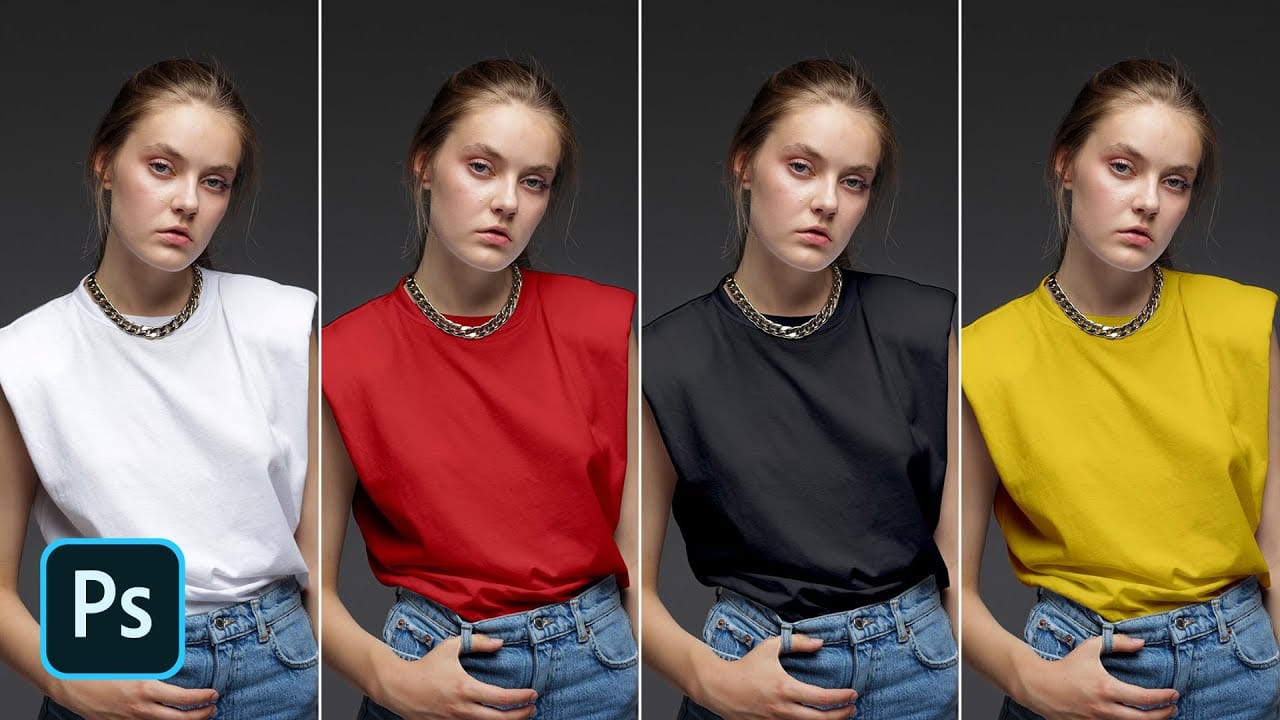














Member discussion