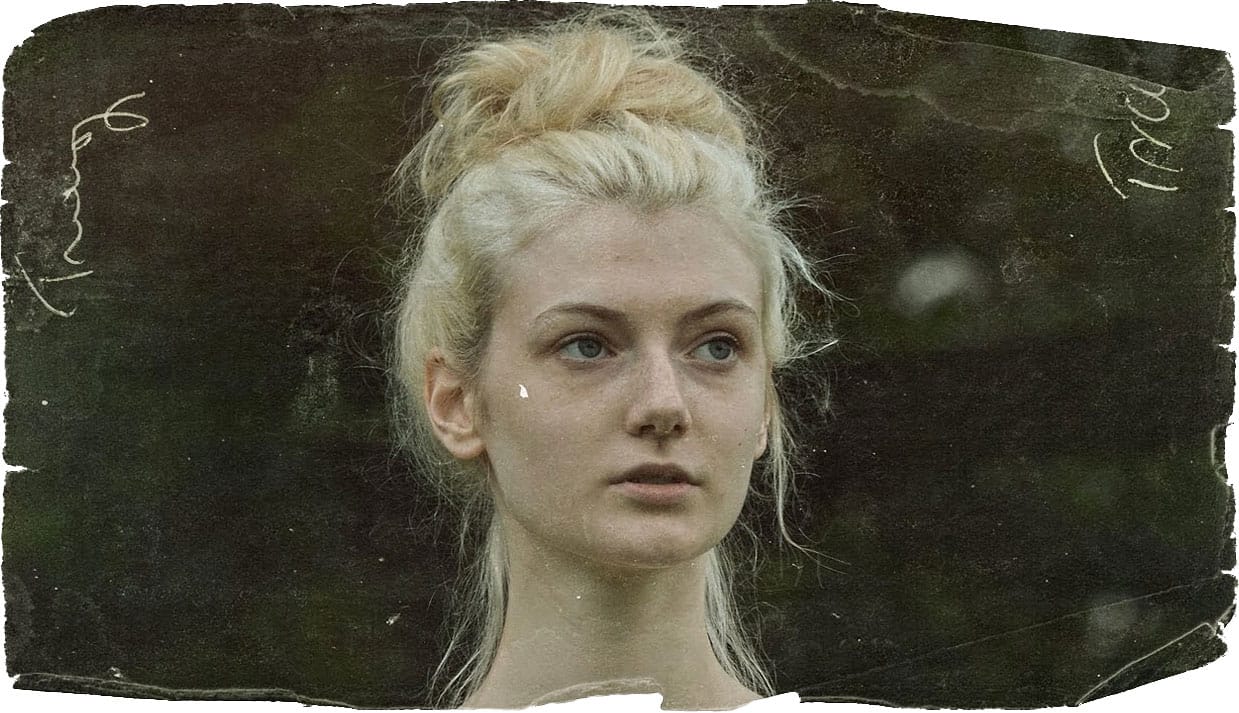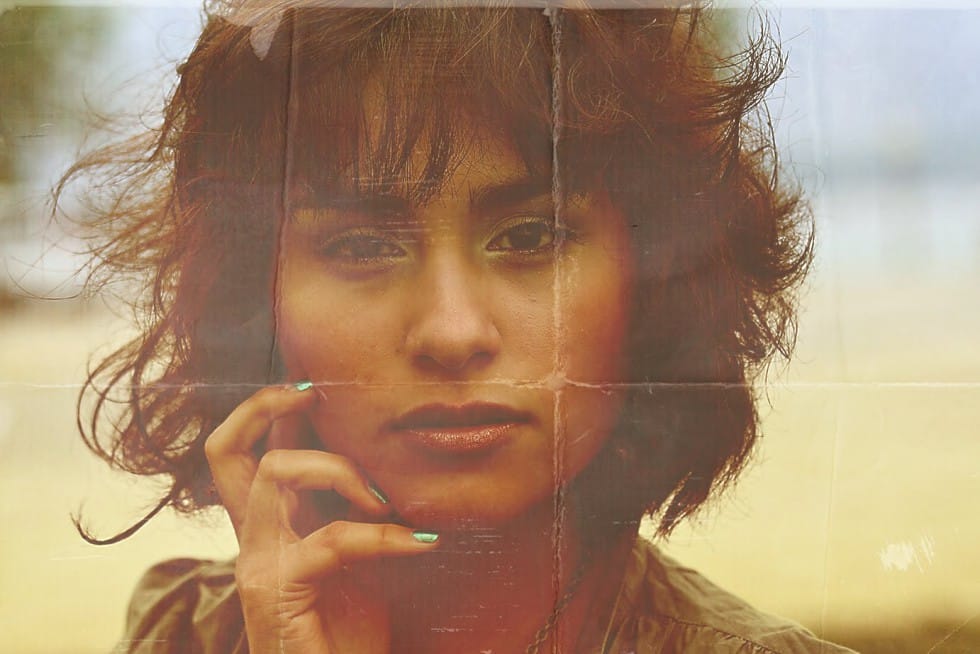The mirror-like daguerreotypes of the 1840s and 1850s represent photography's earliest commercial success, capturing portraits with an ethereal quality unmatched by modern digital images. These delicate silver-plated photographs developed a distinctive aesthetic through their unique chemistry and fragile surfaces that scratched easily from dust, fingerprints, and handling.
This tutorial demonstrates how to recreate that iconic 19th-century look using modern Photoshop techniques, complete with the characteristic sepia tones, surface scratches, and aged patina that make daguerreotypes so visually compelling.
Watch the Tutorial
Video by Photoshop Arthouse. Any links or downloads mentioned by the creator are available only on YouTube
Understanding Daguerreotype Photography
Daguerreotypes emerged as the first widely adopted photographic process, revolutionizing portraiture in the mid-19th century. The process involved exposing images directly onto highly polished silver-coated copper plates, creating photographs with remarkable detail and a distinctive mirror-like surface. This unique chemistry produced images that seemed to float between positive and negative depending on the viewing angle.
The delicate nature of these silver plates made them extremely susceptible to environmental damage. Even light contact would leave permanent marks, while dust and moisture created the characteristic spots and staining we associate with antique photographs today. The chemical processing also contributed to the warm, sepia-toned coloration that gave daguerreotypes their romantic, nostalgic appeal.
Modern recreations focus on capturing three key visual elements: the warm sepia coloration from the silver chemistry, the surface scratches and damage from handling, and the enhanced contrast that made daguerreotype portraits so striking. These characteristics combine to create photographs that feel both timeless and deeply historical.
Practical Tips for Daguerreotype Effects
- Convert your image to a Smart Object first to maintain non-destructive editing capabilities and allow texture adjustments later
- Use Hue/Saturation with Colorize enabled to achieve authentic sepia tones—aim for hue values around 38 with low saturation
- Apply High Pass sharpening with a 1.5-pixel radius to recreate the enhanced edge detail characteristic of daguerreotypes
- Layer multiple texture overlays using
Soft LightandScreenblend modes to build realistic surface damage - Adjust Shadows/Highlights subtly to enhance detail without losing the period-appropriate contrast
Related Articles and Tutorials about Vintage Photo Effects
Explore more techniques for creating authentic antique photography looks.