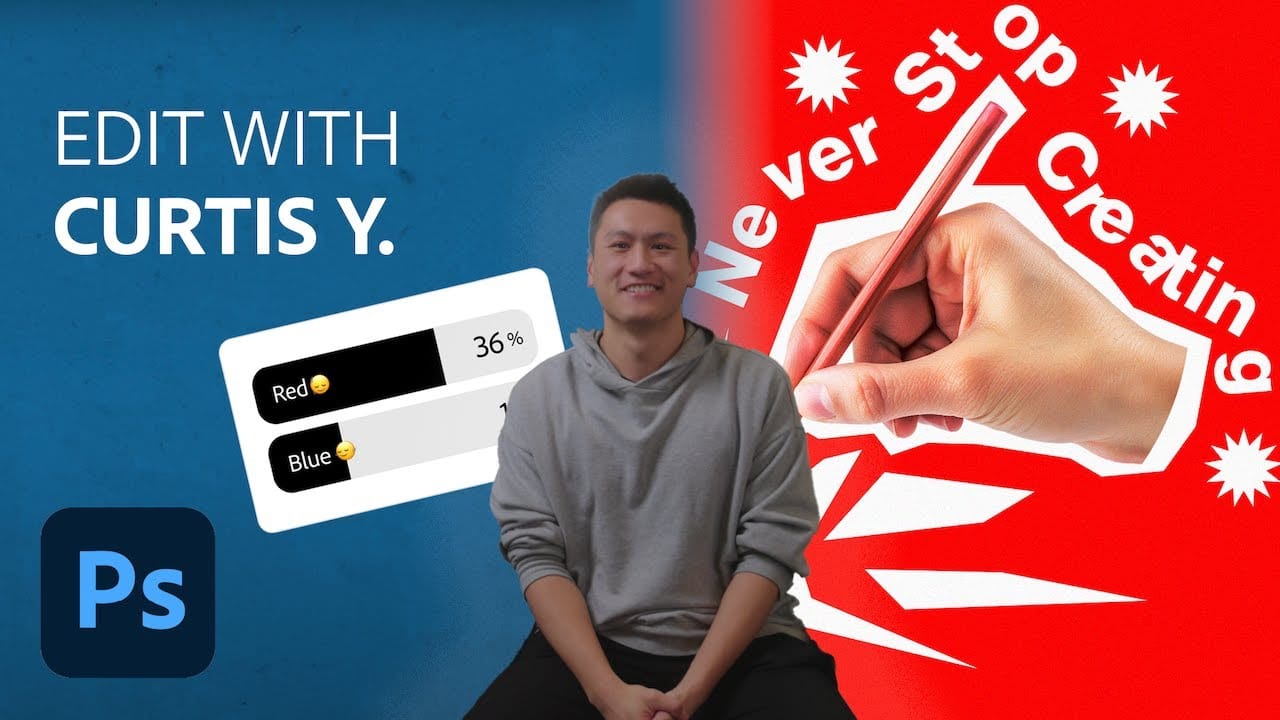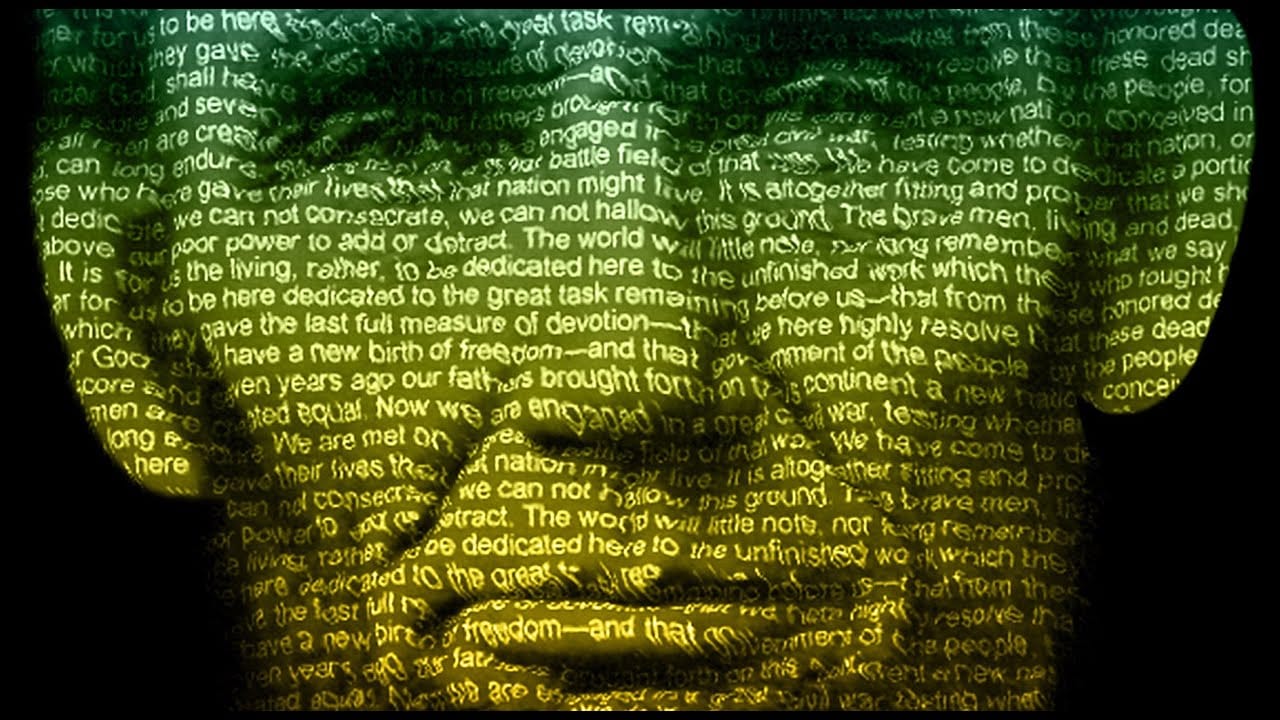This tutorial demonstrates how to blend text with a ski photograph using displacement mapping techniques, subject isolation, and generative fill tools. You'll learn to create a cohesive poster where typography follows the natural flow of snow textures while maintaining readability and visual impact.
Watch the Tutorial
Video by Photoshop Arthouse. Any links or downloads mentioned by the creator are available only on YouTube
Practical Tips for Text Displacement Effects
- Create displacement maps by converting your background to grayscale and applying a 3-6 pixel Gaussian blur for smoother transitions
- Use thick, bold fonts for displacement effects since thin letterforms can become illegible when distorted
- Convert text to Smart Objects before applying displacement to maintain non-destructive editing capabilities
- Combine Color Burn and Soft Light blend modes on duplicated text layers to enhance integration with background textures
- Adjust text positioning slightly down and right before applying displacement to compensate for the natural pixel shift
Related Articles and Tutorials about Text Portrait Effects
Explore more advanced techniques for integrating typography with photographic elements.