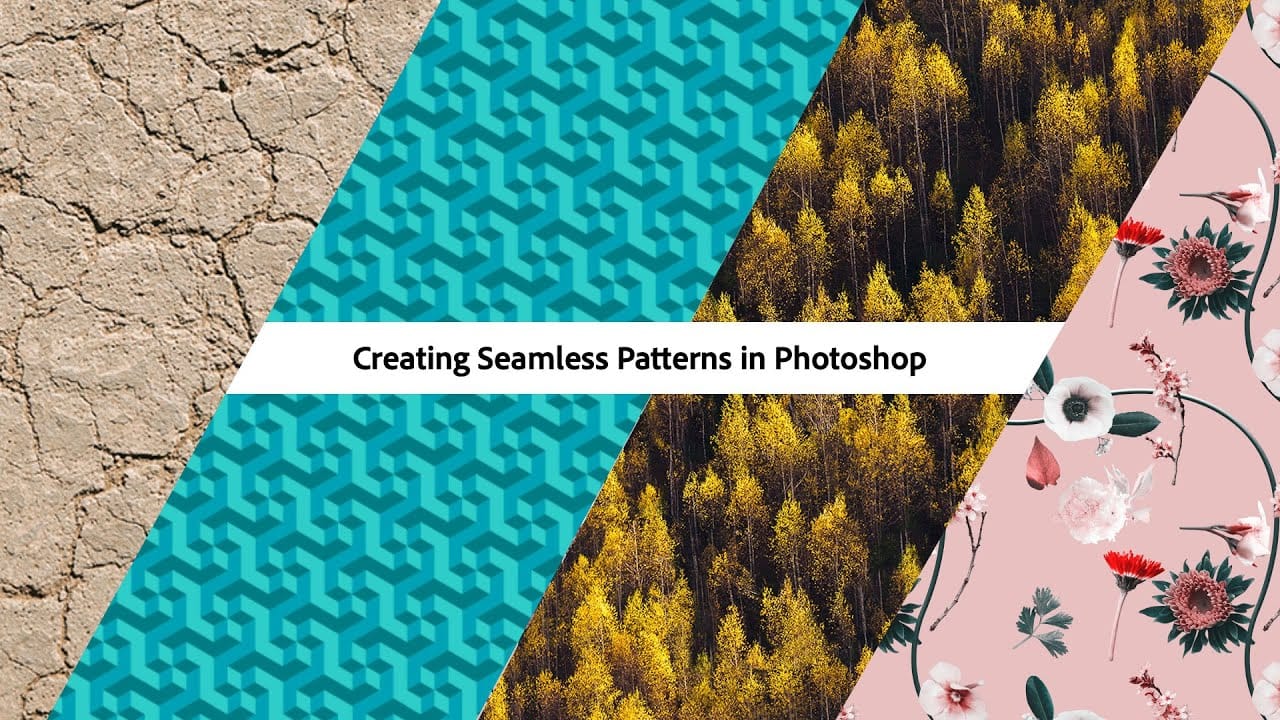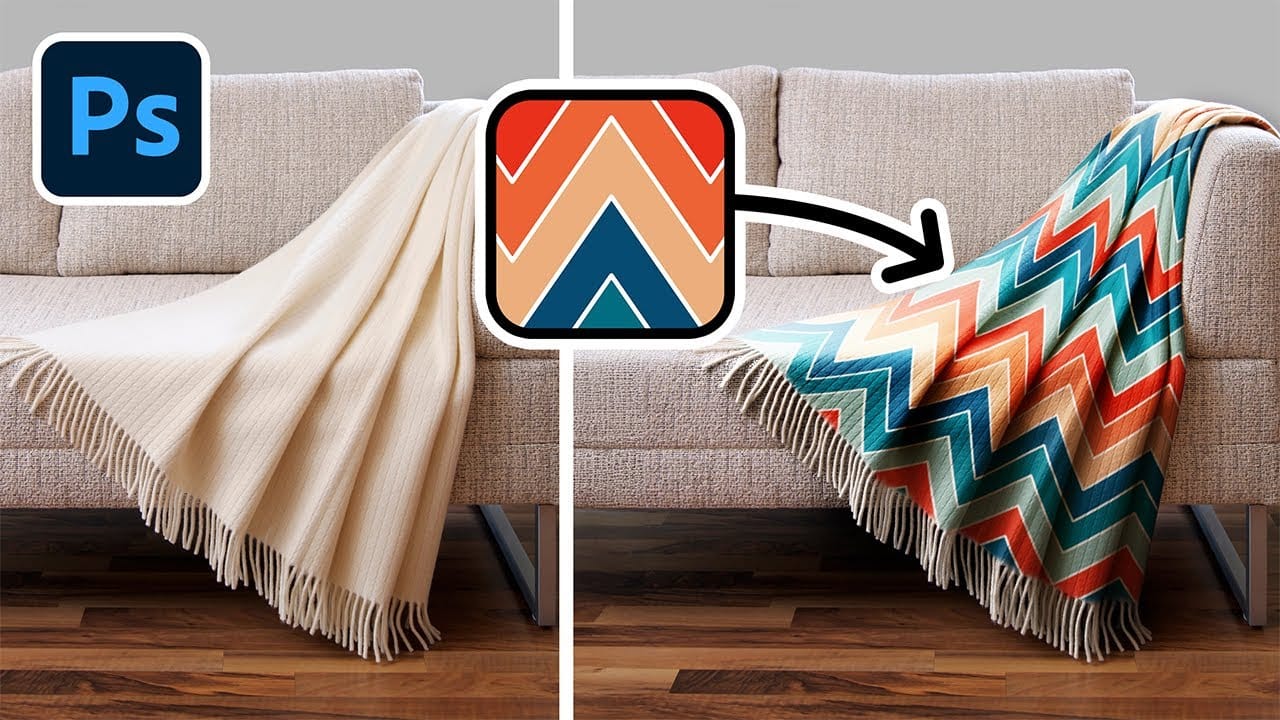Transforming a single image into a sprawling, intricate design can elevate any creative project, from custom fabrics to unique digital backgrounds. This technique allows designers to fill vast areas with graphics, producing complex visual textures without noticeable repetition. It offers an innovative way to generate dynamic backgrounds and decorative elements that truly stand out.
This tutorial reveals an effective method for developing detailed abstract patterns using any source image, like a photograph or illustration. It focuses on filling large canvases with randomly placed graphics, ensuring a unique and immersive pattern effect every time.
Watch the Video
Understanding Random Fill Patterns in Photoshop
Photoshop's random fill script offers a powerful alternative to traditional seamless patterns, particularly for projects requiring a large, non-repeating design. This method allows for a dynamic and organic arrangement of elements, moving beyond simple tileable textures to create truly unique visual compositions. The flexibility to adjust density, scaling, and rotation for each layer contributes to a richer, more complex final pattern.
Achieving a compelling detailed pattern involves layering multiple applications of the random fill, adjusting parameters like density and brightness to build depth. Fine-tuning elements like drop shadows and brightness adjustments further enhances the three-dimensional quality, making the pattern appear as if it recedes and protrudes from the background.
- Dynamic Pattern Generation: Creates non-repeating designs across large areas.
- Layered Approach: Builds complexity by adding multiple fills with varied settings.
- Customizable Elements: Controls density, scaling, rotation, and color randomness.
- Depth Enhancement: Utilizes drop shadows and brightness adjustments to add dimension.
- Source Image Flexibility: Works with any photo or illustration.
Practical Tips for Creating Detailed Graphic Patterns
- Prepare your source image by clipping it from its background and defringing to eliminate halos.
- Resize your graphic to a manageable size before defining it as a pattern using the Edit > Define Pattern menu.
- Begin with a black canvas, then use Edit > Fill with the random fill script, adjusting density and scaling.
- Build your pattern in layers, adding new layers and applying the random fill multiple times, varying settings.
- Apply a subtle drop shadow layer style to all pattern layers to add depth and definition to the graphics.
- Incorporate brightness and contrast adjustment layers clipped to specific pattern layers for varied tonal depth.
- Use the High Pass filter with an Overlay blending mode on a merged layer to subtly sharpen the final pattern.
Related Articles and Tutorials about Pattern Creation
Discover more techniques for generating patterns and applying them effectively within your Photoshop projects.