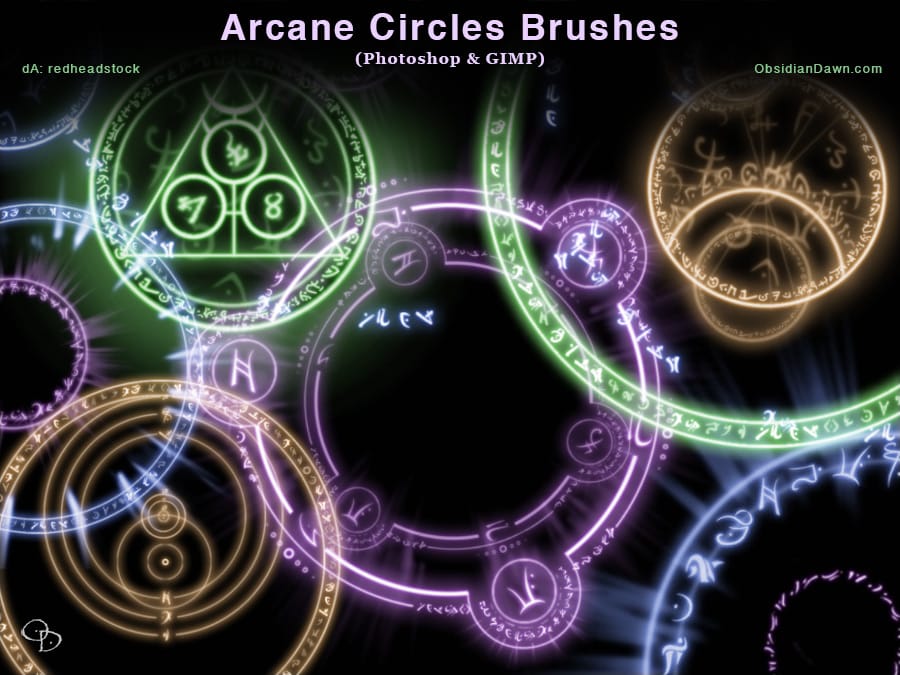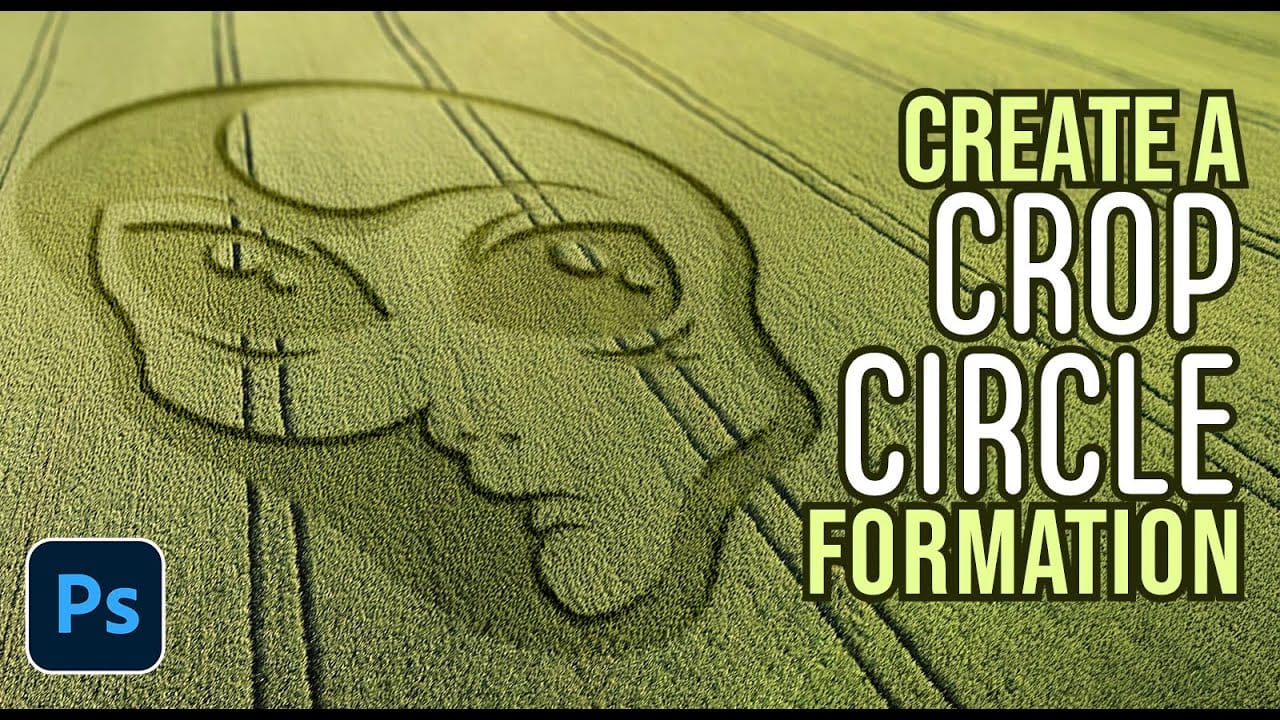Ancient mysteries meet modern design in the world of crop circles. These intricate patterns carved into fields have captured imaginations for decades, inspiring countless theories about their origins. The geometric precision and otherworldly appearance of crop circles make them compelling subjects for digital art projects.
This tutorial demonstrates how to transform any graphic, logo, or text into a convincing crop circle effect using Photoshop's layering and transformation tools.
Watch the Tutorial
Video by Photoshop Arthouse. Any links or downloads mentioned by the creator are available only on YouTube
Practical Tips for Crop Circle Effects
- Use
Ctrl/Cmd + Lto open Levels and create pure black and white graphics by dragging input sliders toward the center - Apply perspective transforms by holding
Ctrl + Alt + Shift(Windows) orCmd + Option + Shift(Mac) while dragging corner handles - Set layer blend mode to Multiply at 50% opacity to create natural shadow effects in flattened crop areas
- Add Bevel & Emboss layer styles with Inner Bevel technique to simulate the raised edges where standing crops meet flattened areas
- Apply Tilt-Shift blur to the final composite to mimic aerial photography depth of field effects
More Tutorials about Digital Effects
Explore these resources for additional creative techniques and digital manipulation methods.