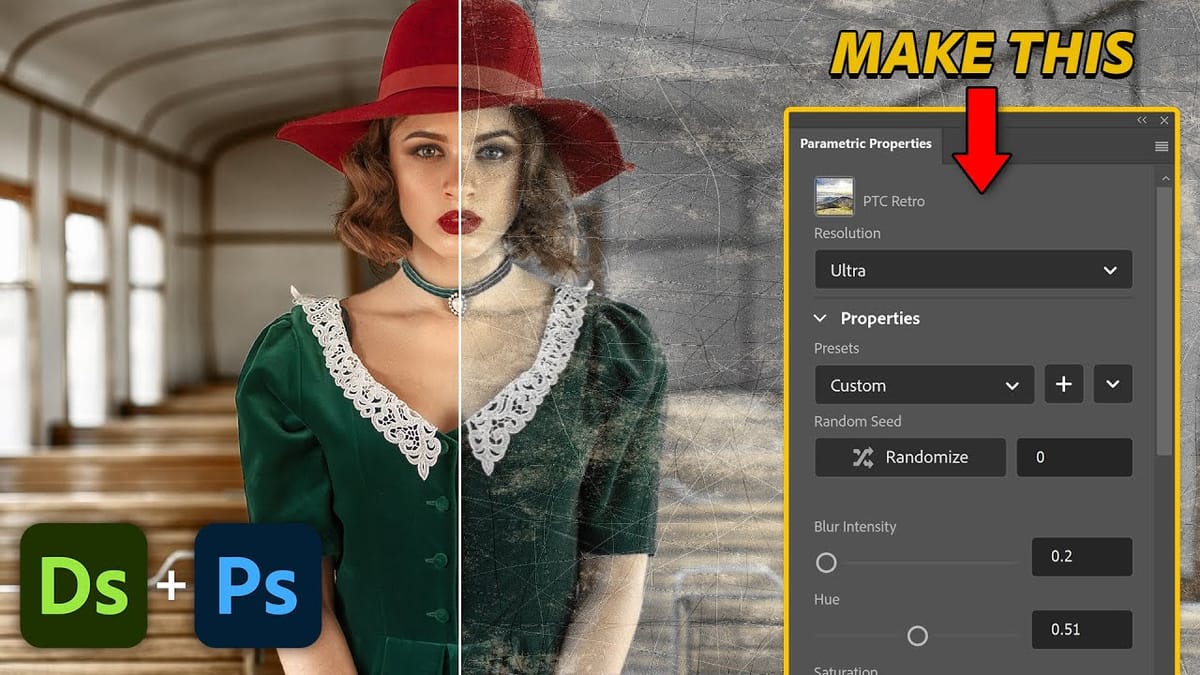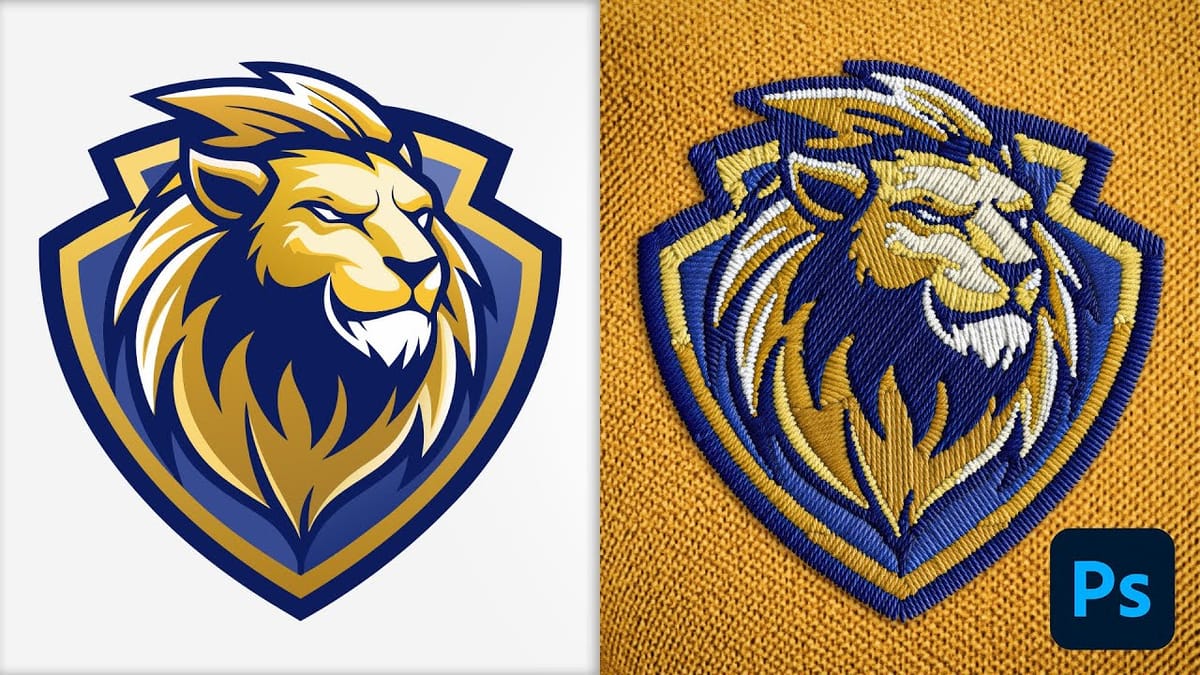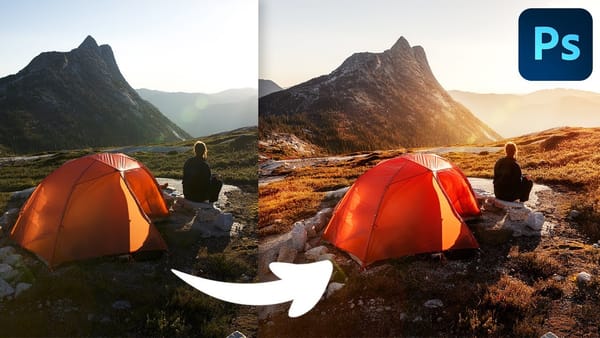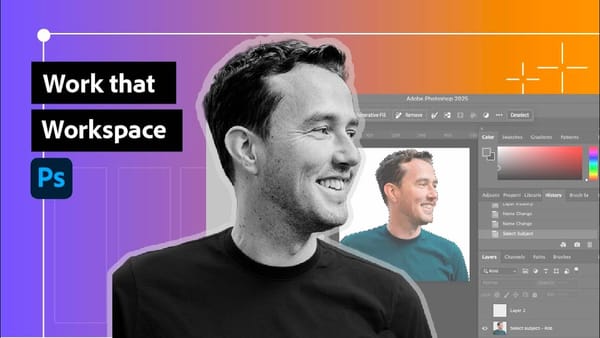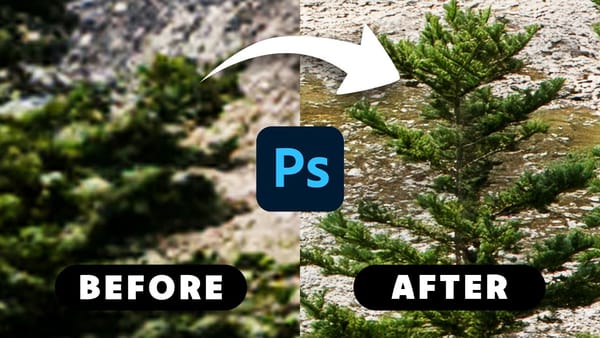Adobe's introduction of parametric filters in Photoshop beta has opened up new possibilities for creating realistic textile effects without complex manual techniques. The embroidery filter stands out as particularly powerful for transforming logos, graphics, and text into convincing stitched designs with remarkable detail and customization options.
This tutorial demonstrates how to use the new parametric embroidery filter to create authentic-looking knitted embroidery effects. You'll learn the complete workflow from preparing your graphic to fine-tuning thread colors, weave patterns, and surface textures for professional results.
Watch the Tutorial
Video by Photoshop Arthouse. Any links or downloads mentioned by the creator are available only on YouTube
Understanding Parametric Filters in Creative Workflows
Parametric filters represent a significant shift in how Photoshop handles complex effects, moving beyond static presets to dynamic, adjustable systems. Unlike traditional filters that apply fixed transformations, parametric filters maintain live connections to their source parameters, allowing real-time adjustments without quality loss or the need to restart the process.
The embroidery filter specifically addresses the challenge of creating realistic textile effects, which traditionally required extensive manual work with layer styles, textures, and displacement maps. This filter analyzes the input graphic and generates thread patterns, weave structures, and surface lighting that closely mimic actual embroidered materials.
Working with smart objects becomes particularly important when using parametric filters, as it preserves the original artwork while allowing unlimited experimentation with effect parameters. This non-destructive approach enables creative exploration without compromising the source material.
Practical Tips for Embroidery Effects
- Convert your graphic to a smart object before applying the embroidery filter to maintain editing flexibility and preserve the original artwork
- Start with simple, high-contrast graphics or text for best results, as complex images may not translate well to embroidery patterns
- Experiment with different weave types for each color element to create more realistic and varied textile textures
- Use the imperfections parameter sparingly to add subtle irregularities that mimic real embroidery without overwhelming the design
- Adjust thread orientation and height settings to create depth and dimensional contrast between different colored elements
Related Articles and Tutorials about Parametric Filters
Explore more techniques and creative applications for Photoshop's parametric filter system.