Professional embroidery patches add authenticity and texture to digital designs, from sports jerseys to vintage logos. The new parametric embroidery filter in Photoshop beta transforms flat graphics into convincing stitched effects with realistic thread details and customizable imperfections.
This technique works with any logo or graphic, creating patches that can be seamlessly composited onto fabric surfaces with proper shadows and lighting effects.
Watch the Tutorial
Video by Photoshop Training Channel. Any links or downloads mentioned by the creator are available only on YouTube
Essential Tips for Embroidery Filter Effects
These key settings help create the most realistic embroidered patch effects:
- Set Number of Colors to eight for complex logos, or two for simple designs with bold color contrasts
- Adjust Imperfections to 0.25 instead of the default 1.0 to add realistic thread misalignment without overdoing it
- Switch to Ultra Resolution only after finalizing all parameters to maintain smooth workflow performance
- Convert the layer to a smart object before scaling to preserve the parametric filter settings
- Apply bevel and emboss with dual drop shadows—one tight contact shadow and one longer cast shadow—for dimensional realism
Related Articles and Tutorials about Photoshop Filters
Explore more advanced filter techniques and creative effects for professional results.

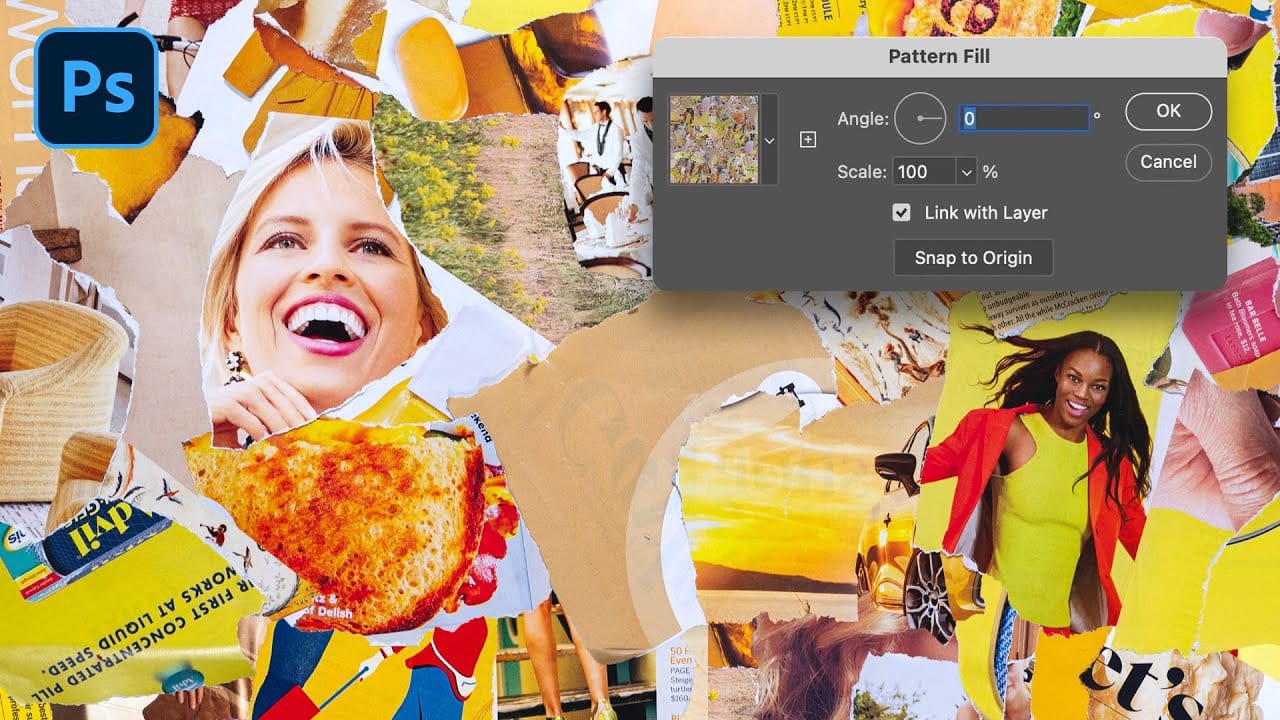




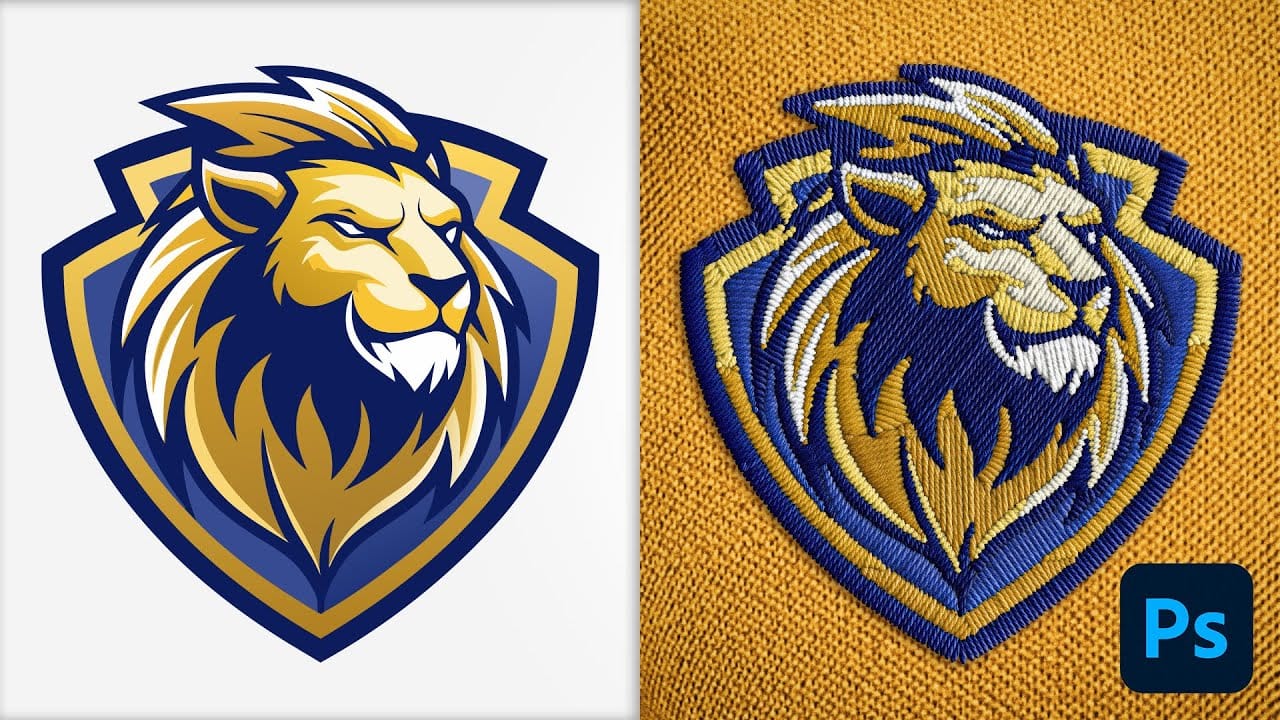
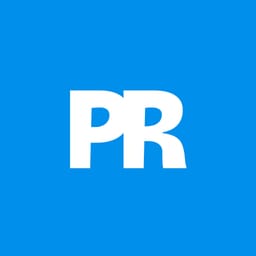











Member discussion