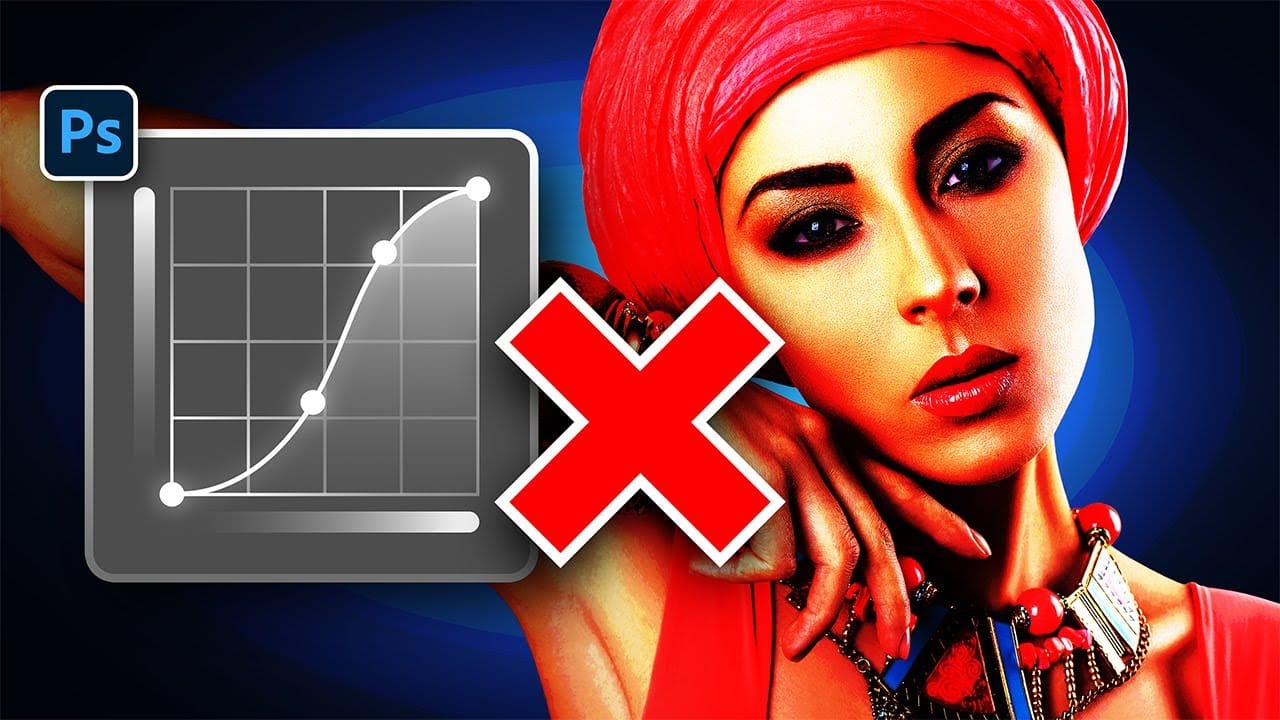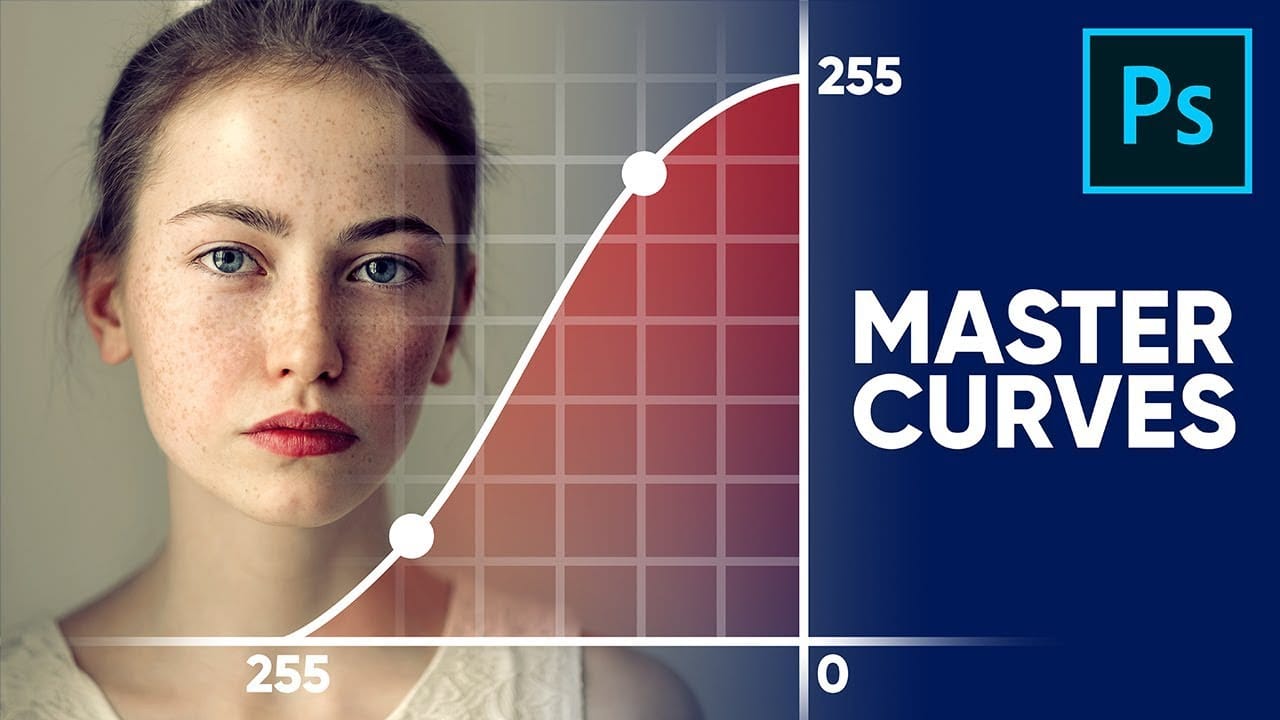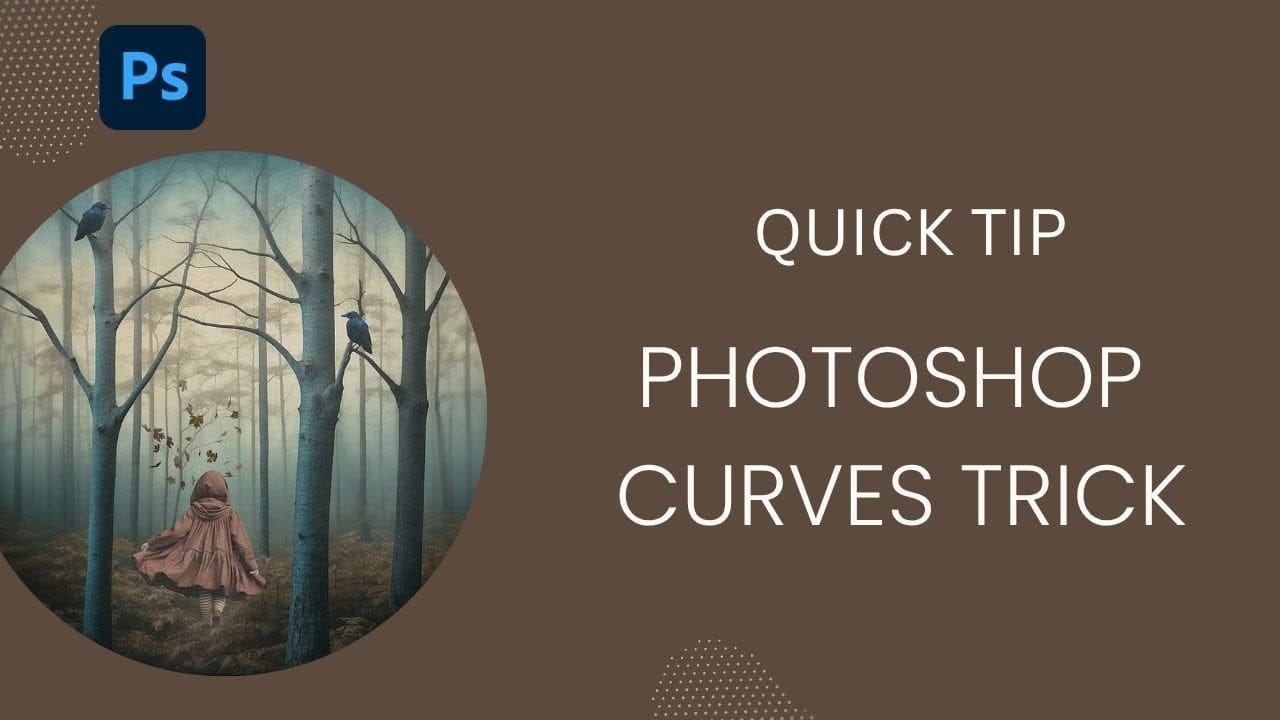Professional color grading transforms ordinary images into visually striking compositions with rich depth and atmosphere. Hidden curves auto options in Photoshop let you assign custom colors to shadows, midtones, and highlights for dramatic enhancement.
This technique goes beyond basic adjustments to create cinematic looks that bring images to life with minimal effort.
Watch the Tutorial
Video by SandraD Imagery. Any links or downloads mentioned by the creator are available only on YouTube
Essential Tips for Curves Color Grading
- Hold Alt/Option + Auto in Curves adjustment to access hidden color targeting options
- Select "Find Dark and Light Colors" option to customize shadow, midtone, and highlight colors individually
- Choose complementary colors like blue shadows with warm orange highlights for cinematic contrast
- Experiment with Soft Light or Overlay blend modes to intensify the color grading effect
- Always click "No" when prompted to save auto settings as defaults to preserve your custom adjustments
More Tutorials About Photoshop Curves
Explore additional techniques for mastering curves adjustments and color grading workflows.