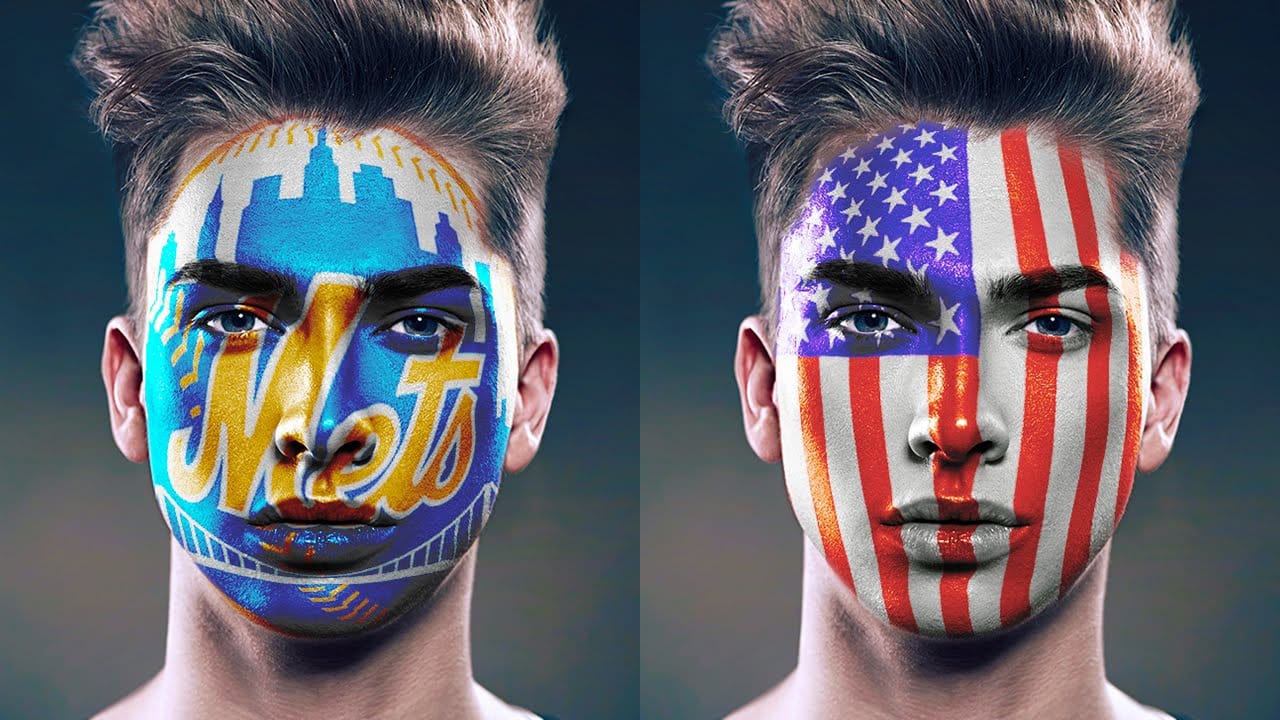Transforming a person's face into a recognizable character look requires precise digital techniques. This tutorial explores how to recreate the iconic Gene Simmons makeup from KISS within Adobe Photoshop, offering a detailed guide for digital artists.
Viewers will learn how to utilize various Photoshop tools, including advanced selection methods, blend modes, adjustment layers, and displacement maps, to achieve a realistic and integrated makeup effect on any photo.
Watch the Tutorial
Achieving Realistic Digital Face Paint
Applying digital makeup to a photograph involves more than simply coloring an area. To ensure the painted elements appear natural and conform to the subject's features, advanced Photoshop techniques are essential. This process often mimics traditional makeup artistry by considering contours, light, and shadow.
Key to this realism is the use of displacement maps, which allow painted textures or shapes to warp and bend according to the underlying topography of the face. This creates the illusion that the makeup is truly wrapped around the facial features, rather than merely laid flat on top. Other crucial elements include:
- Precise selections for isolating areas like the face, eyes, and lips.
- Strategic use of blend modes to integrate colors and textures seamlessly.
- Adjustment layers to control color, brightness, and contrast for the desired effect.
Mastering these techniques enables a wide range of creative transformations, from character makeup for fantasy and cosplay to subtle beauty enhancements.
Essential Photoshop Tips for Character Makeup
- Create a
displacement mapfrom a blurred grayscale version of your photo to make makeup conform to facial contours. - Utilize the
Pen Toolfor precise selections around complex shapes like the face and hairline, then refine edges for accuracy. - Employ
Quick Maskmode with thePencil Toolfor drawing intricate shapes like lip makeup, converting them easily into selections. - Use
Clipping Maskswith adjustment layers (e.g., Hue/Saturation, Levels) to restrict their effects to specific underlying layers. - Apply the
Displacefilter with appropriate scales to make painted elements subtly shift and wrap around the face's topography.
More Tutorials about Digital Face Transformations
Explore additional techniques for enhancing and altering faces in Photoshop with these related guides.