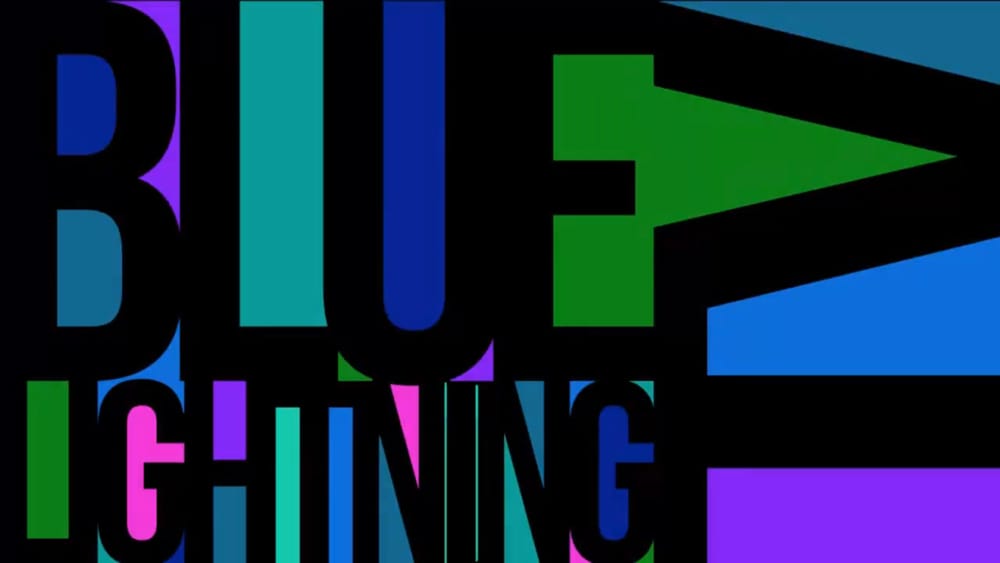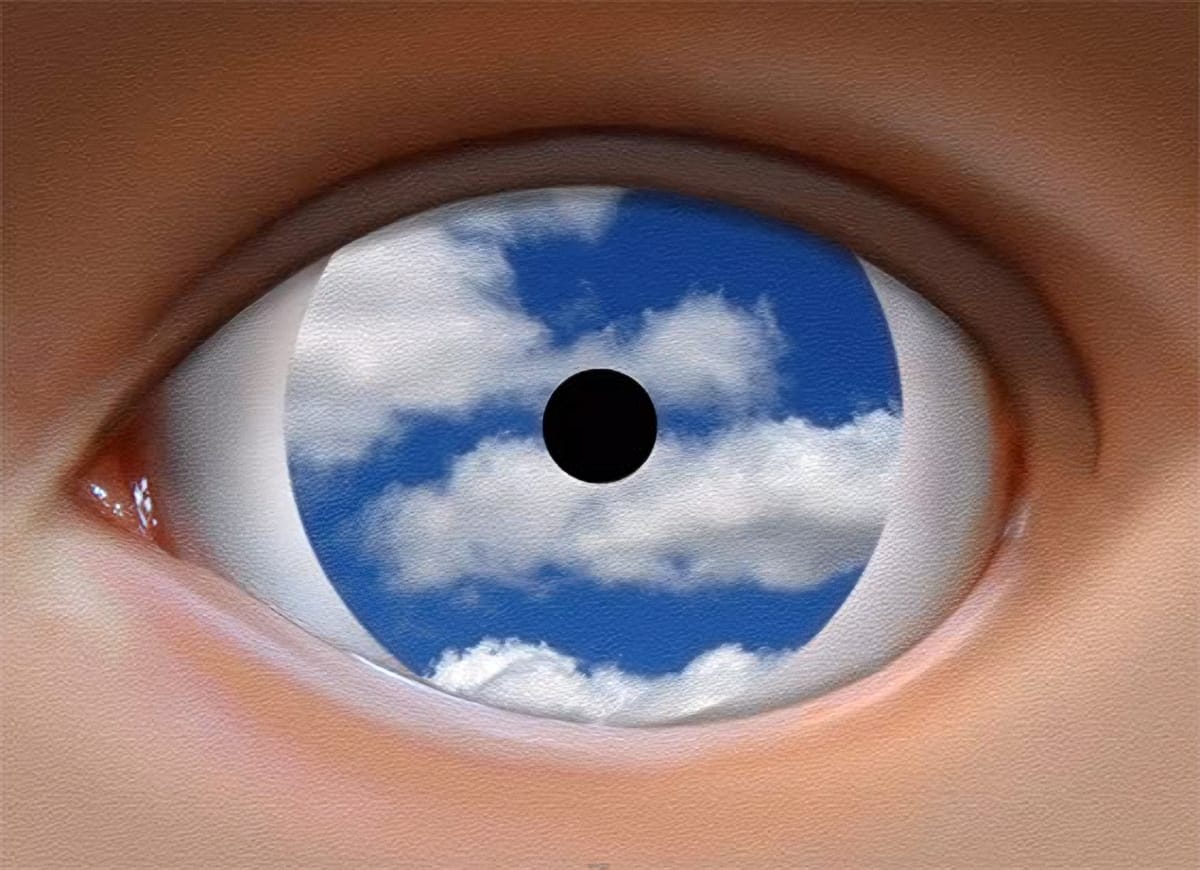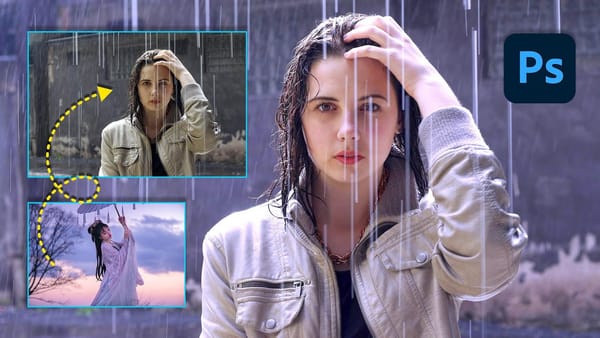Surrealism, with its dreamlike imagery and unexpected juxtapositions, offers a powerful way to challenge perception and spark imagination. René Magritte, a master of this genre, created iconic paintings that continue to inspire artists today. You can learn to emulate his signature style in your own digital art.
This tutorial recreates Magritte's famous "The False Mirror" using a photograph of an eye and some clouds. Follow along to blend reality and illusion, transforming ordinary elements into a captivating surreal composition.
Watch the Video
Understanding Surrealist Techniques
Surrealism emerged in the early 20th century as a cultural movement that sought to unlock the creative potential of the unconscious mind. Artists like Magritte aimed to liberate imagination by defying logic and embracing irrationality. His "False Mirror" exemplifies core surrealist strategies, blending familiar objects in disorienting ways. The painting challenges viewers to question what they see, inviting them into a world where the ordinary transforms into the extraordinary.
Magritte's work often features a juxtaposition of contrasting elements, such as:
- The realistic depiction of everyday objects.
- The unexpected combination of these elements in illogical settings.
These techniques disrupt our sense of reality, prompting us to reconsider the nature of perception and the boundaries of possibility. The eye, in this context, becomes a window into another reality, reflecting not the external world but an inner landscape of dreams and imagination.
Practical Tips for Surrealist Photo Manipulation
- Use layer masks effectively: Precisely control the visibility of different image elements, and seamlessly blend textures and details.
- Experiment with blurring: Achieve a dreamlike or ethereal quality by softening edges and reducing sharpness in certain areas of the image.
- Create custom selections: Refine edges and isolate specific areas of your image to target adjustments and effects with greater precision.
- Adjust blending modes: Blend layers together in creative ways, such as using "Darken" for shadows or "Screen" for highlights, to achieve unique visual effects.
Related Articles and Tutorials about Surrealism
Explore the boundaries of digital art by creating mind-bending visual compositions, manipulating reality, and sparking the imagination of your audience.