Fine-tuning images without destroying original pixel data transforms ordinary photos into compelling visuals. Adjustment layers provide the flexibility to experiment with colors, contrast, and tones while maintaining complete control over every edit.
This comprehensive guide demonstrates how to harness Photoshop's most powerful adjustment layers for landscape photography, from basic contrast enhancements to sophisticated color grading techniques.
Watch the Tutorial
Video by Christian Möhrle - The Phlog Photography. Any links or downloads mentioned by the creator are available only on YouTube
Understanding Non-Destructive Editing Power
Adjustment layers sit above your image layers, applying changes without altering original pixels. This non-destructive approach allows unlimited experimentation and refinement throughout your editing process.
Each adjustment layer includes an automatic layer mask, enabling selective editing of specific image areas. Combined with blending modes and opacity controls, these layers offer precise control over visual effects.
- Tonal adjustments - Control brightness, contrast, and luminance values
- Color targeting - Modify saturation, hue, and color balance selectively
- Creative effects - Apply gradient maps and specialized color treatments
- Layer masking - Restrict adjustments to specific image regions
- Clipping masks - Apply effects only to the layer directly beneath
Essential Tips for Adjustment Layer Mastery
- Use Levels adjustment layers to increase contrast by moving black and white points toward the histogram's data range
- Apply Color Balance for split-toning effects, warming highlights while cooling shadows for dramatic mood enhancement
- Target specific colors with Selective Color to shift blue skies warmer or enhance yellow tones toward orange
- Create split-toning effects with Gradient Maps set to Soft Light blend mode at reduced opacity for subtle color grading
- Add overall warmth using the Photo Filter adjustment layer with warming filters for sunset and golden hour images
Related Tutorials about Photoshop Layers
Explore more techniques for mastering Photoshop's layer-based editing workflow.

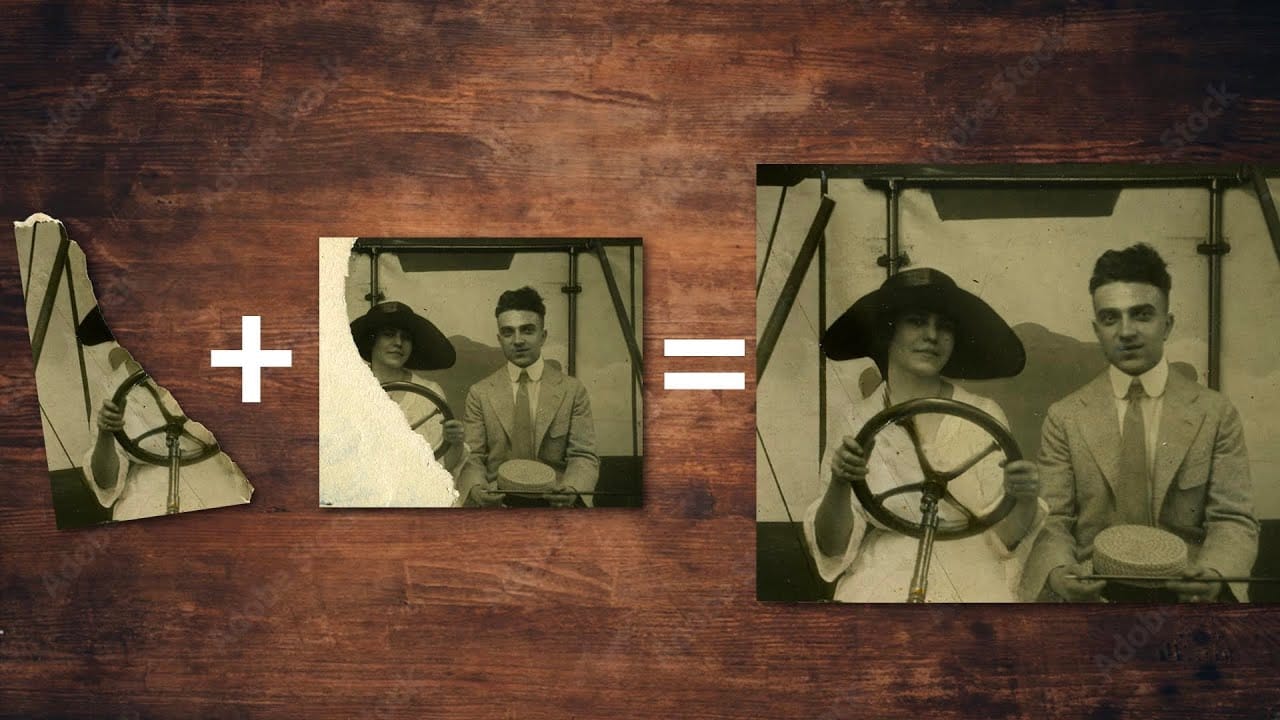

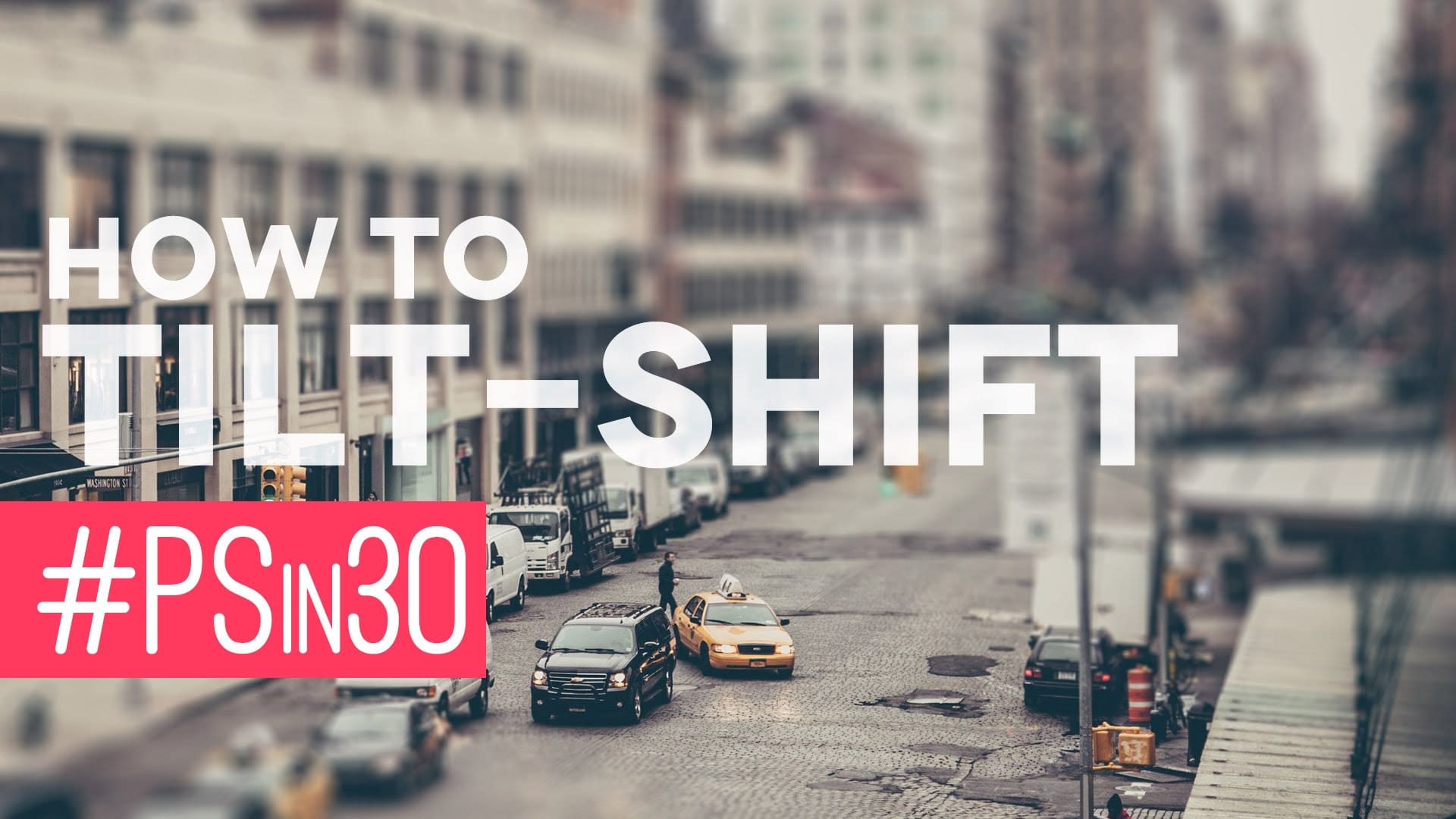


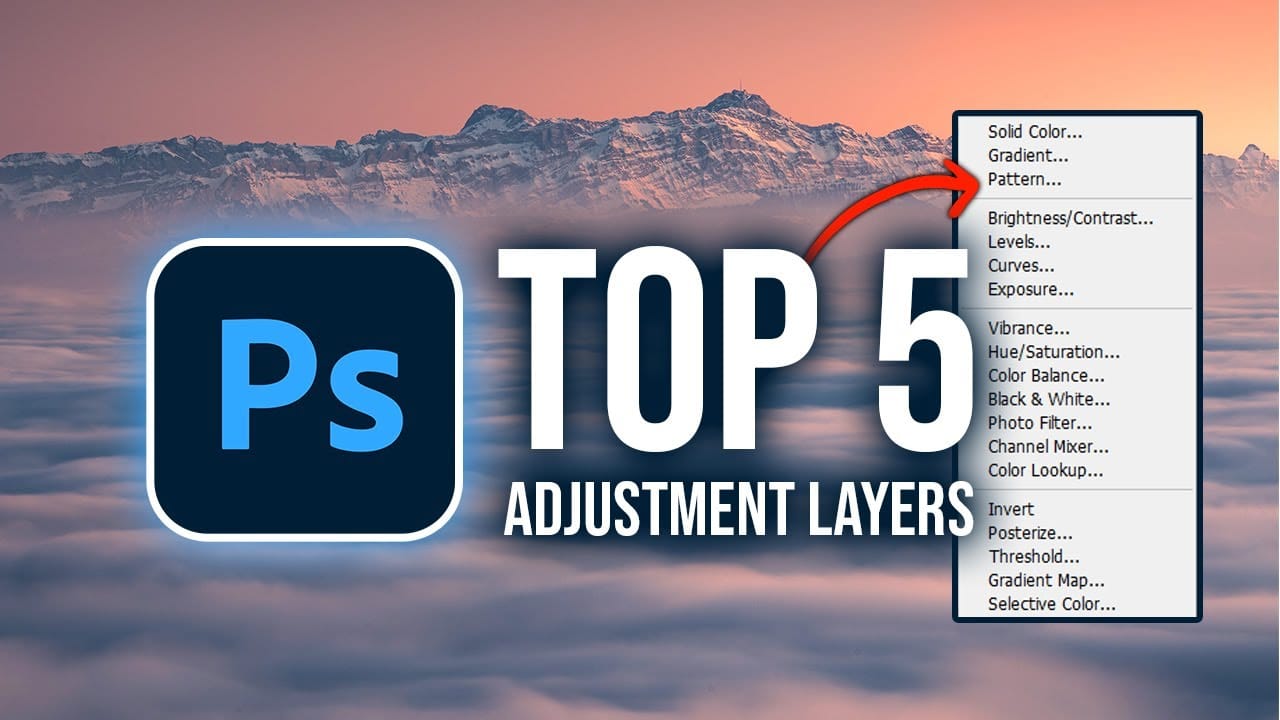











Member discussion