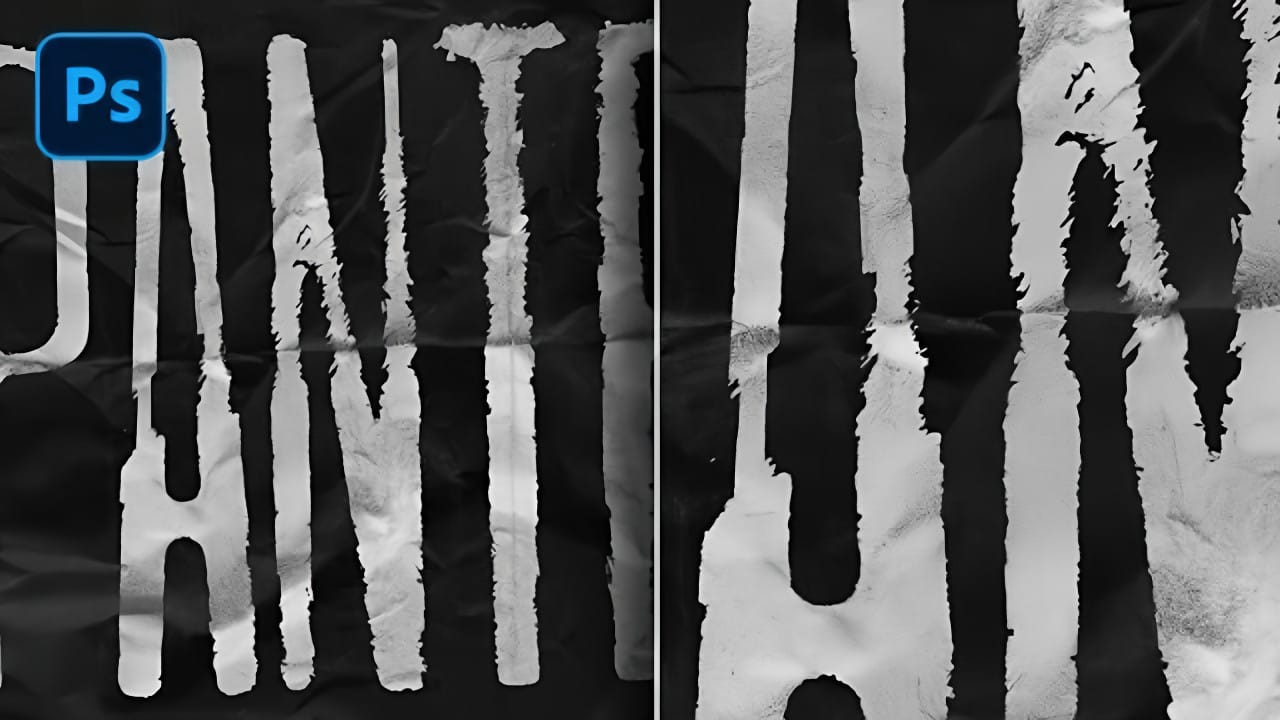Transform ordinary text into a frightfully creative monster design. This tutorial helps you craft dynamic, textured text that stands out, perfect for themed projects or Halloween designs.
Learn how to apply multiple layer effects to achieve a unique, skin-like finish. This process creates engaging visuals, teaching you the steps to give your typography a truly monstrous appeal.
Watch the Full Tutorial
Video by EvanEckard. Any links or downloads mentioned by the creator are available only on YouTube
Mastering Layer Styles for Creature Textures
Crafting complex text effects in Photoshop often relies on an intricate combination of layer styles. Each effect builds upon the last, transforming simple typography into detailed, three-dimensional elements. From subtle lighting variations to pronounced textures, these styles allow designers to simulate organic surfaces like monster skin.
Understanding how to layer bevel and emboss, textures, and glows is key to achieving depth and realism. Further customization with gradients and shadows adds another dimension, ensuring the text integrates seamlessly into its background.
- Layer style stacking for depth and realism.
- Bevel and Emboss as a foundation for 3D form.
- Texture application for surface details like skin.
- Gradient Overlays to enhance shading and form.
- Strategic masking to create dynamic edges.
Practical Tips for Monster Text Effects
- Use specific hex values for foreground and background colors to establish a themed backdrop.
- Apply
Bevel and Embosswith anInner Beveland aHalf Roundgloss contour for initial depth. - Integrate a
waterorzebrapattern via theTexturesetting withinBevel and Embossto simulate skin. - Utilize the
Pen toolto create a wavy selection and then alayer maskto break up the text edge. - Refine text edges by painting on the mask with black (to hide) and white (to reveal) using a hard round brush.
More Tutorials about Text Effects
Explore diverse text manipulation techniques with these additional Photoshop tutorials.