This video demonstrates a creative method for transforming ordinary photographs into engaging jigsaw puzzles using Adobe Photoshop CC and later versions. It showcases how to achieve a realistic puzzle effect, complete with individual pieces, bevels, and shadows.
Viewers will learn to leverage a free Adobe plugin to automatically generate puzzle pieces, define custom background patterns, and artfully reposition individual elements. The tutorial emphasizes practical steps to achieve a dynamic visual effect, making images more interactive and visually appealing.
Watch the Tutorial
Creative Applications of Digital Puzzle Effects
Transforming an image into a digital jigsaw puzzle is more than a mere visual trick; it's a technique that can add depth and intrigue to various design projects. This effect inherently breaks down a complete visual into smaller, distinct components, which can symbolize themes of deconstruction, reassembly, or intricate detail. Designers often employ such effects in marketing materials to create a sense of curiosity, inviting viewers to metaphorically "put the pieces together" to understand a message or product.
Beyond marketing, digital puzzle effects find their place in artistic compositions and interactive media. An image presented as a scattered puzzle can evoke a narrative of memory, fragmentation, or the process of discovery. It challenges the viewer's perception by presenting a familiar form in an unconventional manner, thus enhancing engagement and leaving a lasting impression.
The ability to manipulate individual pieces—adjusting their position, rotation, and layering—offers a high degree of creative control. This allows for:
- Dynamic compositions that suggest movement
- Emphasis on specific parts of the image
- Creation of abstract or surreal visual narratives
This flexibility makes the puzzle effect a versatile tool in a digital artist's toolkit.
Practical Tips for Digital Puzzle Transformations
- Install the free "Puzzle Pieces" plugin from Adobe Add-ons to streamline the automated puzzle generation process.
- Crop your image to the exact dimensions and resolution specified by your chosen puzzle action before playing the action.
- Adjust the bevel and drop shadow settings in the Layer Style window immediately after the action completes for a unified look across all pieces.
- Increase the canvas size significantly after puzzle creation to provide ample space for background patterns and individual piece repositioning.
- Utilize the "Auto Select" feature with the Move Tool to easily manipulate individual puzzle pieces, then group all pieces for global effects like perspective and overall drop shadow.
Related Articles and Tutorials about Digital Puzzle Effects
Explore additional resources that delve into creative image manipulation and puzzle-themed designs.
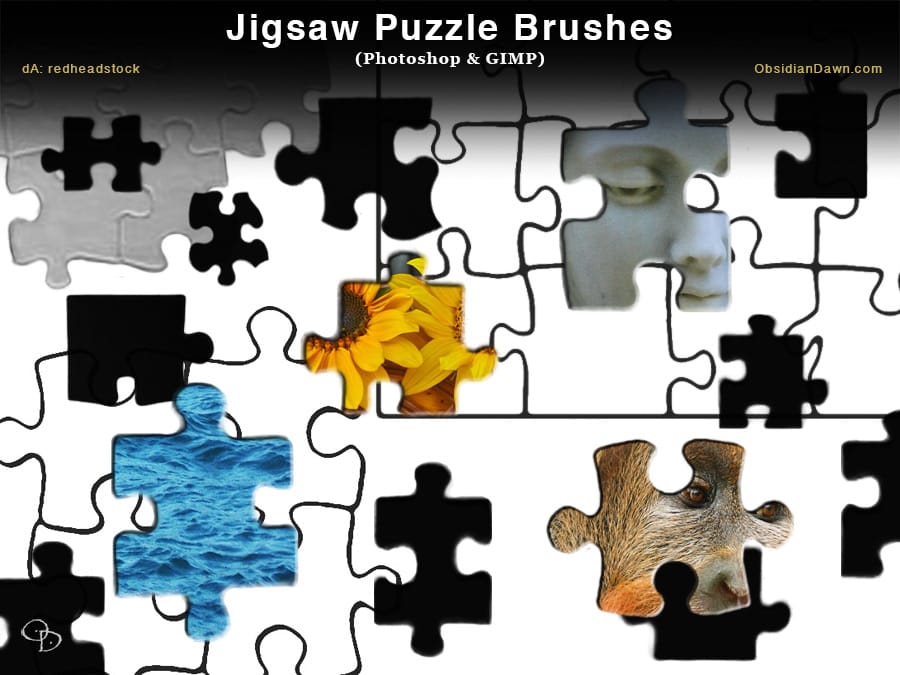

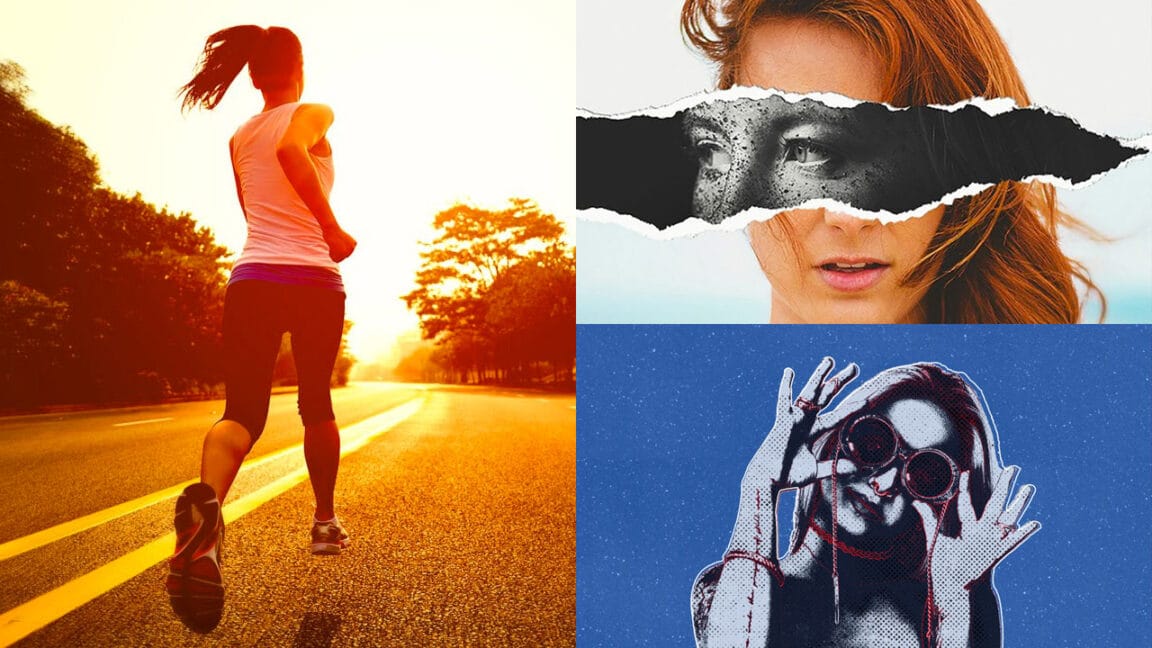
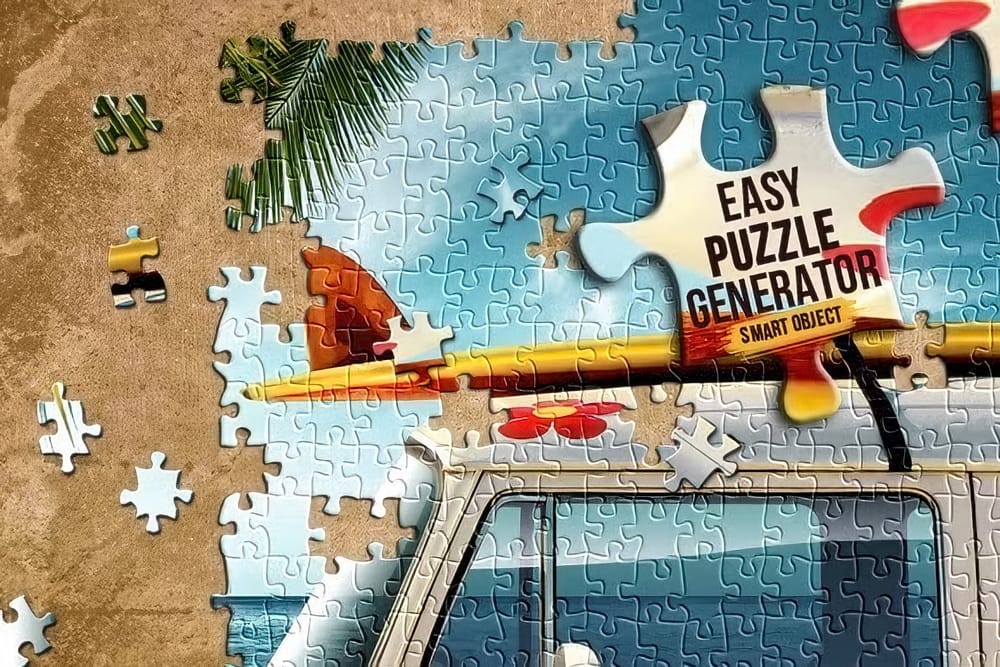














Member discussion