In this advanced Photoshop tutorial, WebFlippy guides you through creating a realistic blend effect for text, graphics, or logos on any surface. This tutorial is designed to help you seamlessly integrate elements into various backgrounds, making them look like a natural part of the scene.
WebFlippy starts by demonstrating how to properly blend text or logos using Photoshop's powerful tools and techniques. You'll learn how to adjust and match the texture, lighting, and perspective of your surface to ensure that your text or graphic appears convincingly embedded.
The tutorial covers essential steps such as applying layer styles, using blending modes, and employing adjustment layers to achieve a realistic appearance. WebFlippy provides detailed instructions and tips to help you master these techniques and achieve a professional finish.
By the end of the tutorial, you'll have the skills to blend text or logos with any surface in Photoshop, enhancing the realism and visual impact of your designs. Whether you're working on promotional materials, product mockups, or creative projects, this guide will elevate your blending capabilities.


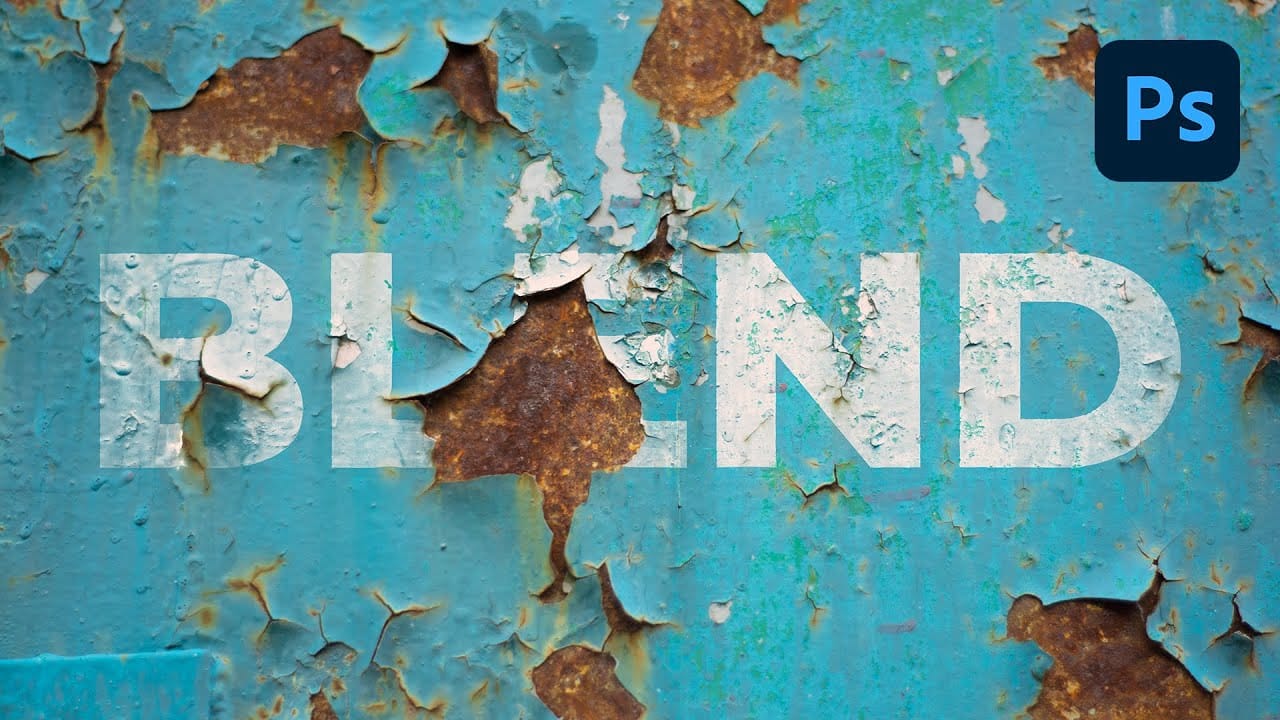









Member discussion