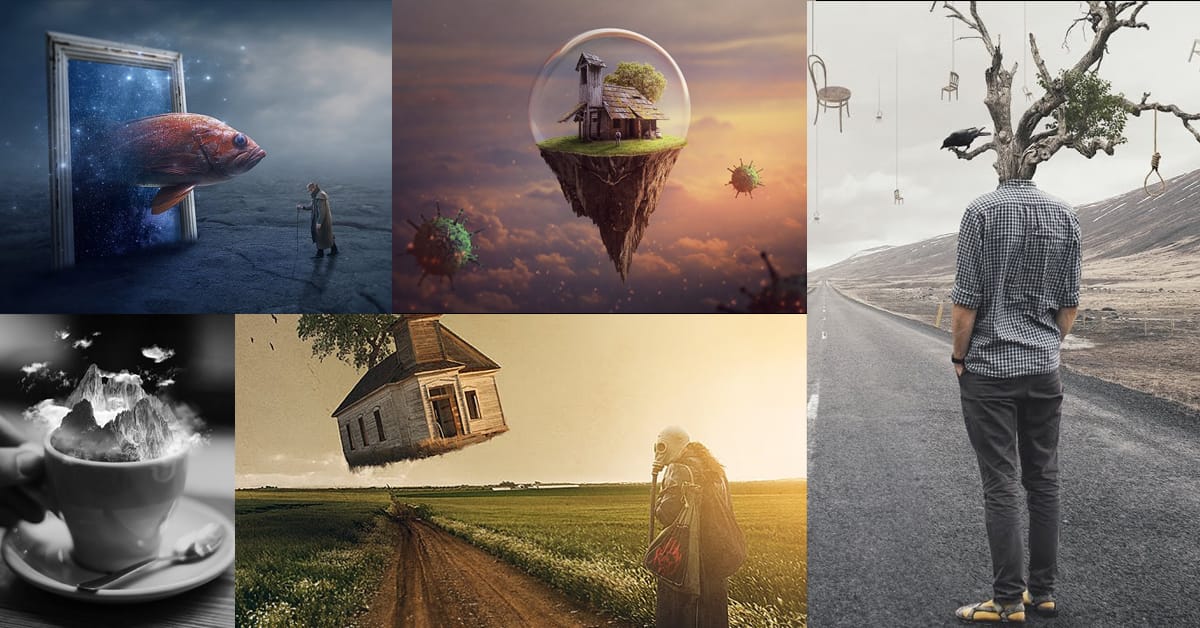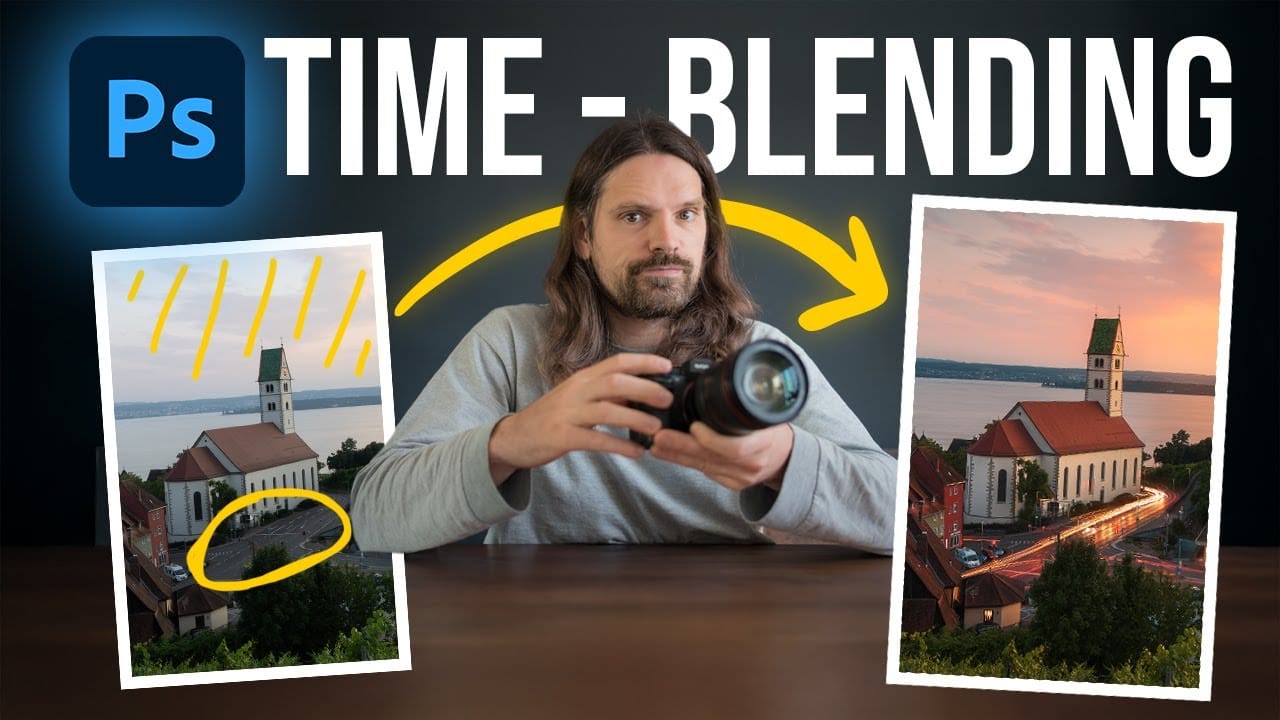Empty streets and dark buildings can ruin an otherwise perfect sunset shot. Time-blending photography solves this problem by combining the best elements from different times of day — the vibrant sky from golden hour with the dynamic light trails from nighttime traffic.
This technique transforms static daytime or sunset scenes into dramatic compositions filled with motion and light. The process involves capturing multiple exposures from the same position and blending them seamlessly in Photoshop.
Time-Blending Photography Tutorial
Video by Christian Möhrle - The Phlog Photography. Any links or downloads mentioned by the creator are available only on YouTube
Practical Tips for Time-Blending Photography
- Use a sturdy tripod and avoid moving the camera between shots for perfect alignment
- Shoot the base image during golden hour with f/16 and low ISO for darker foreground exposure
- Wait until complete darkness for light captures to ensure pitch-black backgrounds
- Take multiple 30-second exposures of traffic to create dense, flowing light trails
- Use Adobe Landscape profile in Camera Raw to enhance base saturation before blending
More Tutorials about Photo Blending Techniques
Explore additional methods for combining multiple images into compelling compositions.