Creating beautiful, endless patterns for your design projects just got easier with the power of artificial intelligence. This tutorial explores an efficient workflow to generate intricate designs and transform them into perfectly tiling patterns.
Discover how to leverage AI tools to craft unique starting points, then refine them within Photoshop to achieve professional, seamless results. This process offers a creative boost for backgrounds, textiles, and other visual assets.
Watch the Full Tutorial
Integrating AI Generation and Photoshop Refinement for Patterns
The creation of seamless patterns benefits significantly from a blended approach, combining the rapid ideation of AI with the precise control of traditional image editing software. AI platforms like Adobe Firefly excel at generating diverse graphic styles based on descriptive prompts, providing an initial creative spark that might otherwise take hours to conceptualize. However, achieving true seamlessness and rectifying subtle imperfections often requires a human touch.
This workflow highlights how a designer becomes a curator and editor, using AI as a powerful assistant rather than a full replacement. It underscores the importance of thoughtful prompt engineering to guide the AI towards desirable outcomes, such as specifying *Vector leaves*, *pastel tones*, and crucially, *repeating pattern*. Subsequent refinement in Photoshop addresses the inevitable artifacts and ensures that the final design tiles flawlessly without noticeable seams or anomalies. This iterative process of generation and meticulous adjustment ensures high-quality, production-ready patterns.
- AI as a starting point: Generating initial designs.
- Specific AI prompts: Guiding style and structure.
- Offset filter: Revealing pattern seams in Photoshop.
- Generative Fill: Automatically resolving inconsistencies.
- Manual cleanup: Refining details with tools like the Remove Tool.
Practical Tips for Seamless Pattern Creation
- Start your pattern design in AI tools like Adobe Firefly, as its generation excels for repeating patterns compared to Photoshop's native image generation feature.
- Craft highly specific prompts for AI, including details on colors, object style (e.g., Vector leaves), and crucially, the phrase repeating pattern for edge-to-edge designs.
- Apply Photoshop's
Filter > Other > OffsetwithWraparoundenabled to expose the pattern's tiling edges, making visible any areas needing adjustment. - Use the
Generative Filltool across the exposed seams in Photoshop to automatically blend overlapping sections and remove visible lines. - Refine minor imperfections and clean up unwanted elements using the
Remove Toolon a new layer, ensuring Sample All Layers is active for non-destructive edits. - Duplicate existing design elements using the
Lasso ToolandCtrl/Cmd + Jto fill blank areas, then blend them seamlessly into the pattern.
More Tutorials about Seamless Patterns
Explore additional techniques and creative approaches to mastering seamless pattern design in Photoshop with these related resources.
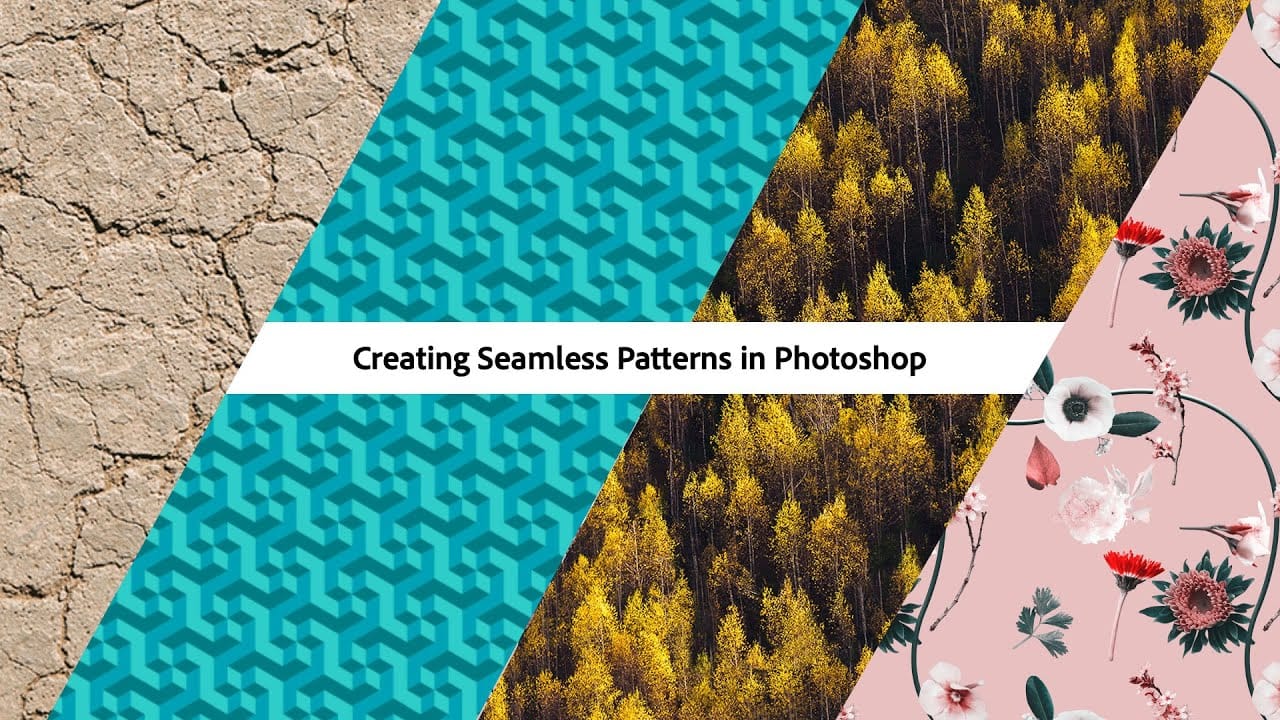

















Member discussion