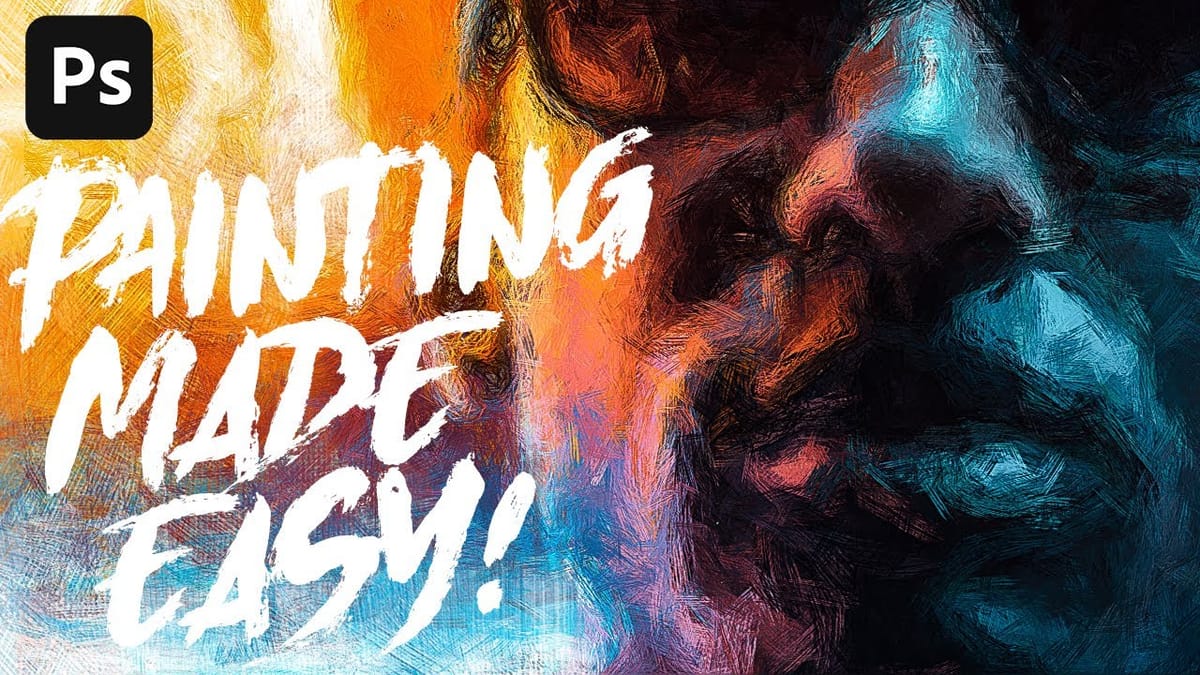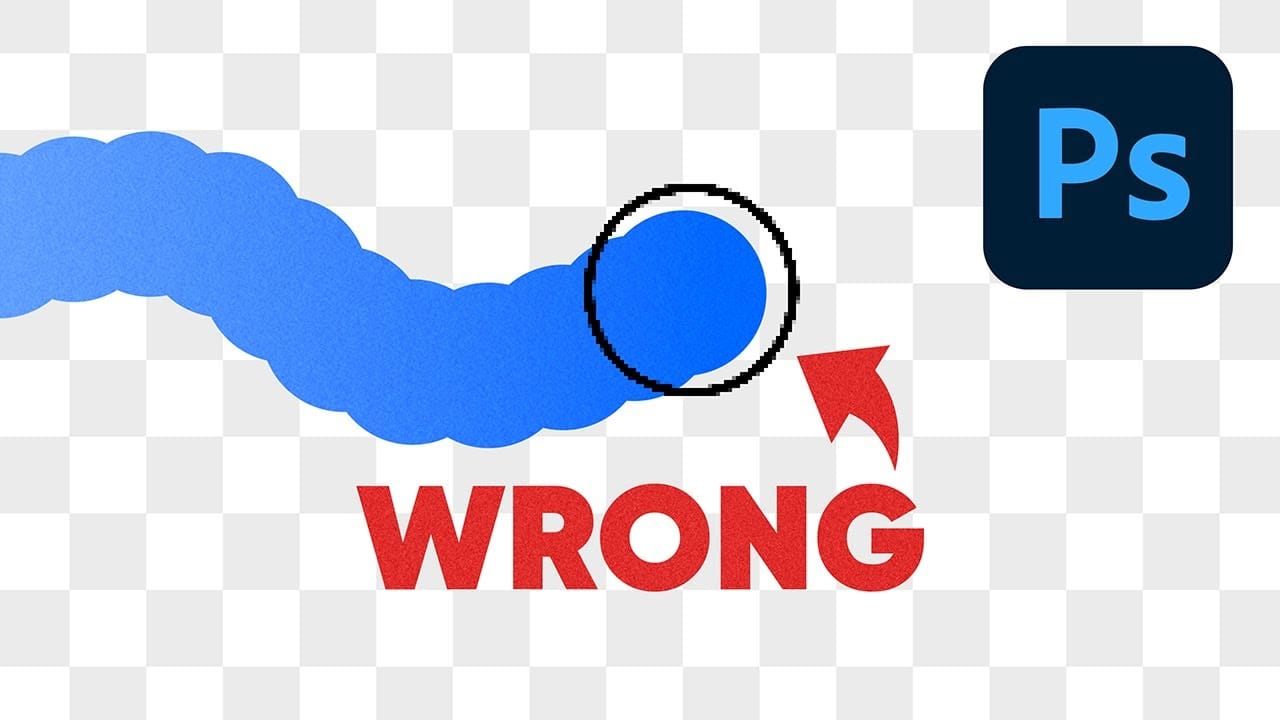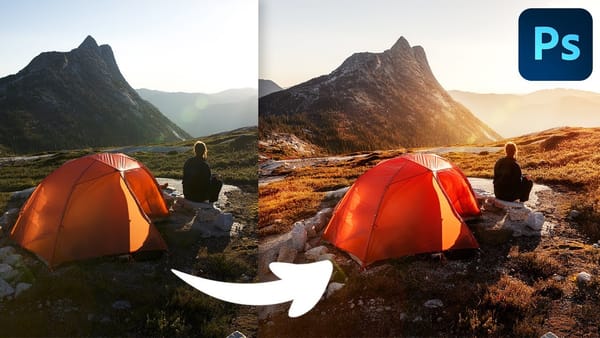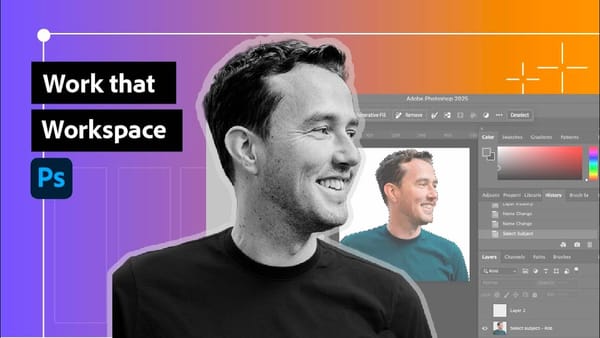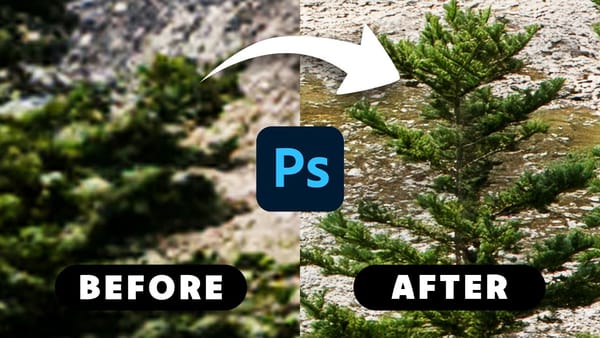One of the most frustrating issues Photoshop users encounter is when their brush strokes suddenly become uneven or thicker than expected. You might start painting with a smooth brush only to see a jagged "caterpillar" effect appear, or notice your soft brush creating strokes that are much thicker than the brush cursor suggests.
This video explains the root cause of these common brush problems and provides practical solutions. You'll discover how Photoshop's spacing settings control brush behavior, why changing hardness can disrupt your workflow, and learn simple techniques to maintain consistent, smooth brush strokes.
Understanding Photoshop Brush Behavior
Video by PiXimperfect. Any links or downloads mentioned by the creator are available only on YouTube
How Photoshop Brush Spacing Actually Works
Photoshop brushes function differently than traditional painting tools. Instead of creating continuous strokes, they apply paint through a series of individual "dabs" or stamps placed close together. The spacing setting in the Brush Settings panel controls the distance between these dabs, which directly affects how smooth your brush strokes appear.
Hard round brushes typically use a 5% spacing setting, creating very tight intervals between dabs for smooth lines. Soft round brushes use 25% spacing by default because closer spacing would cause the soft edges to overlap excessively, creating thicker strokes than intended. When you manually adjust hardness using keyboard shortcuts, you're changing the brush tip without updating the spacing to match.
This mismatch between brush hardness and spacing is what creates the caterpillar effect with hard brushes (spacing too wide) or overly thick strokes with soft brushes (spacing too tight). Understanding this relationship helps explain why some brush adjustments produce unexpected results and why sticking to preset brushes often works better than manual adjustments.
Practical Tips for Better Brush Control
- Use the preset Hard Round and Soft Round brushes instead of manually adjusting hardness to avoid spacing mismatches
- Access
Window > Brush Settingsto adjust spacing when you encounter the caterpillar effect or overly thick strokes - Set Hard Round brushes to 5% spacing for smooth lines, and Soft Round brushes to 25% spacing to maintain proper thickness
- Switch between preset brushes rather than using Alt+right-click (Windows) or Control+Option+click (Mac) hardness shortcuts
- Monitor the brush preview in Brush Settings when adjusting spacing to find the optimal balance between smoothness and accuracy
Related Articles and Tutorials
Explore more resources to improve your Photoshop brush techniques and digital painting skills.