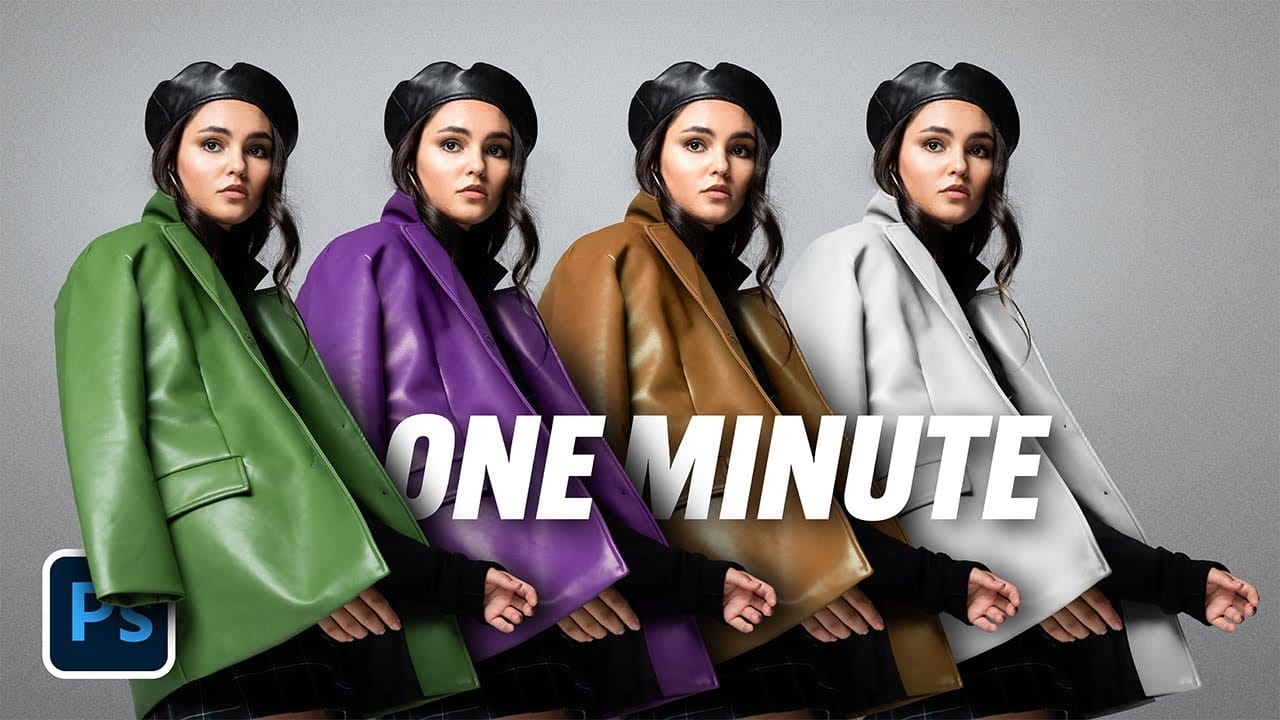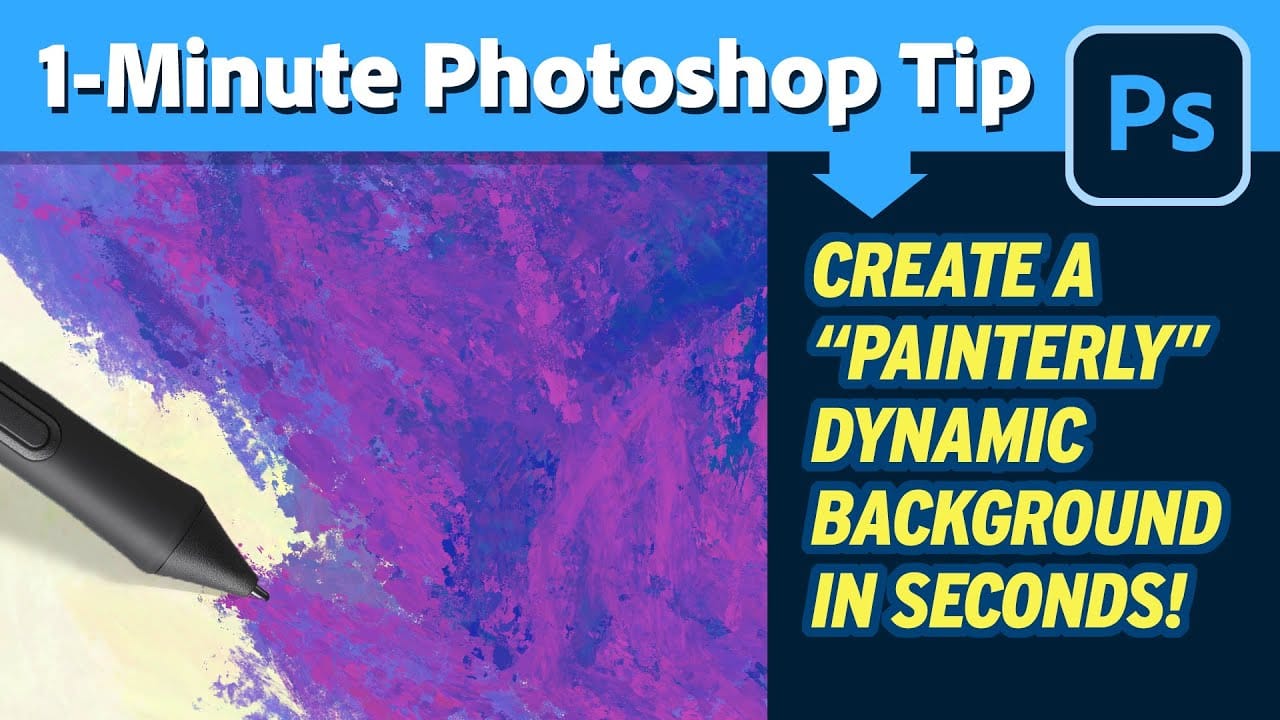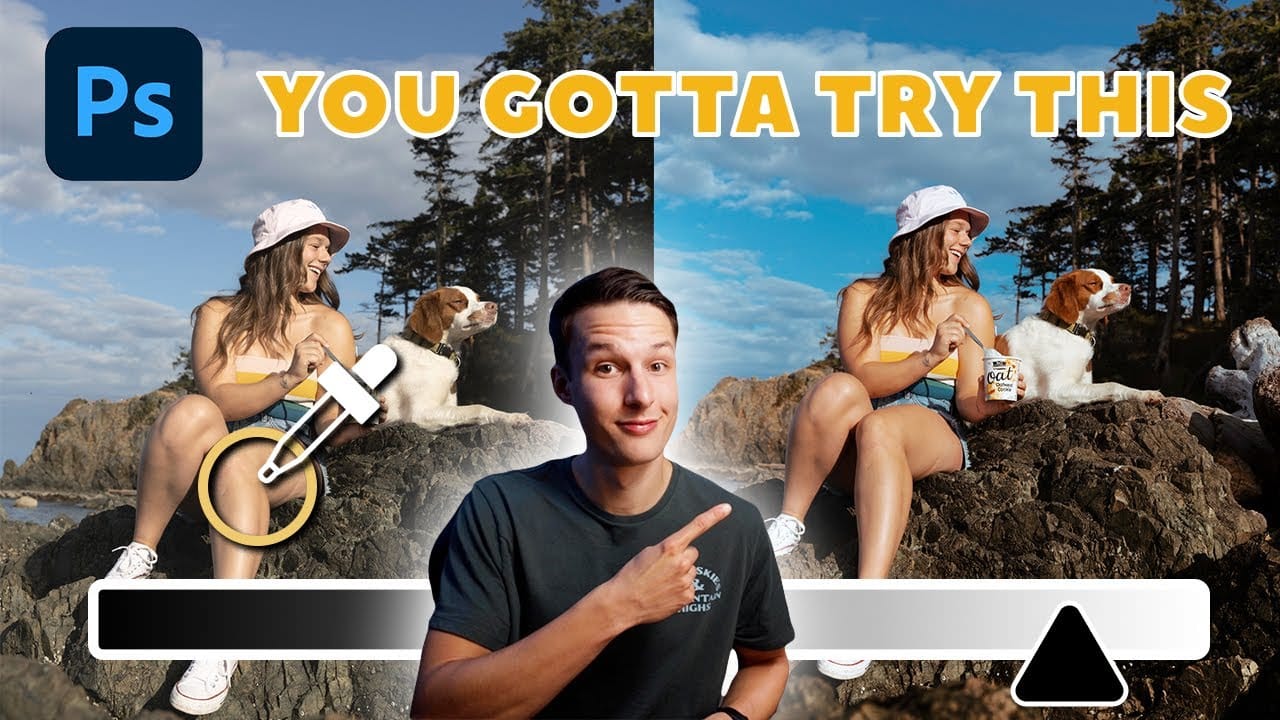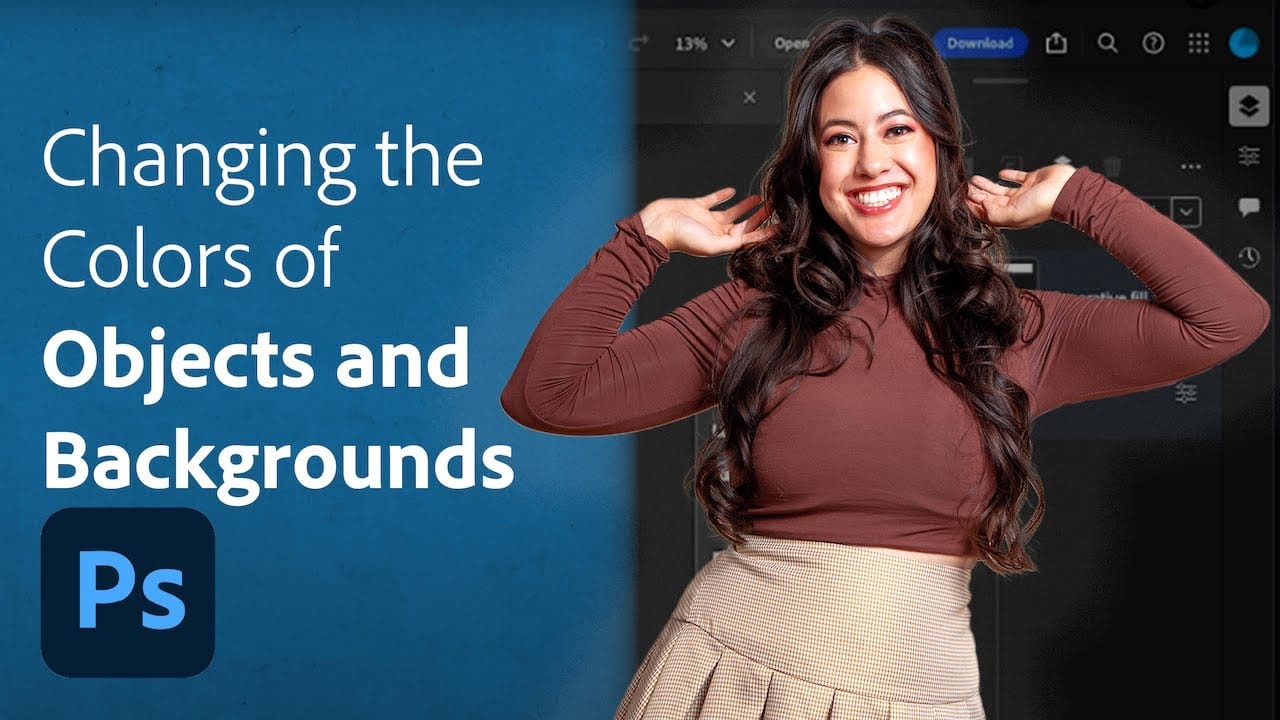Changing the background color of an image is a common task in photo editing, whether for creative purposes, branding, or simply to improve visual appeal. However, the approach to achieving a seamless background change often depends on the original backdrop's characteristics, presenting unique challenges for different scenarios.
This tutorial explores two distinct and effective methods for altering background colors in Photoshop, tailored to specific starting conditions: one for white or light gray backgrounds, and another for solid, pre-existing colored backdrops. Viewers will learn practical techniques to achieve professional results while maintaining subject integrity.
Watch the Video
Understanding Background Color Manipulation in Photoshop
Effective background color changes in Photoshop hinge on understanding how different adjustment layers and blend modes interact with image pixels. When dealing with a white or light gray background, the goal is often to introduce a new color while preserving the subtle lighting and shadows of the original scene. This requires a method that can intelligently apply color without flattening the image's dynamic range.
Conversely, changing a solid colored background presents a different challenge: isolating and re-coloring a specific hue without affecting the subject or introducing unwanted color casts. This often involves precise selection and targeted color adjustments. The success of both approaches relies heavily on accurate subject selection and careful mask refinement, ensuring a clean separation between the foreground and the newly introduced background color.
Practical Tips for Changing Background Colors
- For white or light gray backgrounds, use a Solid Color adjustment layer with the blend mode set to Multiply for dark areas and a duplicated layer set to Screen for highlights.
- Refine the blend-if sliders by holding the Alt or Option key to split them, allowing for smoother transitions between light and dark areas.
- Create a negative mask on a grouped adjustment layer by holding Alt or Option while clicking the mask button after selecting the subject.
- When using a Hue/Saturation adjustment layer for solid color backgrounds, invert the mask (Ctrl/Cmd + I) to apply changes only to the background.
- Utilize the hand tool within the Hue/Saturation properties to sample the background color directly and expand its range for comprehensive targeting.
- Address color spill from the original background onto the subject by painting with a soft brush on a new layer or directly on the mask, introducing the new background color.
- Consider photographing subjects against a neutral gray backdrop if future background changes are anticipated, as this minimizes color spill and simplifies the editing process.
Related Articles and Tutorials about Backgrounds and Color
Explore more techniques to enhance your images and master color adjustments in Photoshop with these related resources.