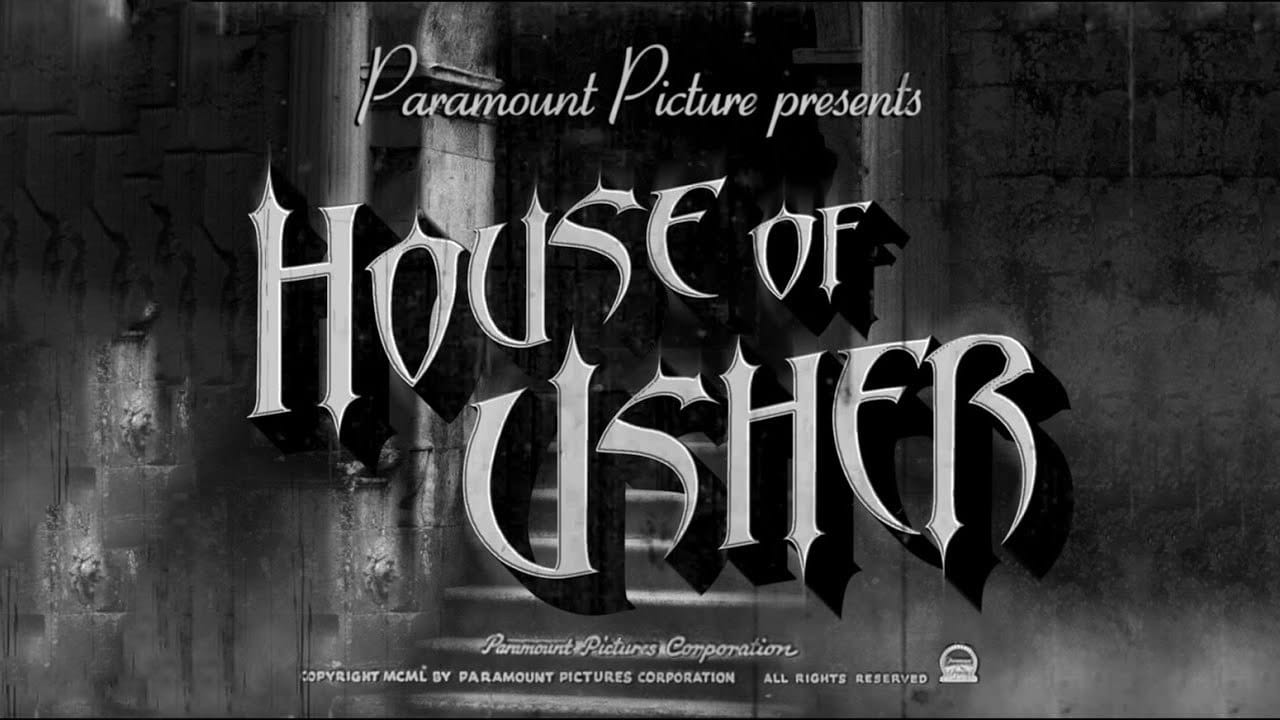Recreating classic cinema's visual aesthetics is challenging. This tutorial focuses on 1940s horror, known for its evocative, often Gothic and distressed typography, and atmospheric effects that create a chilling tone. Learn to design a period-accurate horror movie title in Photoshop, covering text manipulation, vintage effects, and seamless integration into a dramatic background, gaining practical skills for historical design projects.
Watch the Tutorial
Video by Blue Lightning. Any links or downloads mentioned by the creator are available only on YouTube
Practical Tips for Vintage Title Design
- Utilize provided templates and custom assets like brushes to streamline the design process and maintain consistency.
- Employ the Character/Paragraph panel for precise text manipulation, including adjusting leading (line spacing) and tracking (character spacing) for a refined look.
- Convert text layers to Smart Objects before applying transformations such as warping or blurring to preserve editability and non-destructive workflows.
- Create multi-layered drop shadows by duplicating and offsetting text layers, then grouping and transforming them to build a solid, dimensional effect.
- Apply subtle blur filters, like Blur More, to integrate text seamlessly with existing background elements, matching the overall softness or texture of the image.
More Tutorials about Movie Poster and Title Design
Explore additional resources to enhance your skills in creating compelling cinematic visuals and poster art.