Grungy glow effects transform ordinary typography into edgy, atmospheric designs that capture raw urban energy. This technique combines multiple drop shadows with textural overlays to create depth and visual impact.
The video demonstrates a complete workflow for building layered glow effects and applying grunge textures that give text a weathered, street-art aesthetic.
Watch the Video
Video by P A N T E R. Any links or downloads mentioned by the creator are available only on YouTube
Practical Tips for Grungy Glow Effects
- Create multiple drop shadow layers with increasing sizes (5, 30, 60, 100, 250 pixels) to build a realistic glow gradient
- Set all drop shadows to white color with 100% opacity and zero distance for an even light spread
- Add noise using a solid color adjustment layer with 55% noise intensity set to overlay blend mode at 50% opacity
- Apply grunge textures using overlay blend mode at varying opacities (40-80%) to control texture intensity
- Use gradient maps with blue tones to add color variation and enhance the overall atmospheric effect
Related Articles and Tutorials about Grunge Text Effects
Explore more techniques for creating weathered and distressed typography effects.


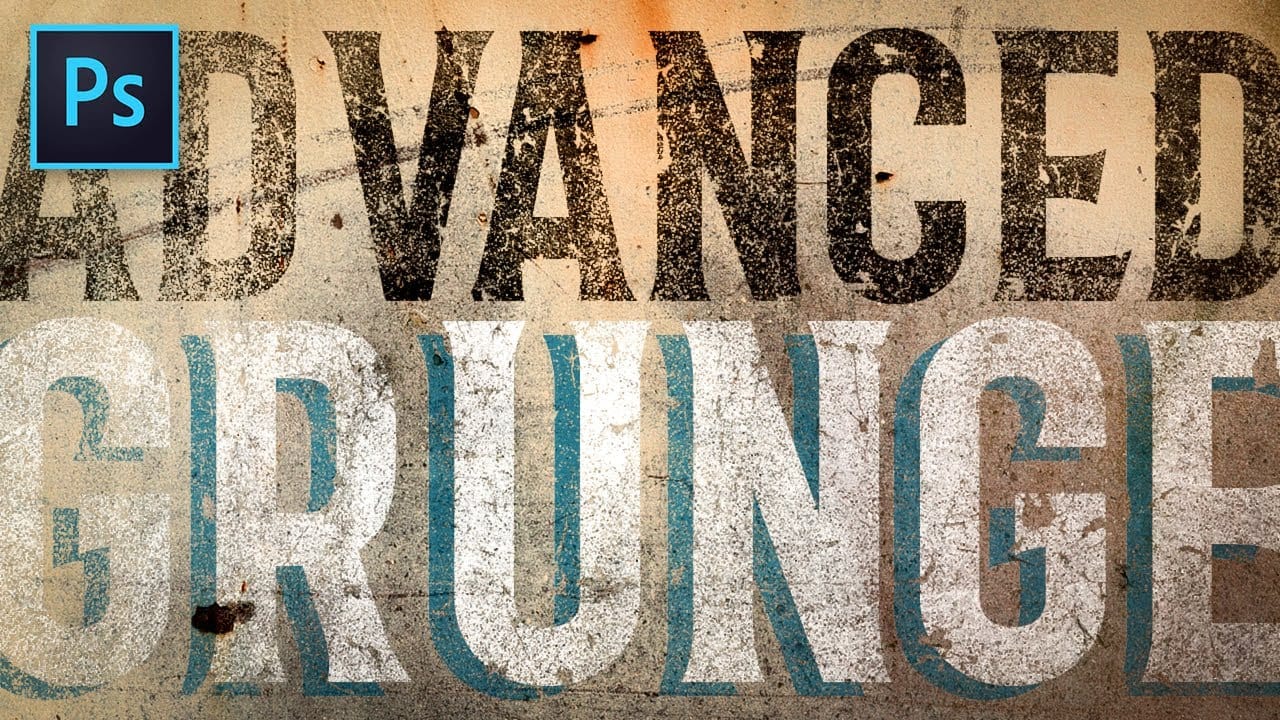



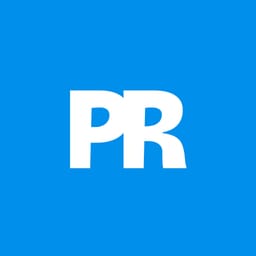








Member discussion