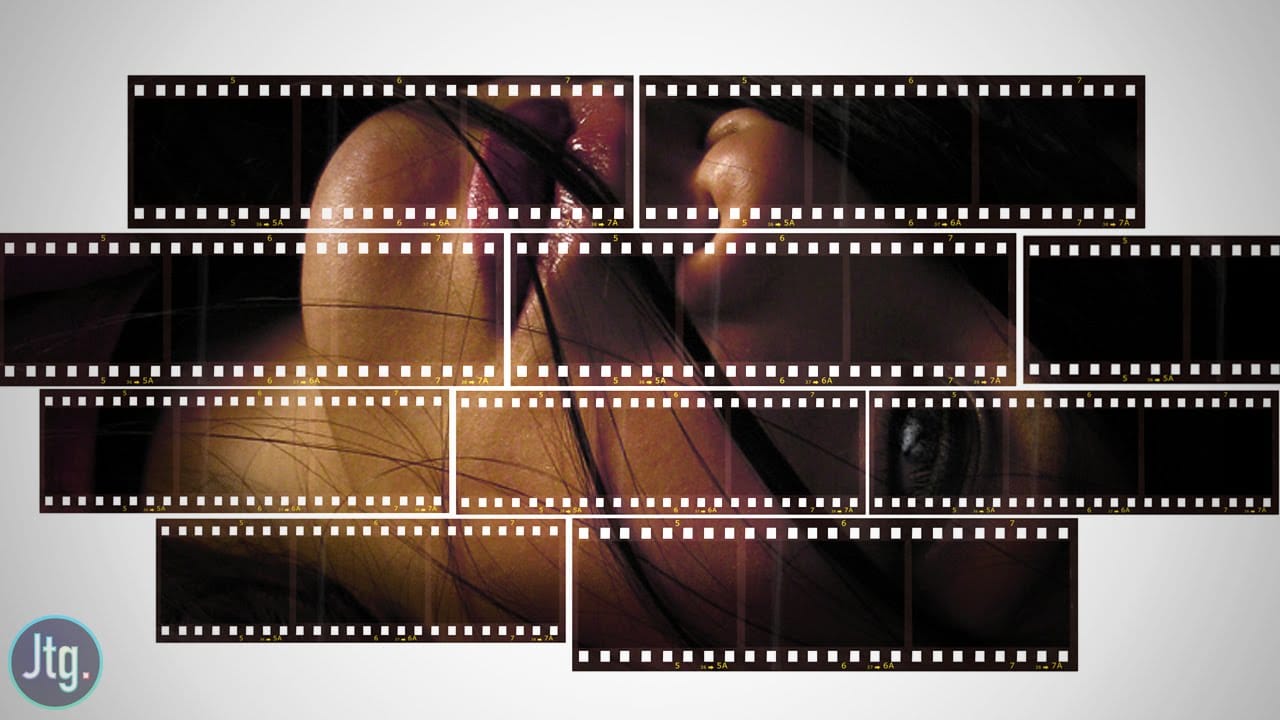The classic film noir aesthetic, popularized by movies like Sin City, offers a dramatic and stylized visual experience. This unique style relies heavily on specific lighting and contrast techniques to evoke a sense of mystery and tension.
This video tutorial guides you through the process of transforming your images into a low-key black and white scene reminiscent of these iconic films. You will discover practical methods for enhancing contrast, creating dramatic lighting, and establishing a dark, cinematic atmosphere in Photoshop.
Watch the Film Noir Effect Tutorial
The Cinematic Impact of Neo-Noir Aesthetics
Film noir, originating in the 1940s and 50s, is characterized by its stark visual style, often featuring high contrast, deep shadows, and dramatic lighting. This aesthetic amplifies themes of moral ambiguity and psychological tension, drawing viewers into a world of suspense.
The modern evolution, neo-noir, reinterprets these elements with contemporary narratives and advanced visual effects, as seen in the striking look of the Sin City films. These movies masterfully blend traditional black and white with selective color to enhance mood and focus attention, creating a distinct visual signature.
Key visual components of this style include:
- Strong chiaroscuro lighting
- Silhouettes and deep shadows
- Exaggerated perspectives
This visual language is crucial for setting the tone and immersing the audience in the story's dark, atmospheric world.
Practical Tips for Achieving a Film Noir Effect
- Convert images to a low-key black and white format to establish the foundational dramatic look.
- Employ techniques to significantly boost image contrast, enhancing the starkness characteristic of the genre.
- Introduce faux lighting effects to create dramatic highlights and shadows, effectively guiding the viewer's eye.
- Cultivate a dark and atmospheric mood to evoke the tension and mystery of a movie freeze frame.
Related Articles and Tutorials about Cinematic Photo Effects
Explore additional techniques for photo manipulation and cinematic visual styles with these related guides.